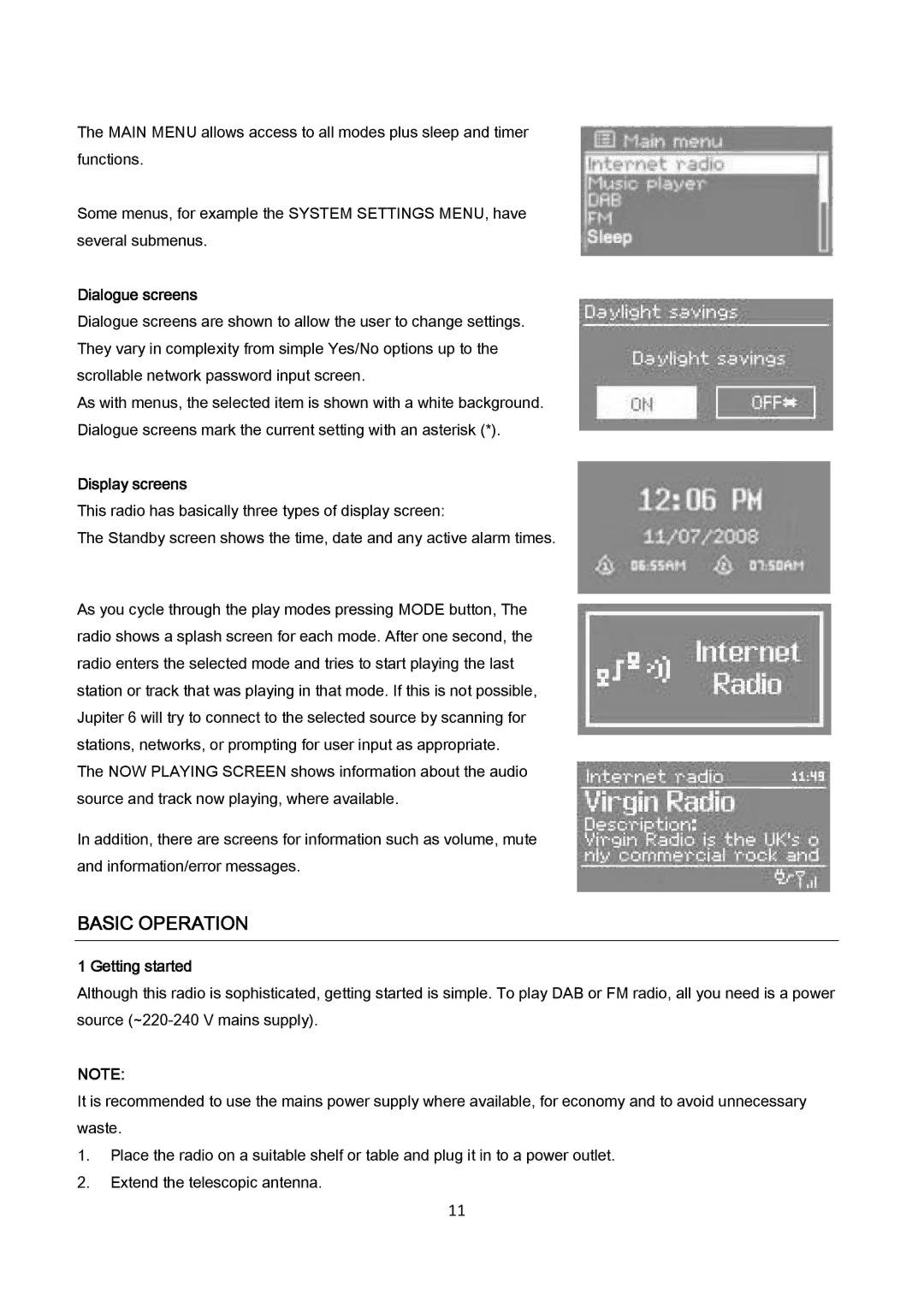The MAIN MENU allows access to all modes plus sleep and timer functions.
Some menus, for example the SYSTEM SETTINGS MENU, have several submenus.
Dialogue screens
Dialogue screens are shown to allow the user to change settings. They vary in complexity from simple Yes/No options up to the scrollable network password input screen.
As with menus, the selected item is shown with a white background. Dialogue screens mark the current setting with an asterisk (*).
Display screens
This radio has basically three types of display screen:
The Standby screen shows the time, date and any active alarm times.
As you cycle through the play modes pressing MODE button, The radio shows a splash screen for each mode. After one second, the radio enters the selected mode and tries to start playing the last station or track that was playing in that mode. If this is not possible, Jupiter 6 will try to connect to the selected source by scanning for stations, networks, or prompting for user input as appropriate.
The NOW PLAYING SCREEN shows information about the audio source and track now playing, where available.
In addition, there are screens for information such as volume, mute and information/error messages.
BASIC OPERATION
1 Getting started
Although this radio is sophisticated, getting started is simple. To play DAB or FM radio, all you need is a power source
NOTE:
It is recommended to use the mains power supply where available, for economy and to avoid unnecessary waste.
1.Place the radio on a suitable shelf or table and plug it in to a power outlet.
2.Extend the telescopic antenna.
11