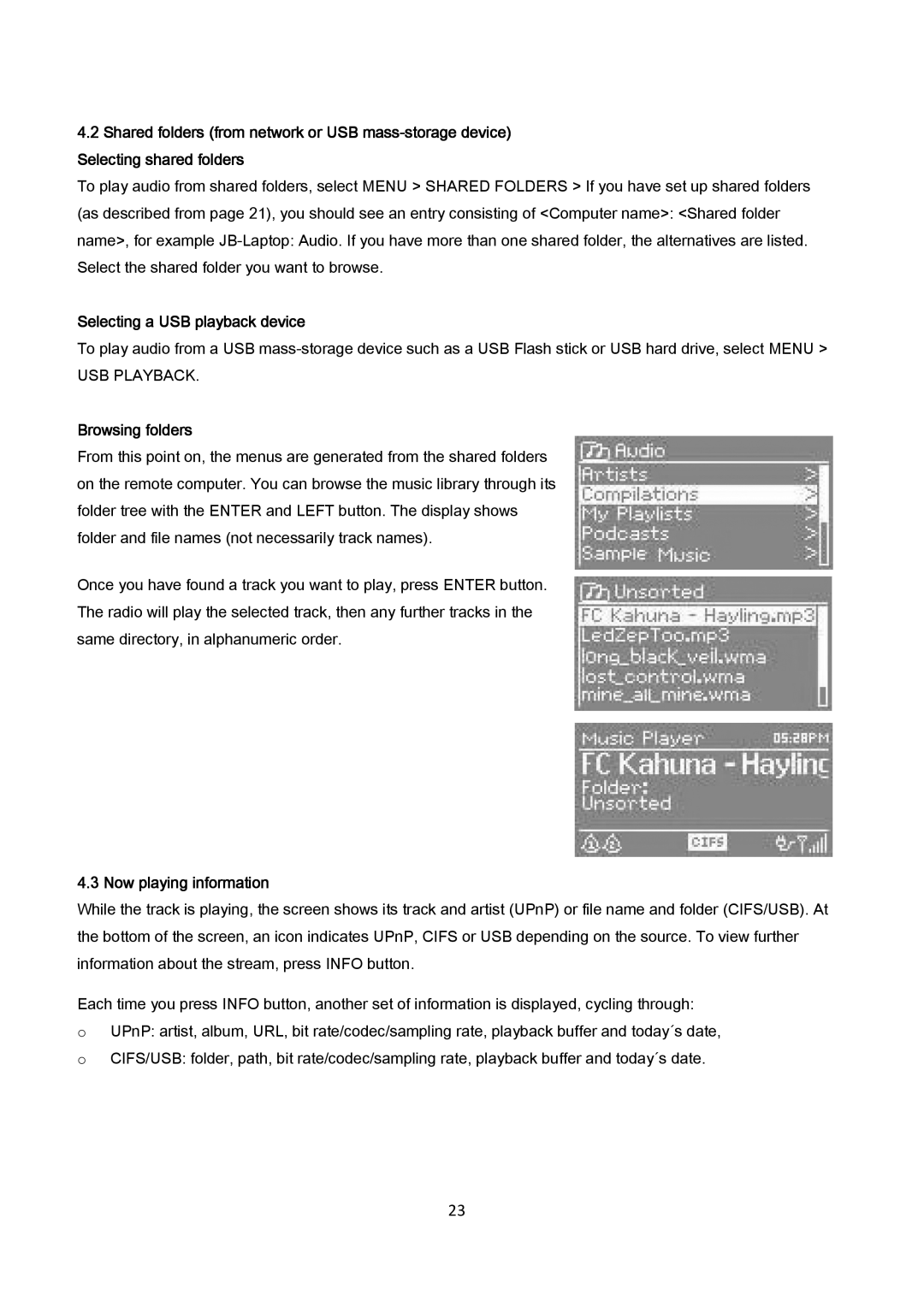4.2Shared folders (from network or USB
To play audio from shared folders, select MENU > SHARED FOLDERS > If you have set up shared folders (as described from page 21), you should see an entry consisting of <Computer name>: <Shared folder name>, for example
Selecting a USB playback device
To play audio from a USB
USB PLAYBACK.
Browsing folders
From this point on, the menus are generated from the shared folders on the remote computer. You can browse the music library through its folder tree with the ENTER and LEFT button. The display shows folder and file names (not necessarily track names).
Once you have found a track you want to play, press ENTER button. The radio will play the selected track, then any further tracks in the same directory, in alphanumeric order.
4.3 Now playing information
While the track is playing, the screen shows its track and artist (UPnP) or file name and folder (CIFS/USB). At the bottom of the screen, an icon indicates UPnP, CIFS or USB depending on the source. To view further information about the stream, press INFO button.
Each time you press INFO button, another set of information is displayed, cycling through:
oUPnP: artist, album, URL, bit rate/codec/sampling rate, playback buffer and today´s date,
oCIFS/USB: folder, path, bit rate/codec/sampling rate, playback buffer and today´s date.
23