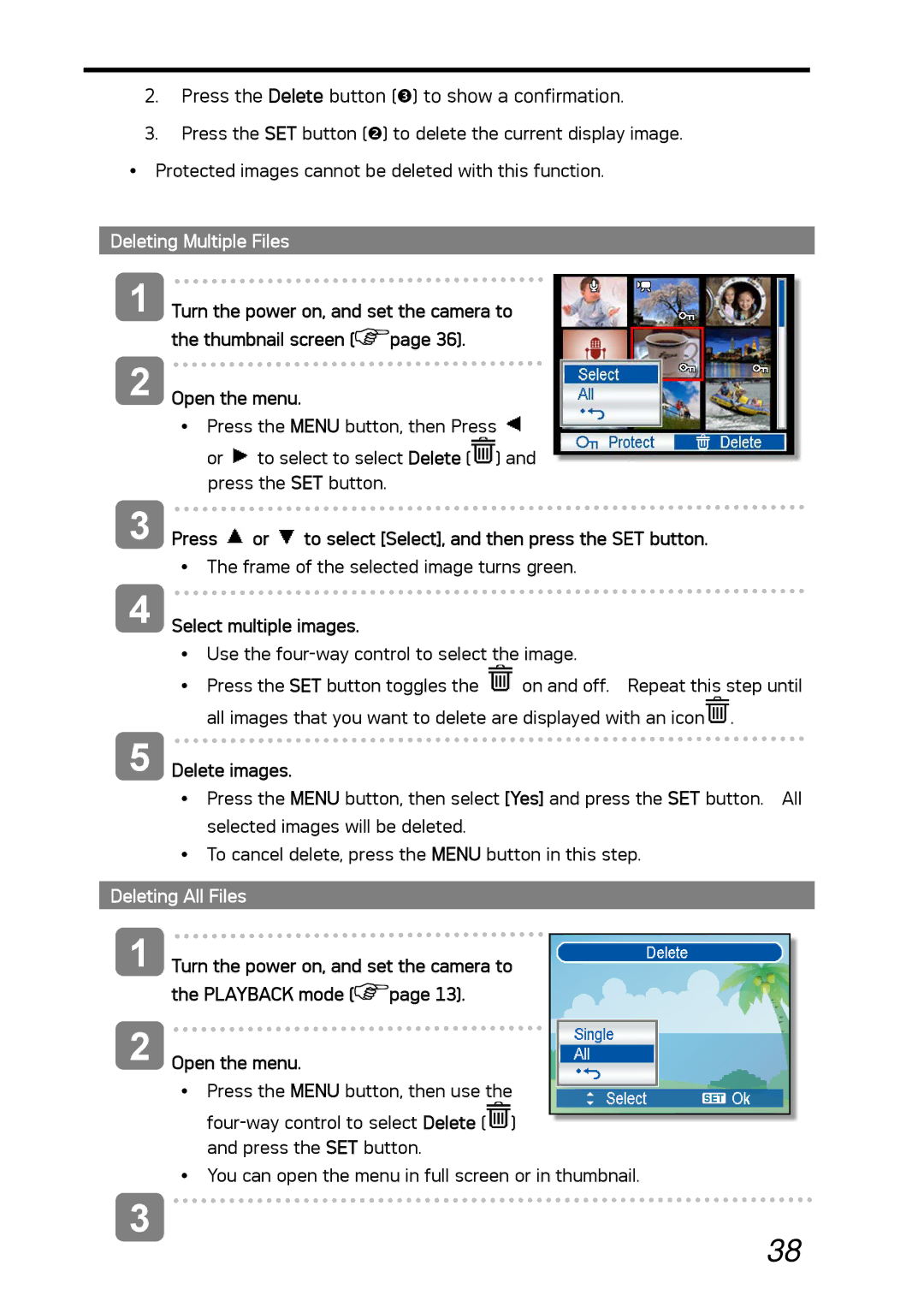2.Press the Delete button (p) to show a confirmation.
3.Press the SET button (o) to delete the current display image.
yProtected images cannot be deleted with this function.
Deleting Multiple Files
1
2
Turn the power on, and set the camera to the thumbnail screen (![]() page 36).
page 36).
Open the menu.
yPress the MENU button, then Press ![]() or
or ![]() to select to select Delete (
to select to select Delete (![]() ) and press the SET button.
) and press the SET button.
3
4
5
Press  or
or  to select [Select], and then press the SET button.
to select [Select], and then press the SET button.
yThe frame of the selected image turns green.
Select multiple images.
yUse the
yPress the SET button toggles the ![]() on and off. Repeat this step until all images that you want to delete are displayed with an icon
on and off. Repeat this step until all images that you want to delete are displayed with an icon![]() .
.
Delete images.
yPress the MENU button, then select [Yes] and press the SET button. All selected images will be deleted.
yTo cancel delete, press the MENU button in this step.
Deleting All Files
1
2
Turn the power on, and set the camera to the PLAYBACK mode (![]() page 13).
page 13).
Open the menu.
yPress the MENU button, then use the ![]() ) and press the SET button.
) and press the SET button.
yYou can open the menu in full screen or in thumbnail.
3
38