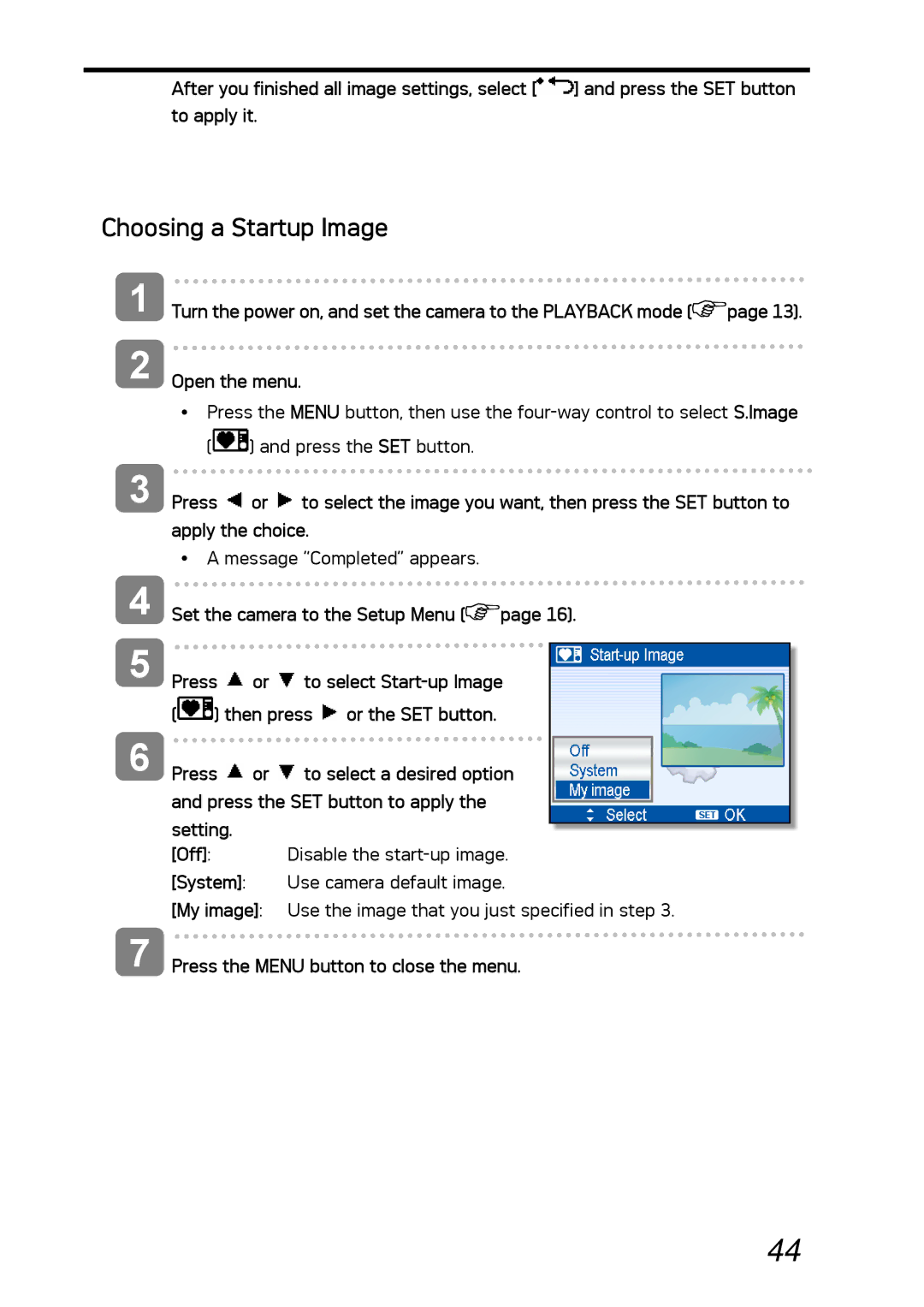After you finished all image settings, select [![]() ] and press the SET button to apply it.
] and press the SET button to apply it.
Choosing a Startup Image
1
2
3
Turn the power on, and set the camera to the PLAYBACK mode (![]() page 13).
page 13).
Open the menu.
yPress the MENU button, then use the
(![]() ) and press the SET button.
) and press the SET button.
Press ![]() or
or ![]() to select the image you want, then press the SET button to apply the choice.
to select the image you want, then press the SET button to apply the choice.
yA message “Completed” appears.
4
5
6
Set the camera to the Setup Menu (![]() page 16).
page 16).
Press ![]() or
or ![]() to select
to select
(![]() ) then press
) then press ![]() or the SET button.
or the SET button.
Press ![]() or
or ![]() to select a desired option and press the SET button to apply the setting.
to select a desired option and press the SET button to apply the setting.
[Off]: Disable the
[System]: Use camera default image.
[My image]: Use the image that you just specified in step 3.
7 Press the MENU button to close the menu.
44