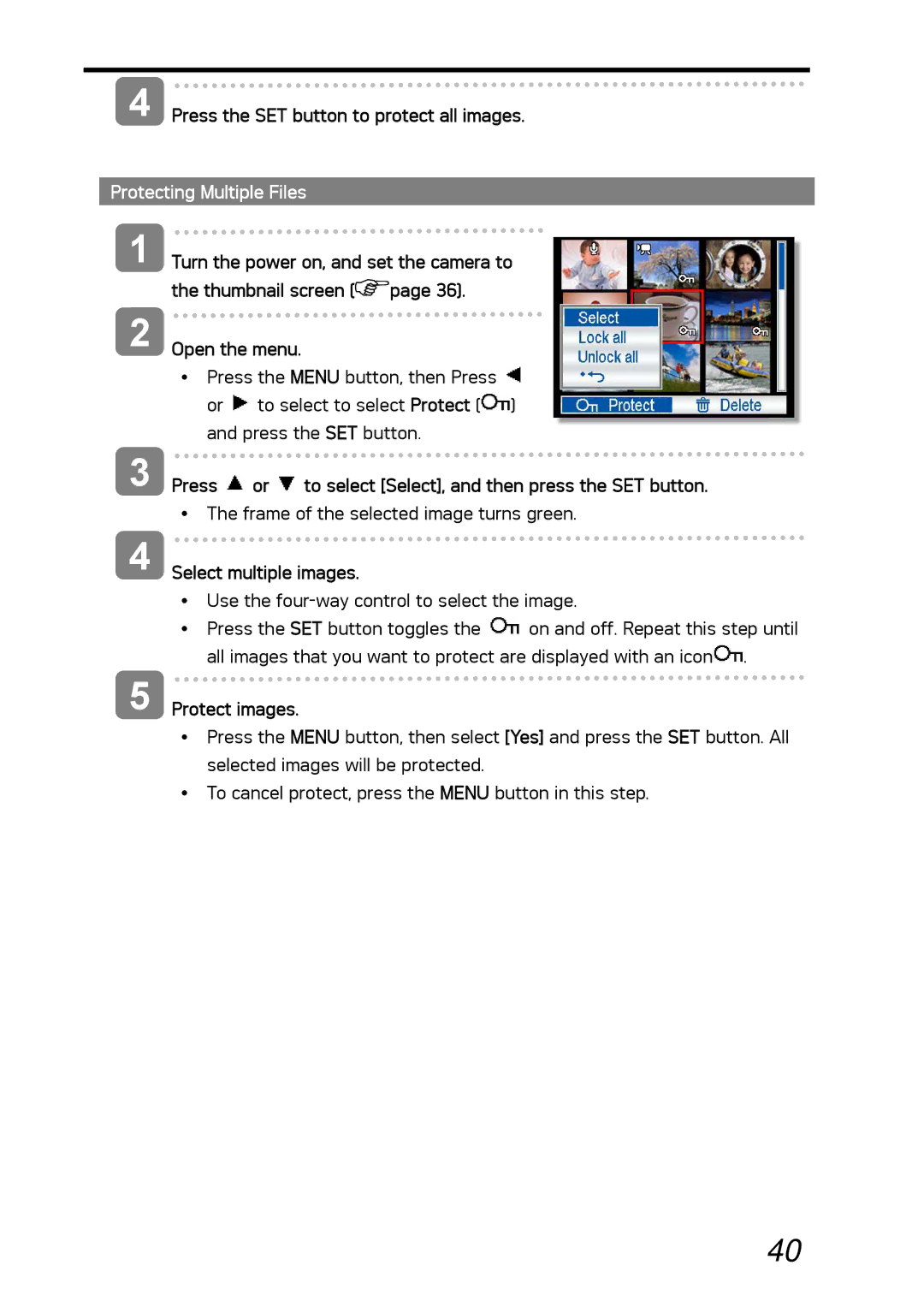4 | Press the SET button to protect all images. | |
|
| |
Protecting Multiple Files |
| |
1 | Turn the power on, and set the camera to | |
| the thumbnail screen ( | page 36). |
2 | Open the menu. |
|
yPress the MENU button, then Press ![]() or
or ![]() to select to select Protect (
to select to select Protect (![]() ) and press the SET button.
) and press the SET button.
3 Press  or
or  to select [Select], and then press the SET button.
to select [Select], and then press the SET button.
yThe frame of the selected image turns green.
4 Select multiple images.
yUse the
yPress the SET button toggles the ![]() on and off. Repeat this step until all images that you want to protect are displayed with an icon
on and off. Repeat this step until all images that you want to protect are displayed with an icon![]() .
.
5 Protect images.
yPress the MENU button, then select [Yes] and press the SET button. All selected images will be protected.
yTo cancel protect, press the MENU button in this step.
40