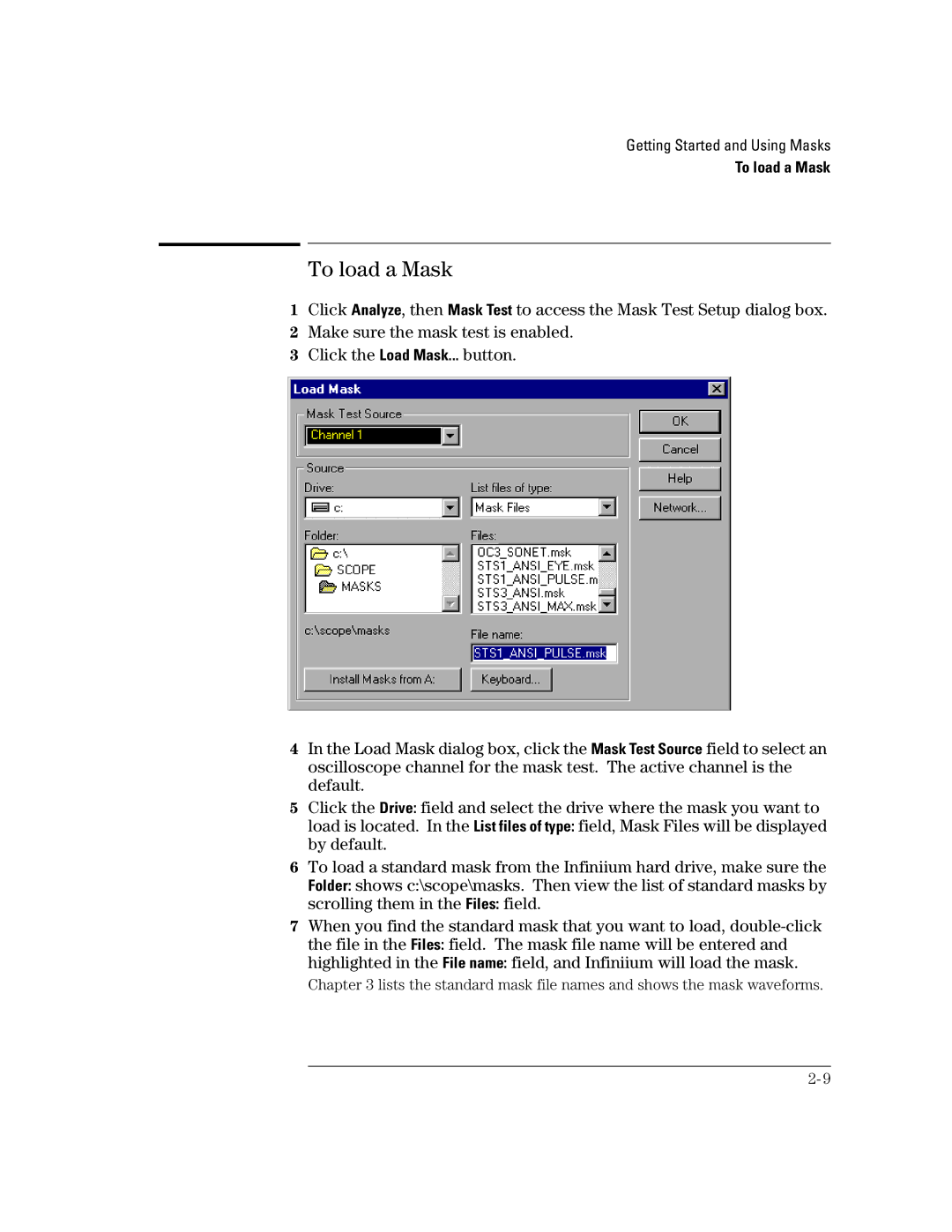Getting Started and Using Masks
To load a Mask
To load a Mask
1Click Analyze, then Mask Test to access the Mask Test Setup dialog box.
2 Make sure the mask test is enabled.
3 Click the Load Mask... button.
4In the Load Mask dialog box, click the Mask Test Source field to select an oscilloscope channel for the mask test. The active channel is the default.
5Click the Drive: field and select the drive where the mask you want to
load is located. In the List files of type: field, Mask Files will be displayed by default.
6To load a standard mask from the Infiniium hard drive, make sure the Folder: shows c:\scope\masks. Then view the list of standard masks by scrolling them in the Files: field.
7When you find the standard mask that you want to load,
Chapter 3 lists the standard mask file names and shows the mask waveforms.