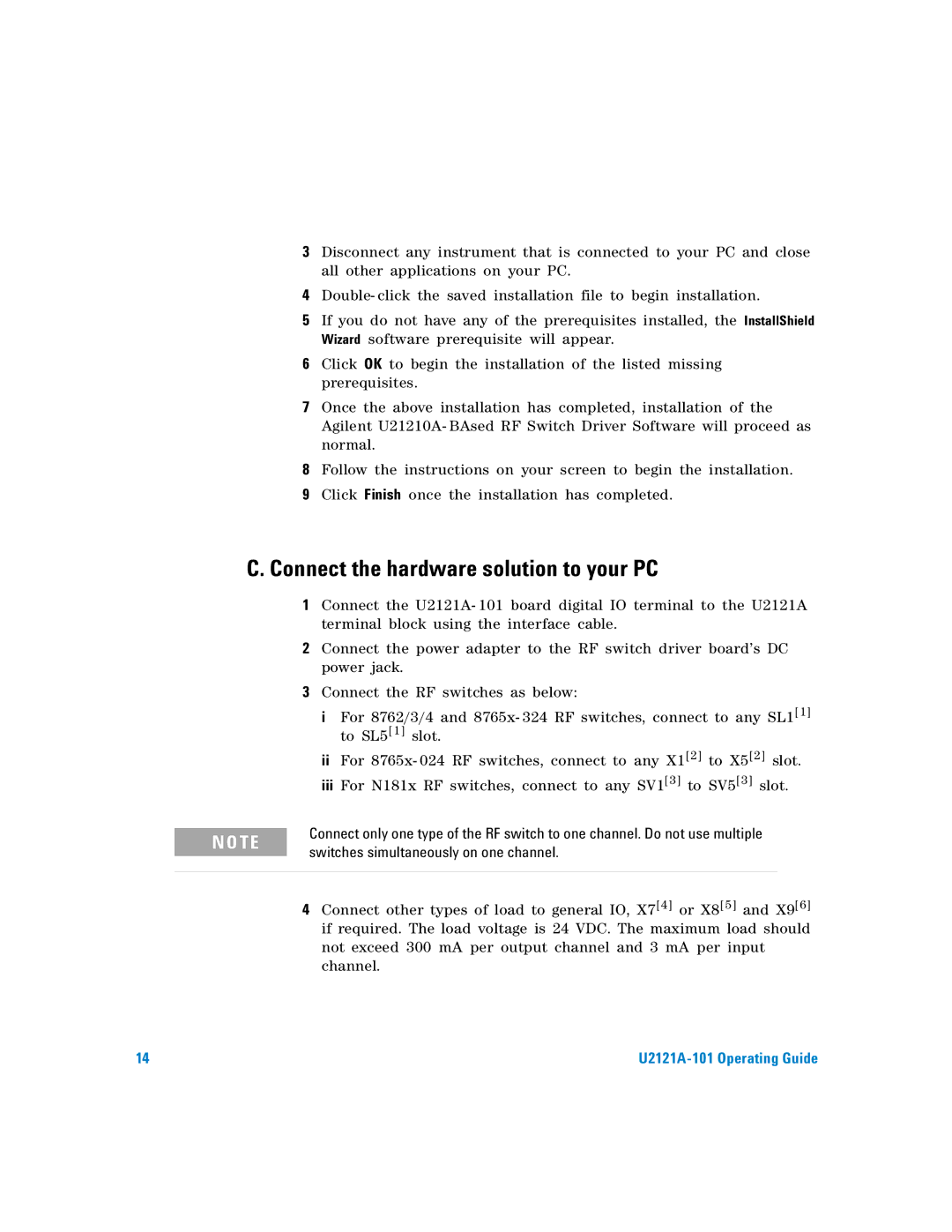3Disconnect any instrument that is connected to your PC and close all other applications on your PC.
4Double- click the saved installation file to begin installation.
5If you do not have any of the prerequisites installed, the InstallShield Wizard software prerequisite will appear.
6Click OK to begin the installation of the listed missing prerequisites.
7Once the above installation has completed, installation of the Agilent U21210A- BAsed RF Switch Driver Software will proceed as normal.
8Follow the instructions on your screen to begin the installation.
9Click Finish once the installation has completed.
C.Connect the hardware solution to your PC
1Connect the U2121A- 101 board digital IO terminal to the U2121A terminal block using the interface cable.
2Connect the power adapter to the RF switch driver board’s DC power jack.
3Connect the RF switches as below:
iFor 8762/3/4 and 8765x- 324 RF switches, connect to any SL1[1] to SL5[1] slot.
iiFor 8765x- 024 RF switches, connect to any X1[2] to X5[2] slot.
iiiFor N181x RF switches, connect to any SV1[3] to SV5[3] slot.
N O TE
Connect only one type of the RF switch to one channel. Do not use multiple switches simultaneously on one channel.
4Connect other types of load to general IO, X7[4] or X8[5] and X9[6] if required. The load voltage is 24 VDC. The maximum load should not exceed 300 mA per output channel and 3 mA per input channel.
14 |
|