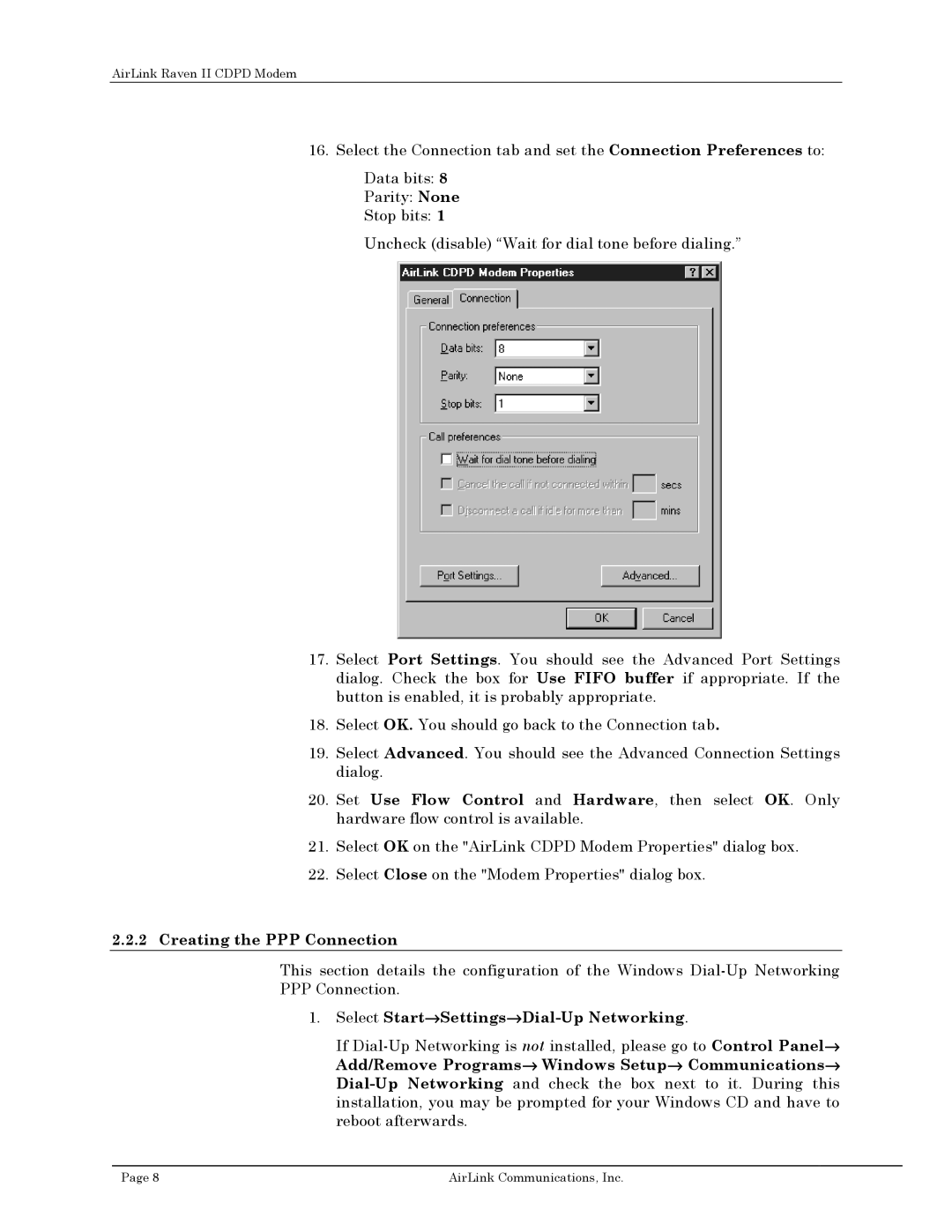AirLink Raven II CDPD Modem
16. Select the Connection tab and set the Connection Preferences to:
Data bits: 8
Parity: None
Stop bits: 1
Uncheck (disable) “Wait for dial tone before dialing.”
17.Select Port Settings. You should see the Advanced Port Settings dialog. Check the box for Use FIFO buffer if appropriate. If the button is enabled, it is probably appropriate.
18.Select OK. You should go back to the Connection tab.
19.Select Advanced. You should see the Advanced Connection Settings dialog.
20.Set Use Flow Control and Hardware, then select OK. Only hardware flow control is available.
21.Select OK on the "AirLink CDPD Modem Properties" dialog box.
22.Select Close on the "Modem Properties" dialog box.
2.2.2Creating the PPP Connection
This section details the configuration of the Windows
PPPConnection.
1.Select Start→Settings→Dial-Up Networking.
If
Page 8 | AirLink Communications, Inc. |