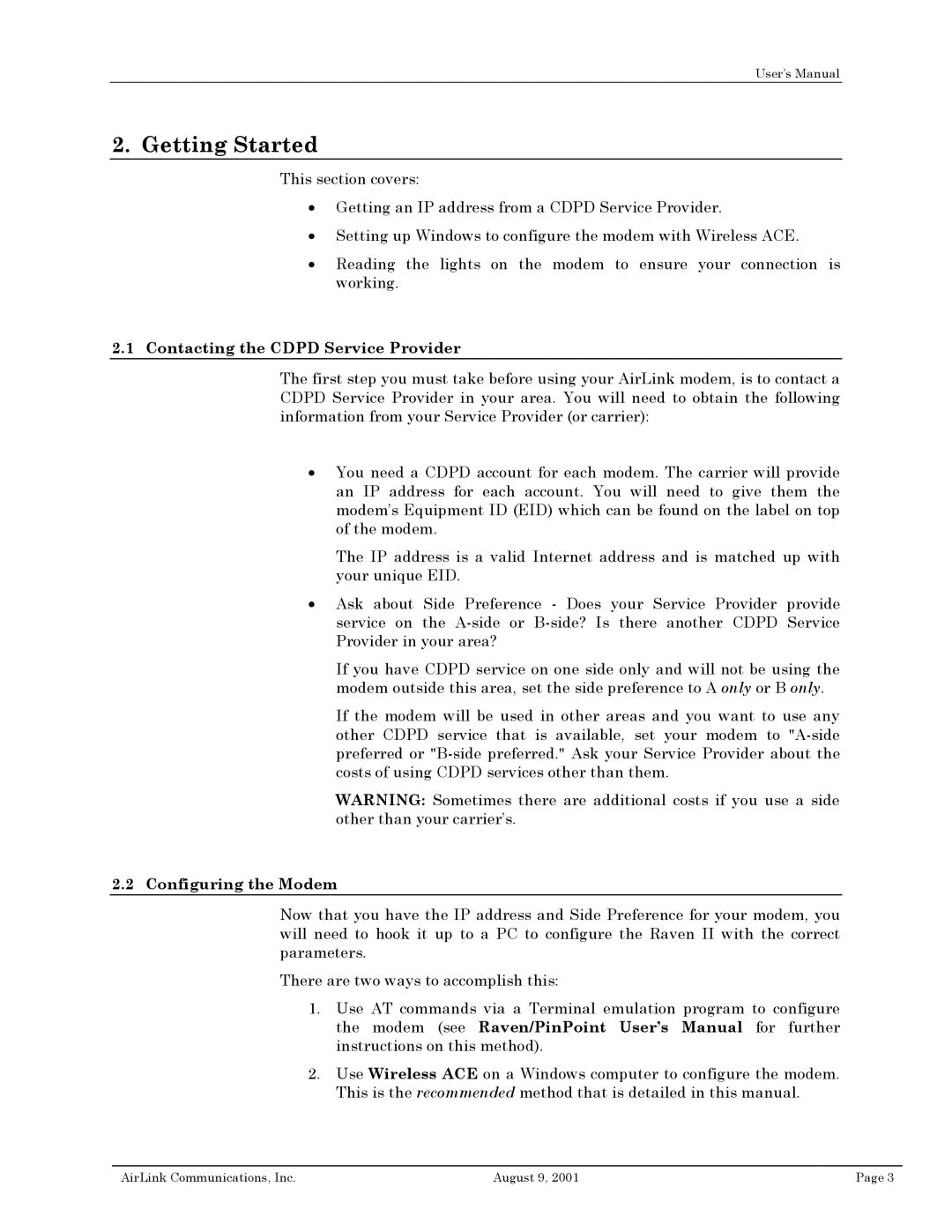User’s Manual
2. Getting Started
This section covers:
•Getting an IP address from a CDPD Service Provider.
•Setting up Windows to configure the modem with Wireless ACE.
•Reading the lights on the modem to ensure your connection is working.
2.1Contacting the CDPD Service Provider
The first step you must take before using your AirLink modem, is to contact a CDPD Service Provider in your area. You will need to obtain the following information from your Service Provider (or carrier):
•You need a CDPD account for each modem. The carrier will provide an IP address for each account. You will need to give them the modem’s Equipment ID (EID) which can be found on the label on top of the modem.
The IP address is a valid Internet address and is matched up with your unique EID.
•Ask about Side Preference - Does your Service Provider provide service on the
If you have CDPD service on one side only and will not be using the modem outside this area, set the side preference to A only or B only.
If the modem will be used in other areas and you want to use any other CDPD service that is available, set your modem to
WARNING: Sometimes there are additional costs if you use a side other than your carrier’s.
2.2Configuring the Modem
Now that you have the IP address and Side Preference for your modem, you will need to hook it up to a PC to configure the Raven II with the correct parameters.
There are two ways to accomplish this:
1.Use AT commands via a Terminal emulation program to configure the modem (see Raven/PinPoint User’s Manual for further instructions on this method).
2.Use Wireless ACE on a Windows computer to configure the modem. This is the recommended method that is detailed in this manual.
AirLink Communications, Inc. | August 9, 2001 | Page 3 |