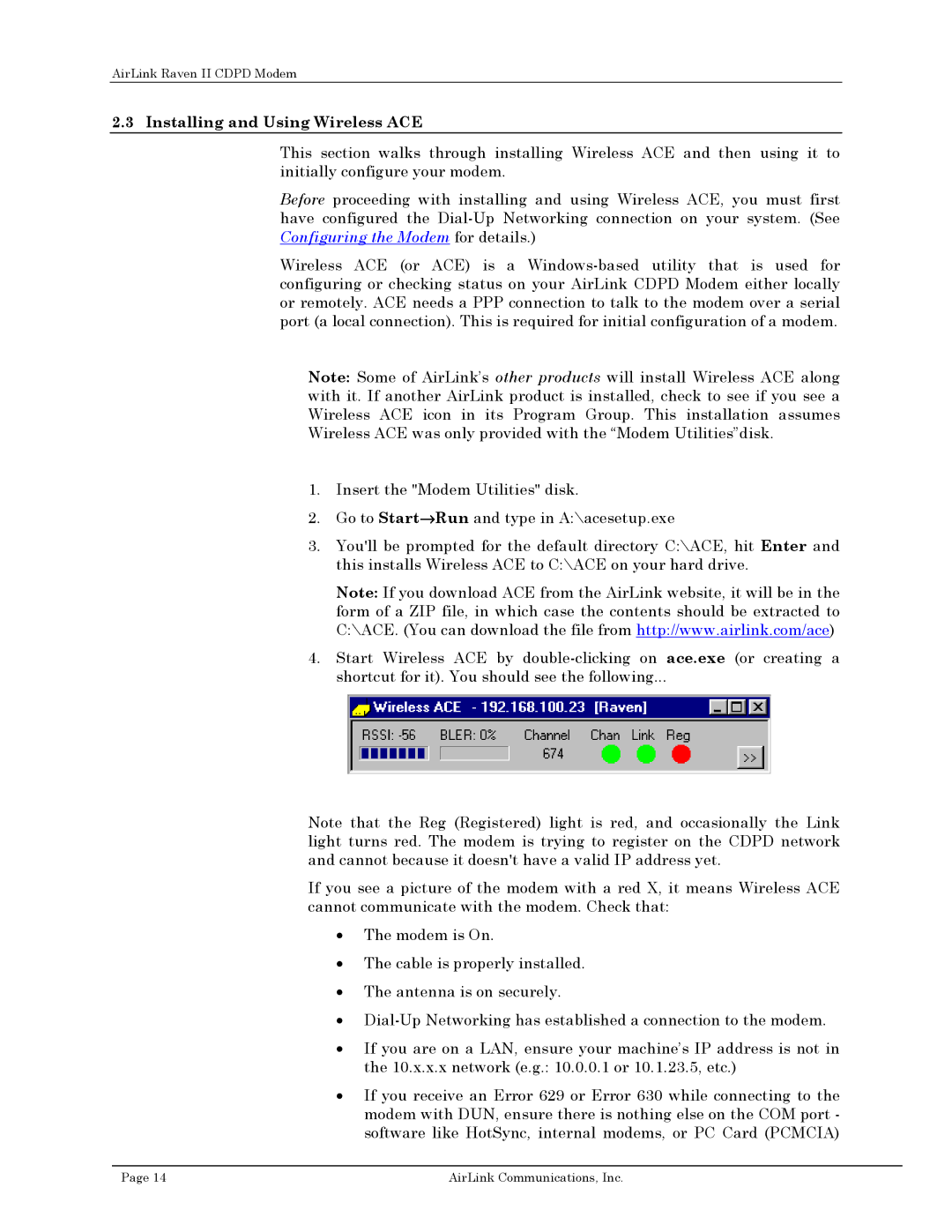AirLink Raven II CDPD Modem
2.3 Installing and Using Wireless ACE
This section walks through installing Wireless ACE and then using it to initially configure your modem.
Before proceeding with installing and using Wireless ACE, you must first have configured the
Wireless ACE (or ACE) is a
Note: Some of AirLink’s other products will install Wireless ACE along with it. If another AirLink product is installed, check to see if you see a Wireless ACE icon in its Program Group. This installation assumes Wireless ACE was only provided with the “Modem Utilities”disk.
1.Insert the "Modem Utilities" disk.
2.Go to Start→Run and type in A:\acesetup.exe
3.You'll be prompted for the default directory C:\ACE, hit Enter and this installs Wireless ACE to C:\ACE on your hard drive.
Note: If you download ACE from the AirLink website, it will be in the form of a ZIP file, in which case the contents should be extracted to C:\ACE. (You can download the file from http://www.airlink.com/ace)
4.Start Wireless ACE by
Note that the Reg (Registered) light is red, and occasionally the Link light turns red. The modem is trying to register on the CDPD network and cannot because it doesn't have a valid IP address yet.
If you see a picture of the modem with a red X, it means Wireless ACE cannot communicate with the modem. Check that:
•The modem is On.
•The cable is properly installed.
•The antenna is on securely.
•
•If you are on a LAN, ensure your machine’s IP address is not in the 10.x.x.x network (e.g.: 10.0.0.1 or 10.1.23.5, etc.)
•If you receive an Error 629 or Error 630 while connecting to the modem with DUN, ensure there is nothing else on the COM port - software like HotSync, internal modems, or PC Card (PCMCIA)
Page 14 | AirLink Communications, Inc. |