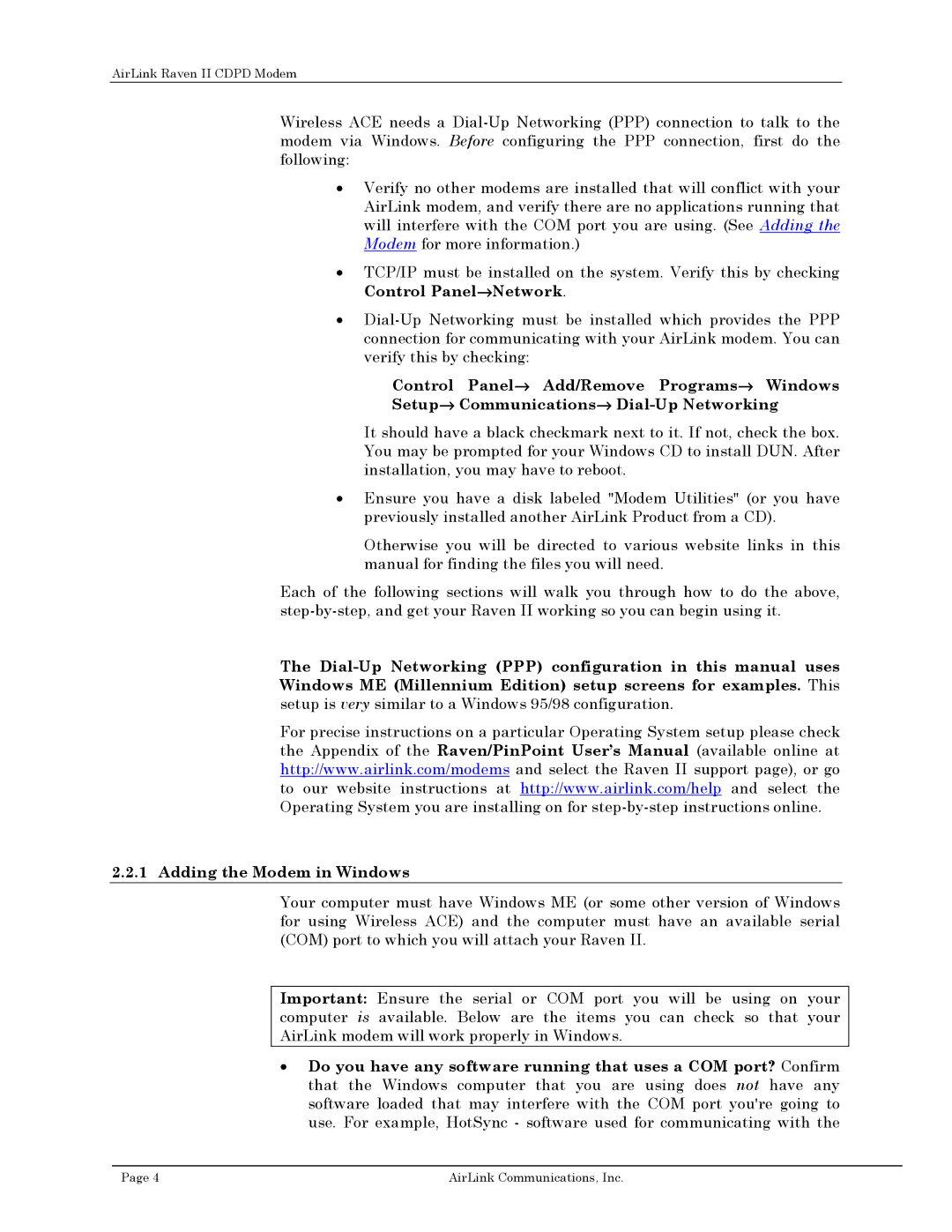AirLink Raven II CDPD Modem
Wireless ACE needs a
•Verify no other modems are installed that will conflict with your AirLink modem, and verify there are no applications running that will interfere with the COM port you are using. (See Adding the Modem for more information.)
•TCP/IP must be installed on the system. Verify this by checking Control Panel→Network.
•
Control Panel→ Add/Remove Programs→ Windows
Setup→ Communications→
It should have a black checkmark next to it. If not, check the box. You may be prompted for your Windows CD to install DUN. After installation, you may have to reboot.
•Ensure you have a disk labeled "Modem Utilities" (or you have previously installed another AirLink Product from a CD).
Otherwise you will be directed to various website links in this manual for finding the files you will need.
Each of the following sections will walk you through how to do the above,
The
For precise instructions on a particular Operating System setup please check the Appendix of the Raven/PinPoint User’s Manual (available online at http://www.airlink.com/modems and select the Raven II support page), or go to our website instructions at http://www.airlink.com/help and select the Operating System you are installing on for
2.2.1 Adding the Modem in Windows
Your computer must have Windows ME (or some other version of Windows for using Wireless ACE) and the computer must have an available serial (COM) port to which you will attach your Raven II.
Important: Ensure the serial or COM port you will be using on your computer is available. Below are the items you can check so that your AirLink modem will work properly in Windows.
•Do you have any software running that uses a COM port? Confirm that the Windows computer that you are using does not have any software loaded that may interfere with the COM port you're going to use. For example, HotSync - software used for communicating with the
Page 4 | AirLink Communications, Inc. |