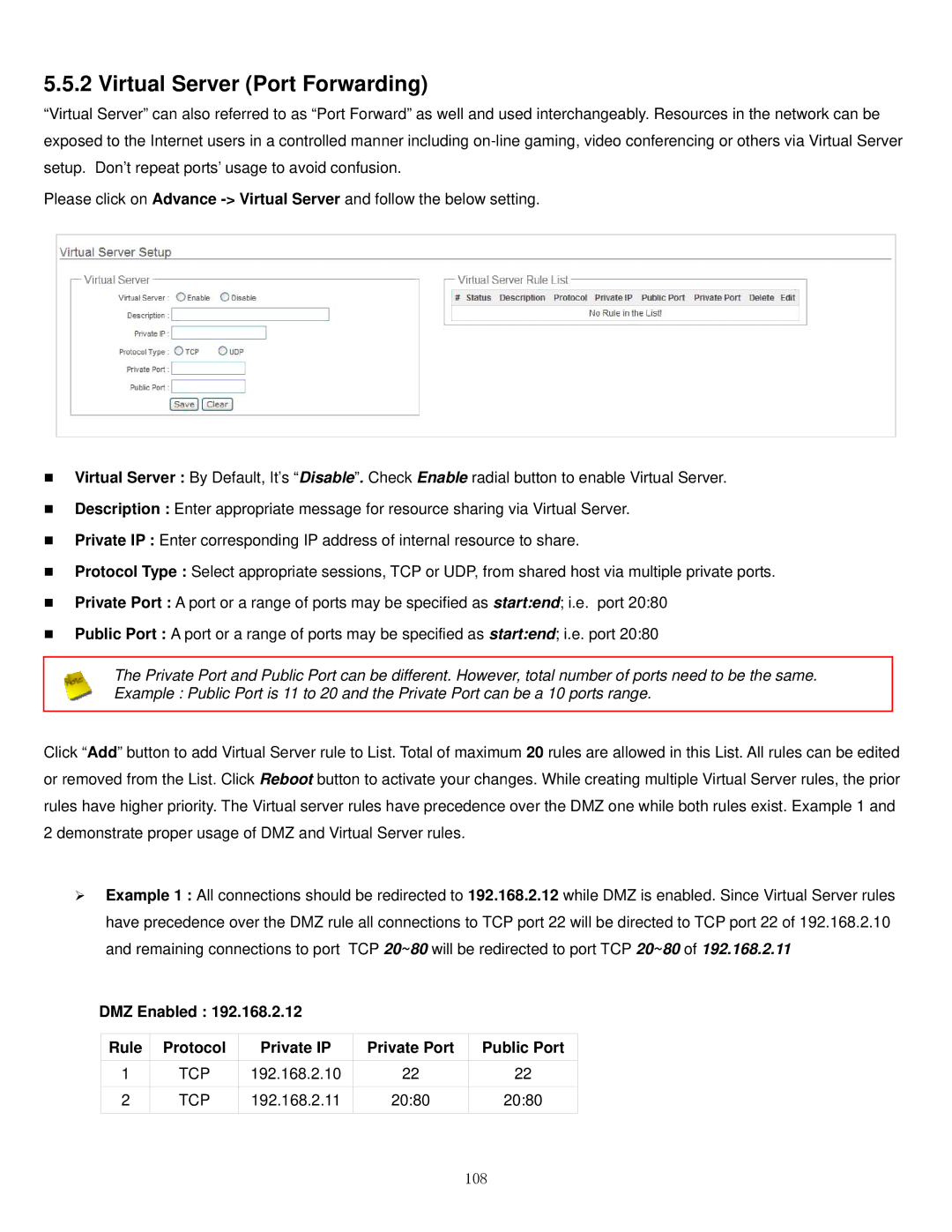APO1010, APO1000 specifications
The Airlink101 APO1000 and APO1010 are cutting-edge access points designed to enhance wireless connectivity for both residential and commercial applications. With a focus on delivering high-speed internet access and robust performance, these devices are ideal for users who demand reliability and scalability in their networking solutions.One of the standout features of the Airlink101 APO1000 and APO1010 is their dual-band functionality, allowing them to operate on both the 2.4GHz and 5GHz bands. This dual-band capability helps to reduce interference and provides more bandwidth, which is essential for running multiple devices simultaneously. Users can enjoy faster speeds, better range, and improved signal quality, making these access points perfect for streaming high-definition content or gaming.
Equipped with advanced IEEE 802.11ac wireless technology, the AIRLINK101 APO series can deliver data rates of up to 1.2 Gbps. This high throughput is vital in today’s fast-paced digital landscape, where many devices are connected at once. Additionally, the Airlink101 APO1000 and APO1010 support MU-MIMO technology, which enables multiple users to access the network without experiencing slowdowns, ensuring a seamless connectivity experience.
Another significant characteristic of the Airlink101 access points is their ease of installation and management. Both models come with a user-friendly web interface that simplifies setup and configuration. For users who prefer a more hands-on approach, the devices support Power over Ethernet (PoE), allowing for flexible placement without the need for additional power outlets.
Security is also a top priority for the Airlink101 APO series. With support for the latest wireless security protocols, including WPA3, users can rest assured that their network is safeguarded against unauthorized access and potential threats. Advanced firewall features further enhance network protection, ensuring a secure browsing experience for all connected devices.
In summary, the Airlink101 APO1000 and APO1010 are exemplary access points designed to meet the needs of modern users. By combining high-speed connectivity, dual-band support, advanced security features, and user-friendly management, these devices are well-suited for anyone looking to improve their wireless networking environment. Whether for home use or business applications, the Airlink101 APO series delivers the performance and reliability that users expect in today's digital age.