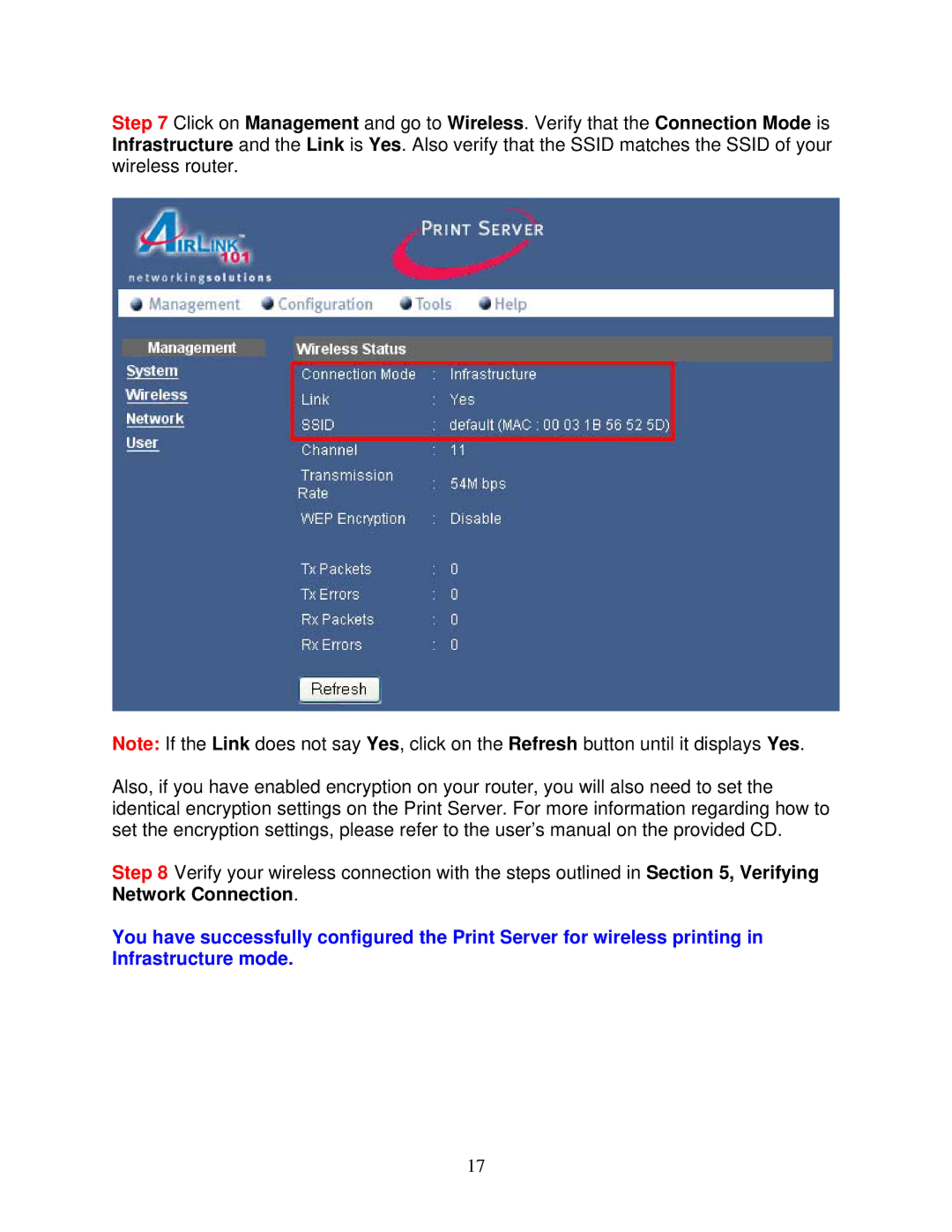Step 7 Click on Management and go to Wireless. Verify that the Connection Mode is Infrastructure and the Link is Yes. Also verify that the SSID matches the SSID of your wireless router.
Note: If the Link does not say Yes, click on the Refresh button until it displays Yes.
Also, if you have enabled encryption on your router, you will also need to set the identical encryption settings on the Print Server. For more information regarding how to set the encryption settings, please refer to the user’s manual on the provided CD.
Step 8 Verify your wireless connection with the steps outlined in Section 5, Verifying Network Connection.
You have successfully configured the Print Server for wireless printing in Infrastructure mode.
17