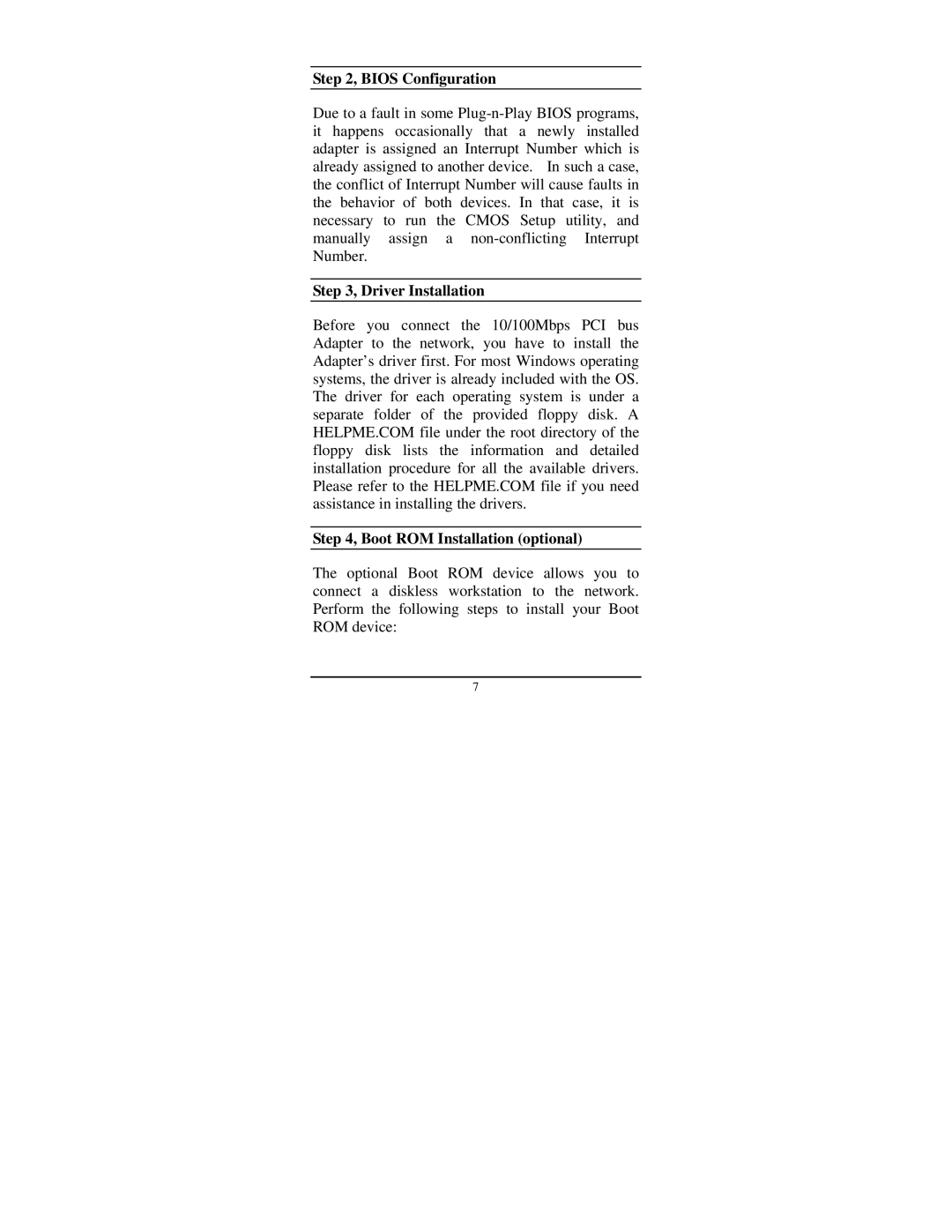Step 2, BIOS Configuration
Due to a fault in some
Step 3, Driver Installation
Before you connect the 10/100Mbps PCI bus Adapter to the network, you have to install the Adapter’s driver first. For most Windows operating systems, the driver is already included with the OS. The driver for each operating system is under a separate folder of the provided floppy disk. A HELPME.COM file under the root directory of the floppy disk lists the information and detailed installation procedure for all the available drivers. Please refer to the HELPME.COM file if you need assistance in installing the drivers.
Step 4, Boot ROM Installation (optional)
The optional Boot ROM device allows you to connect a diskless workstation to the network. Perform the following steps to install your Boot ROM device:
7