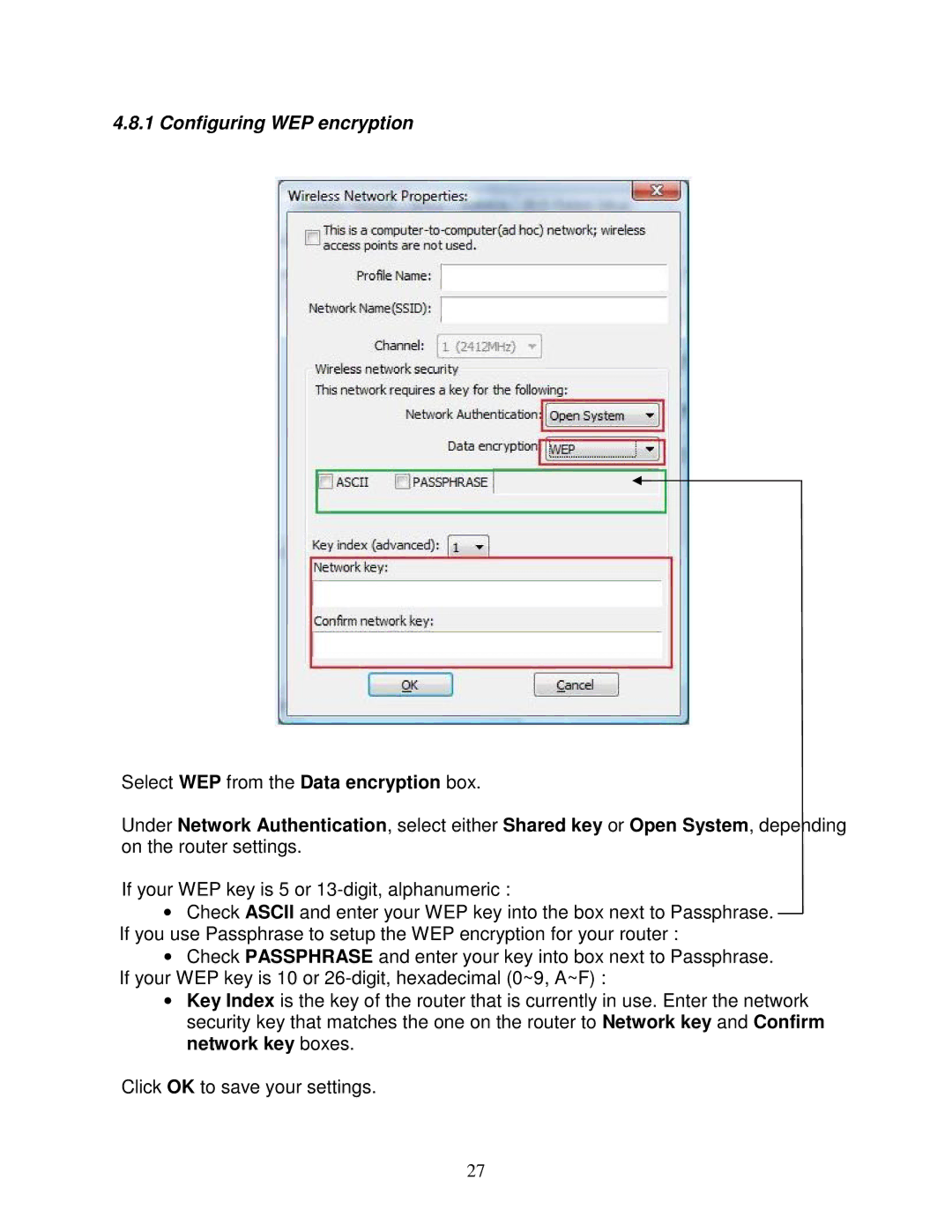4.8.1 Configuring WEP encryption
Select WEP from the Data encryption box.
Under Network Authentication, select either Shared key or Open System, depending on the router settings.
If your WEP key is 5 or
•Check ASCII and enter your WEP key into the box next to Passphrase. If you use Passphrase to setup the WEP encryption for your router :
•Check PASSPHRASE and enter your key into box next to Passphrase. If your WEP key is 10 or
•Key Index is the key of the router that is currently in use. Enter the network security key that matches the one on the router to Network key and Confirm network key boxes.
Click OK to save your settings.
27