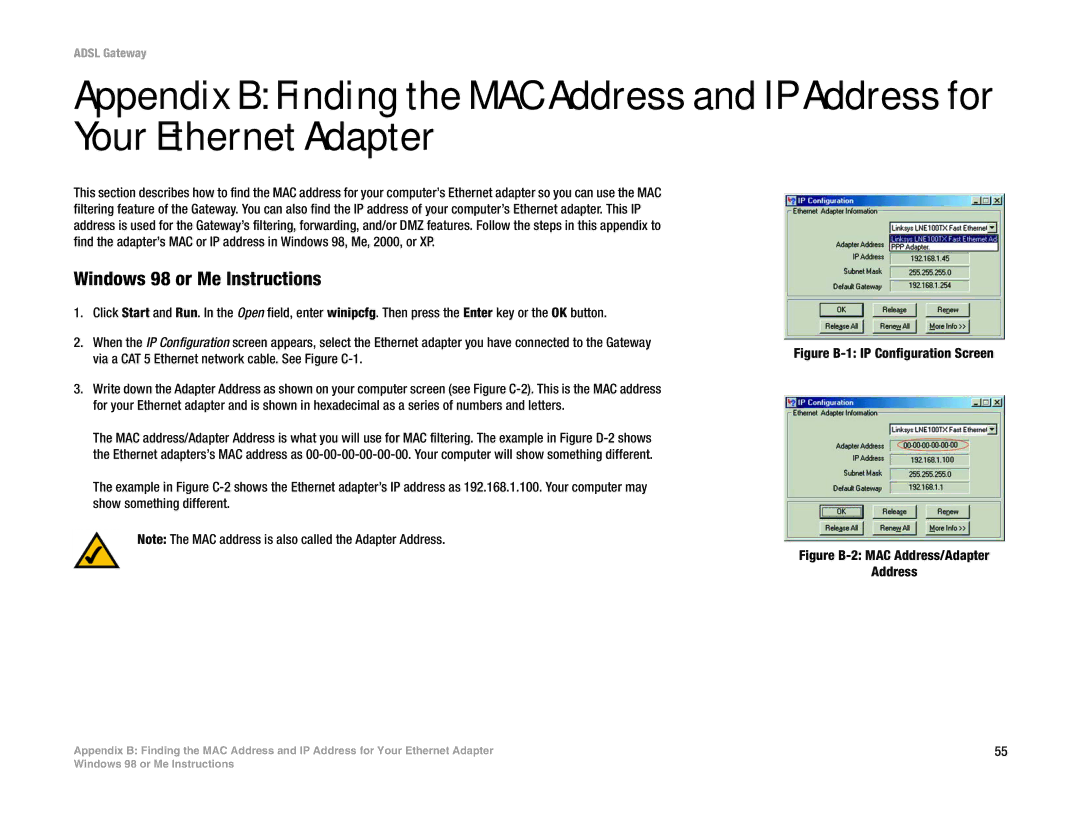ADSL Gateway
Appendix B: Finding the MAC Address and IP Address for Your Ethernet Adapter
This section describes how to find the MAC address for your computer’s Ethernet adapter so you can use the MAC filtering feature of the Gateway. You can also find the IP address of your computer’s Ethernet adapter. This IP address is used for the Gateway’s filtering, forwarding, and/or DMZ features. Follow the steps in this appendix to find the adapter’s MAC or IP address in Windows 98, Me, 2000, or XP.
Windows 98 or Me Instructions
1.Click Start and Run. In the Open field, enter winipcfg. Then press the Enter key or the OK button.
2.When the IP Configuration screen appears, select the Ethernet adapter you have connected to the Gateway via a CAT 5 Ethernet network cable. See Figure
3.Write down the Adapter Address as shown on your computer screen (see Figure
The MAC address/Adapter Address is what you will use for MAC filtering. The example in Figure
The example in Figure
Note: The MAC address is also called the Adapter Address.
Figure B-1: IP Configuration Screen
Figure B-2: MAC Address/Adapter
Address
Appendix B: Finding the MAC Address and IP Address for Your Ethernet Adapter | 55 |
Windows 98 or Me Instructions