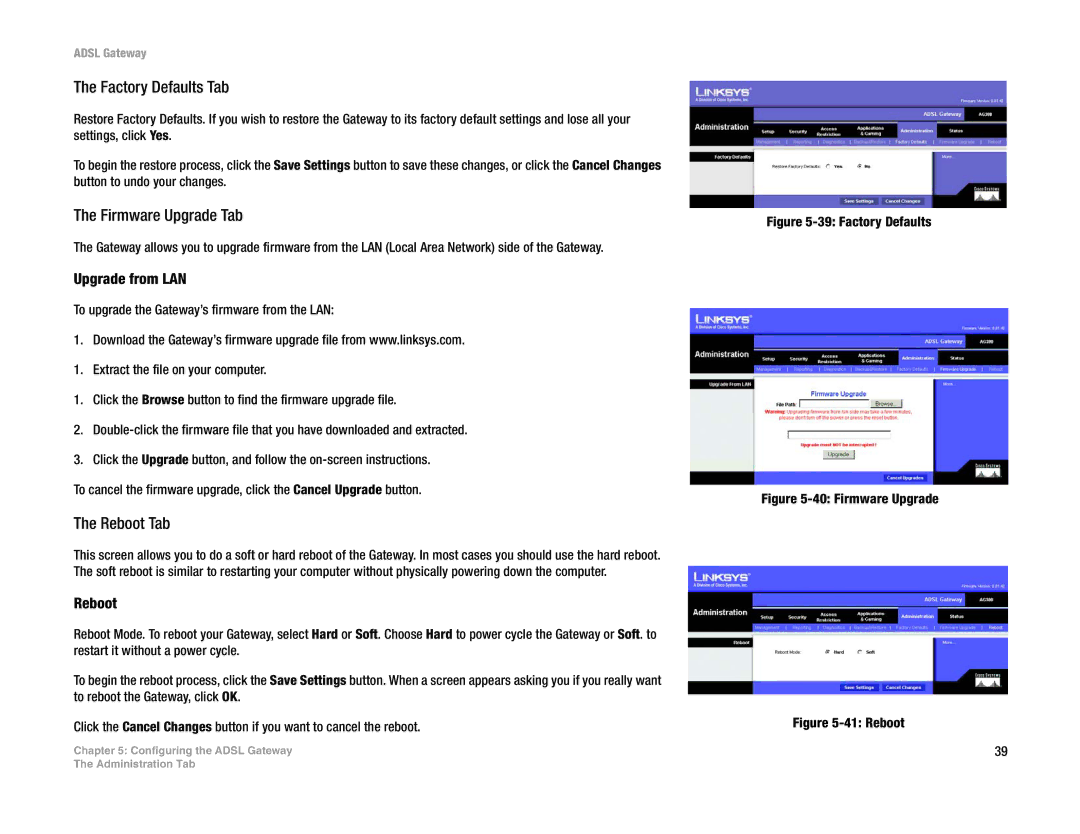ADSL Gateway
The Factory Defaults Tab
Restore Factory Defaults. If you wish to restore the Gateway to its factory default settings and lose all your settings, click Yes.
To begin the restore process, click the Save Settings button to save these changes, or click the Cancel Changes button to undo your changes.
The Firmware Upgrade Tab
The Gateway allows you to upgrade firmware from the LAN (Local Area Network) side of the Gateway.
Upgrade from LAN
To upgrade the Gateway’s firmware from the LAN:
1. Download the Gateway’s firmware upgrade file from www.linksys.com.
1. Extract the file on your computer.
1.Click the Browse button to find the firmware upgrade file.
2.
3.Click the Upgrade button, and follow the
To cancel the firmware upgrade, click the Cancel Upgrade button.
The Reboot Tab
This screen allows you to do a soft or hard reboot of the Gateway. In most cases you should use the hard reboot. The soft reboot is similar to restarting your computer without physically powering down the computer.
Reboot
Reboot Mode. To reboot your Gateway, select Hard or Soft. Choose Hard to power cycle the Gateway or Soft. to restart it without a power cycle.
To begin the reboot process, click the Save Settings button. When a screen appears asking you if you really want to reboot the Gateway, click OK.
Click the Cancel Changes button if you want to cancel the reboot.
Chapter 5: Configuring the ADSL Gateway
Figure 5-39: Factory Defaults
Figure 5-40: Firmware Upgrade
Figure 5-41: Reboot
39
The Administration Tab