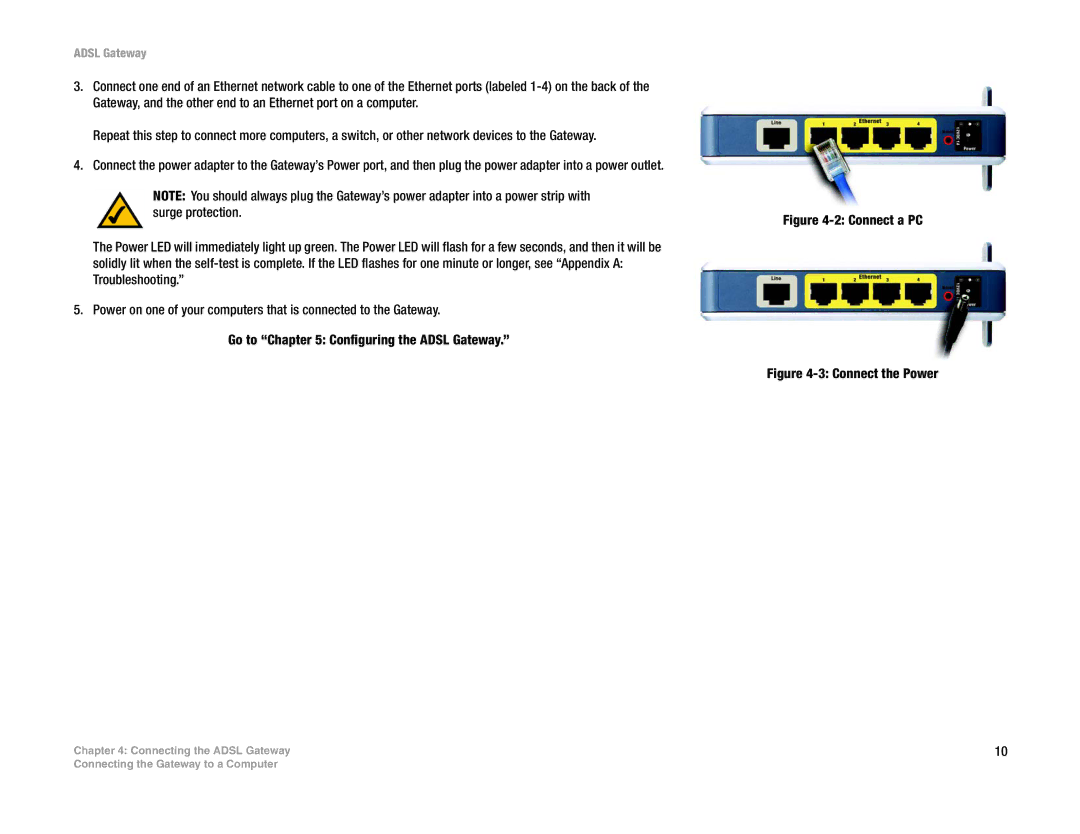ADSL Gateway
3.Connect one end of an Ethernet network cable to one of the Ethernet ports (labeled
Repeat this step to connect more computers, a switch, or other network devices to the Gateway.
4.Connect the power adapter to the Gateway’s Power port, and then plug the power adapter into a power outlet.
NOTE: You should always plug the Gateway’s power adapter into a power strip with surge protection.
The Power LED will immediately light up green. The Power LED will flash for a few seconds, and then it will be solidly lit when the
5. Power on one of your computers that is connected to the Gateway.
Go to “Chapter 5: Configuring the ADSL Gateway.”
Chapter 4: Connecting the ADSL Gateway
Figure 4-2: Connect a PC
Figure 4-3: Connect the Power
10
Connecting the Gateway to a Computer