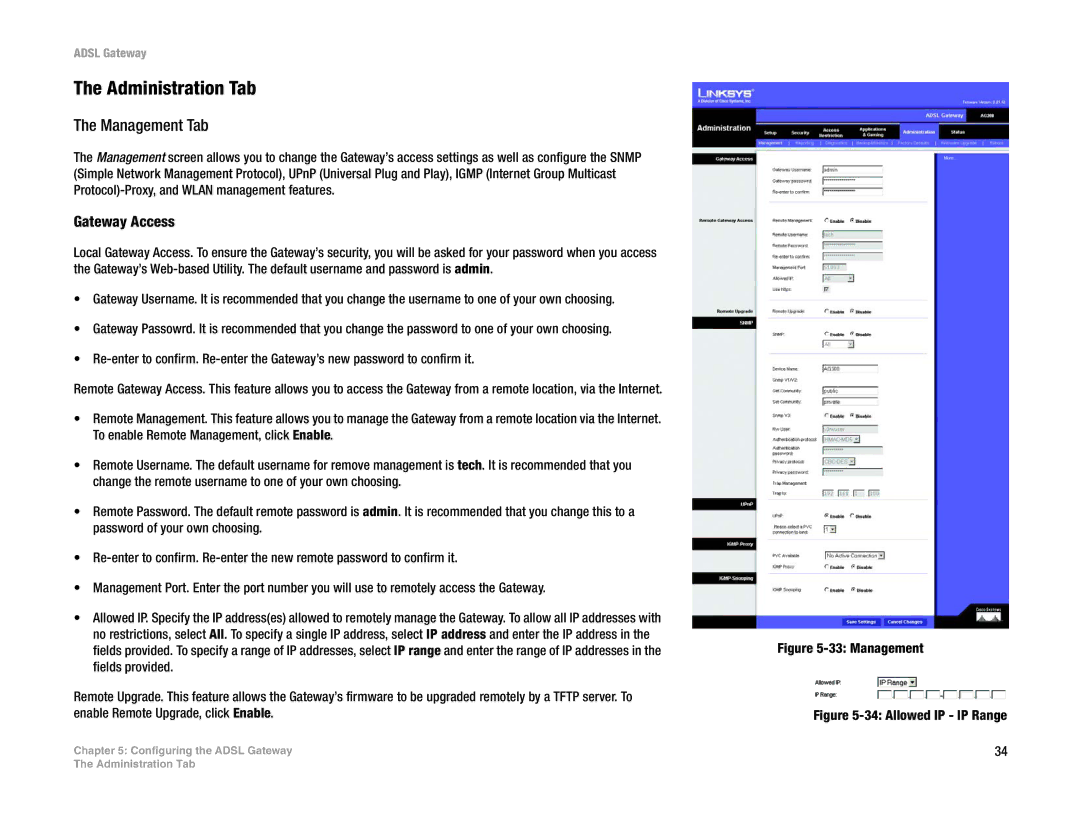ADSL Gateway
The Administration Tab
The Management Tab
The Management screen allows you to change the Gateway’s access settings as well as configure the SNMP (Simple Network Management Protocol), UPnP (Universal Plug and Play), IGMP (Internet Group Multicast
Gateway Access
Local Gateway Access. To ensure the Gateway’s security, you will be asked for your password when you access the Gateway’s
•Gateway Username. It is recommended that you change the username to one of your own choosing.
•Gateway Passowrd. It is recommended that you change the password to one of your own choosing.
•
Remote Gateway Access. This feature allows you to access the Gateway from a remote location, via the Internet.
•Remote Management. This feature allows you to manage the Gateway from a remote location via the Internet. To enable Remote Management, click Enable.
•Remote Username. The default username for remove management is tech. It is recommended that you change the remote username to one of your own choosing.
•Remote Password. The default remote password is admin. It is recommended that you change this to a password of your own choosing.
•
•Management Port. Enter the port number you will use to remotely access the Gateway.
•Allowed IP. Specify the IP address(es) allowed to remotely manage the Gateway. To allow all IP addresses with no restrictions, select All. To specify a single IP address, select IP address and enter the IP address in the fields provided. To specify a range of IP addresses, select IP range and enter the range of IP addresses in the fields provided.
Remote Upgrade. This feature allows the Gateway’s firmware to be upgraded remotely by a TFTP server. To enable Remote Upgrade, click Enable.
Chapter 5: Configuring the ADSL Gateway
Figure 5-33: Management
Figure 5-34: Allowed IP - IP Range
34
The Administration Tab