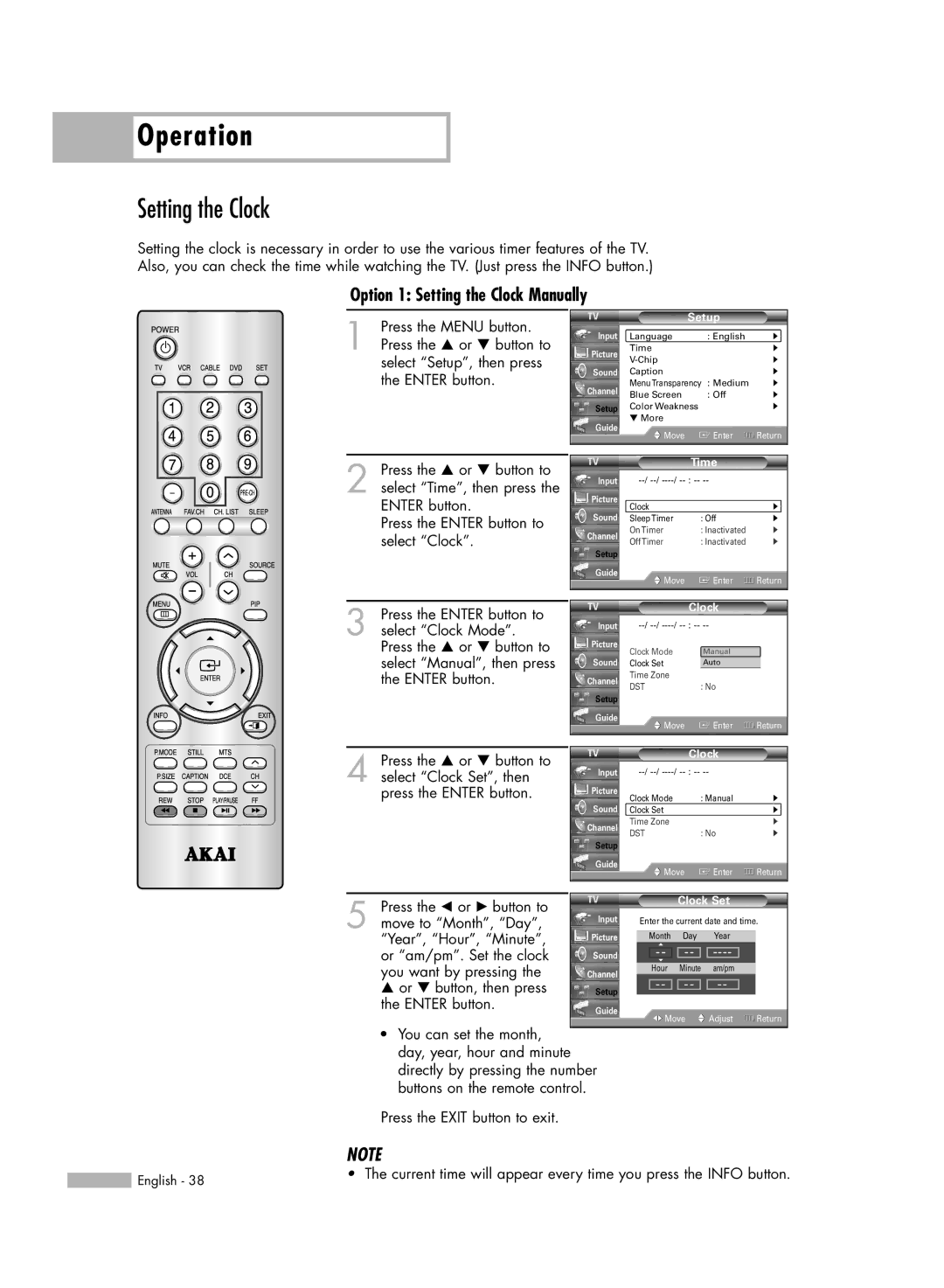Operation
Operation
Setting the Clock
Setting the clock is necessary in order to use the various timer features of the TV. Also, you can check the time while watching the TV. (Just press the INFO button.)
Option 1: Setting the Clock Manually
1 Press the MENU button. Press the … or † button to select “Setup”, then press the ENTER button.
| Setup |
| ||
Input | Language | : English | √ | |
Picture | Time |
| √ | |
| √ | |||
|
| |||
Sound | Caption |
| √ | |
Channel | MenuTransparency | : Medium | √ | |
Blue Screen | : Off | √ | ||
| ||||
Setup | Color Weakness |
| √ | |
Guide | ▼ More |
|
| |
Move | Enter | Return | ||
| ||||
|
|
|
| |
2 Press the … or † button to select “Time”, then press the ENTER button.
Press the ENTER button to select “Clock”.
|
| Time |
| |
Input |
| |||
Picture | Clock |
| √ | |
|
| |||
Sound | SleepTimer | : Off | √ | |
Channel | OnTimer | : Inactivated | √ | |
OffTimer | : Inactivated | √ | ||
| ||||
Setup |
|
|
| |
Guide | Move | Enter | Return | |
| ||||
|
|
|
| |
3 Press the ENTER button to select “Clock Mode”. Press the … or † button to select “Manual”, then press the ENTER button.
|
| Clock |
| |
Input |
| |||
Picture | Clock Mode |
|
|
|
|
| Manual |
| |
Sound | Clock Set |
| Auto |
|
Channel | Time Zone |
|
|
|
DST | : No |
| ||
|
| |||
Setup |
|
|
|
|
Guide | Move |
| Enter | Return |
|
| |||
|
|
|
|
|
4 Press the … or † button to select “Clock Set”, then press the ENTER button.
|
| Clock |
| |
Input |
| |||
Picture | Clock Mode | : Manual | √ | |
| ||||
Sound | Clock Set |
| √ | |
Channel | Time Zone |
| √ | |
DST | : No | √ | ||
| ||||
Setup |
|
|
| |
Guide | Move | Enter | Return | |
| ||||
|
|
|
| |
Press the œ or √ button to |
|
|
|
| Clock Set |
| |||
|
|
|
|
|
|
|
|
| |
5 move to “Month”, “Day”, | Input | Enter the current date and time. | |||||||
|
|
|
|
|
|
|
|
| |
“Year”, “Hour”, “Minute”, | Picture |
| ▲ |
| Day | Year |
| ||
|
| Month |
|
| |||||
or “am/pm”. Set the clock | Sound |
| - - |
| - - |
|
|
| |
| ▼ |
|
|
|
|
|
| ||
you want by pressing the | Channel |
| Hour |
| Minute | am/pm |
| ||
… or † button, then press |
|
|
|
|
|
|
|
|
|
Setup | - - | - - | - - |
| |||||
the ENTER button. | Guide |
| Move | Adjust | Return | ||||
|
| ||||||||
|
|
| |||||||
•You can set the month, day, year, hour and minute directly by pressing the number buttons on the remote control.
Press the EXIT button to exit.
NOTE
English - 38 | • The current time will appear every time you press the INFO button. |
|