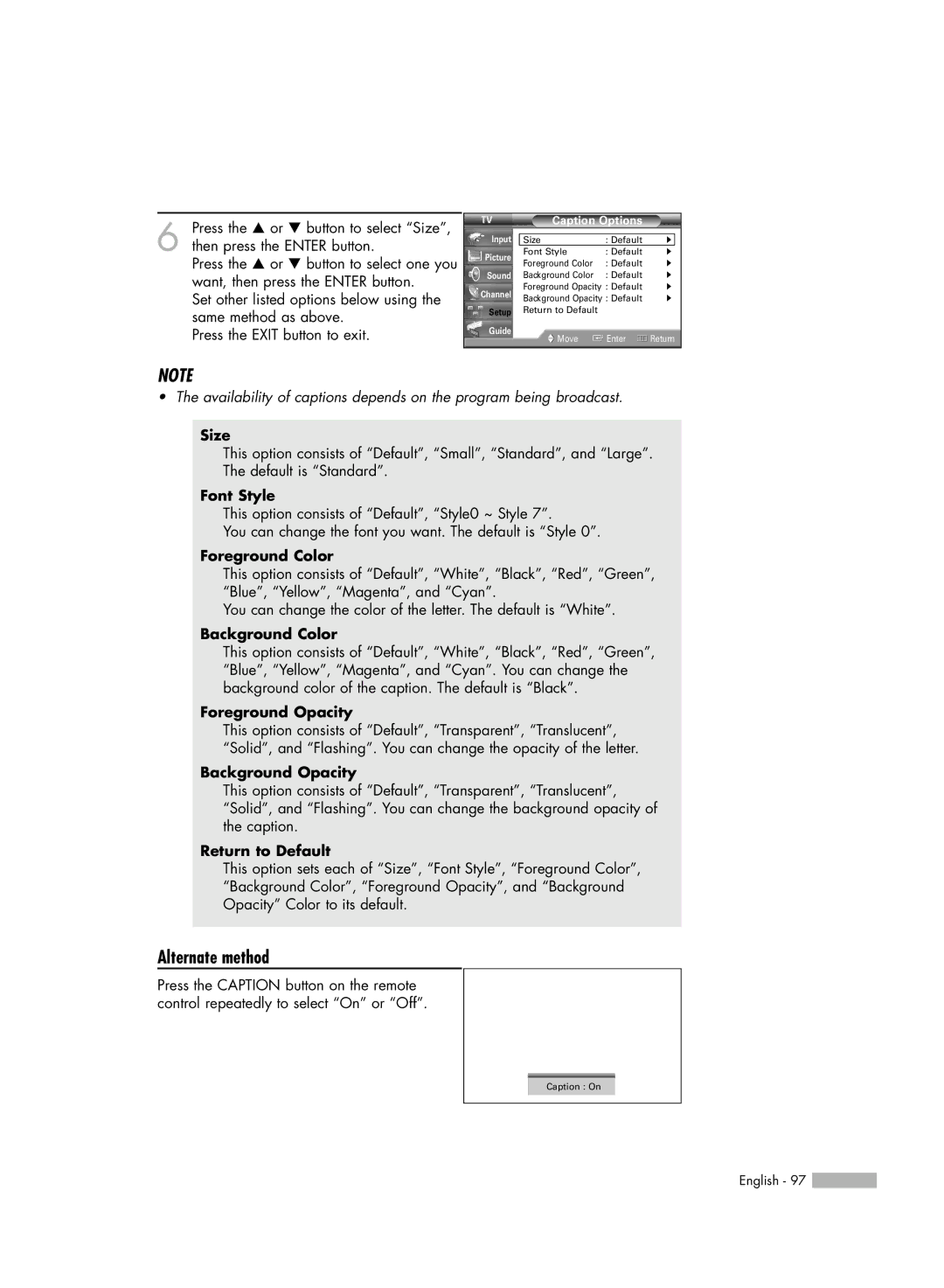6 Press the … or † button to select “Size”, then press the ENTER button.
Press the … or † button to select one you want, then press the ENTER button.
Set other listed options below using the same method as above.
Press the EXIT button to exit.
Caption Options
Input | Size | : Default | √ | |
Picture | Font Style | : Default | √ | |
Foreground Color | : Default | √ | ||
| ||||
Sound | Background Color | : Default | √ | |
Channel | Foreground Opacity : Default | √ | ||
Background Opacity : Default | √ | |||
| ||||
Setup | Return to Default |
|
| |
Guide | Move | Enter | Return | |
| ||||
NOTE
• The availability of captions depends on the program being broadcast.
Size
This option consists of “Default”, “Small”, “Standard”, and “Large”. The default is “Standard”.
Font Style
This option consists of “Default”, “Style0 ~ Style 7”.
You can change the font you want. The default is “Style 0”.
Foreground Color
This option consists of “Default”, “White”, “Black”, “Red”, “Green”, “Blue”, “Yellow”, “Magenta”, and “Cyan”.
You can change the color of the letter. The default is “White”.
Background Color
This option consists of “Default”, “White”, “Black”, “Red”, “Green”, “Blue”, “Yellow”, “Magenta”, and “Cyan”. You can change the background color of the caption. The default is “Black”.
Foreground Opacity
This option consists of “Default”, “Transparent”, “Translucent”, “Solid”, and “Flashing”. You can change the opacity of the letter.
Background Opacity
This option consists of “Default”, “Transparent”, “Translucent”, “Solid”, and “Flashing”. You can change the background opacity of the caption.
Return to Default
This option sets each of “Size”, “Font Style”, “Foreground Color”, “Background Color”, “Foreground Opacity”, and “Background Opacity” Color to its default.
Alternate method
Press the CAPTION button on the remote control repeatedly to select “On” or “Off”.
Caption : On
English - 97 ![]()