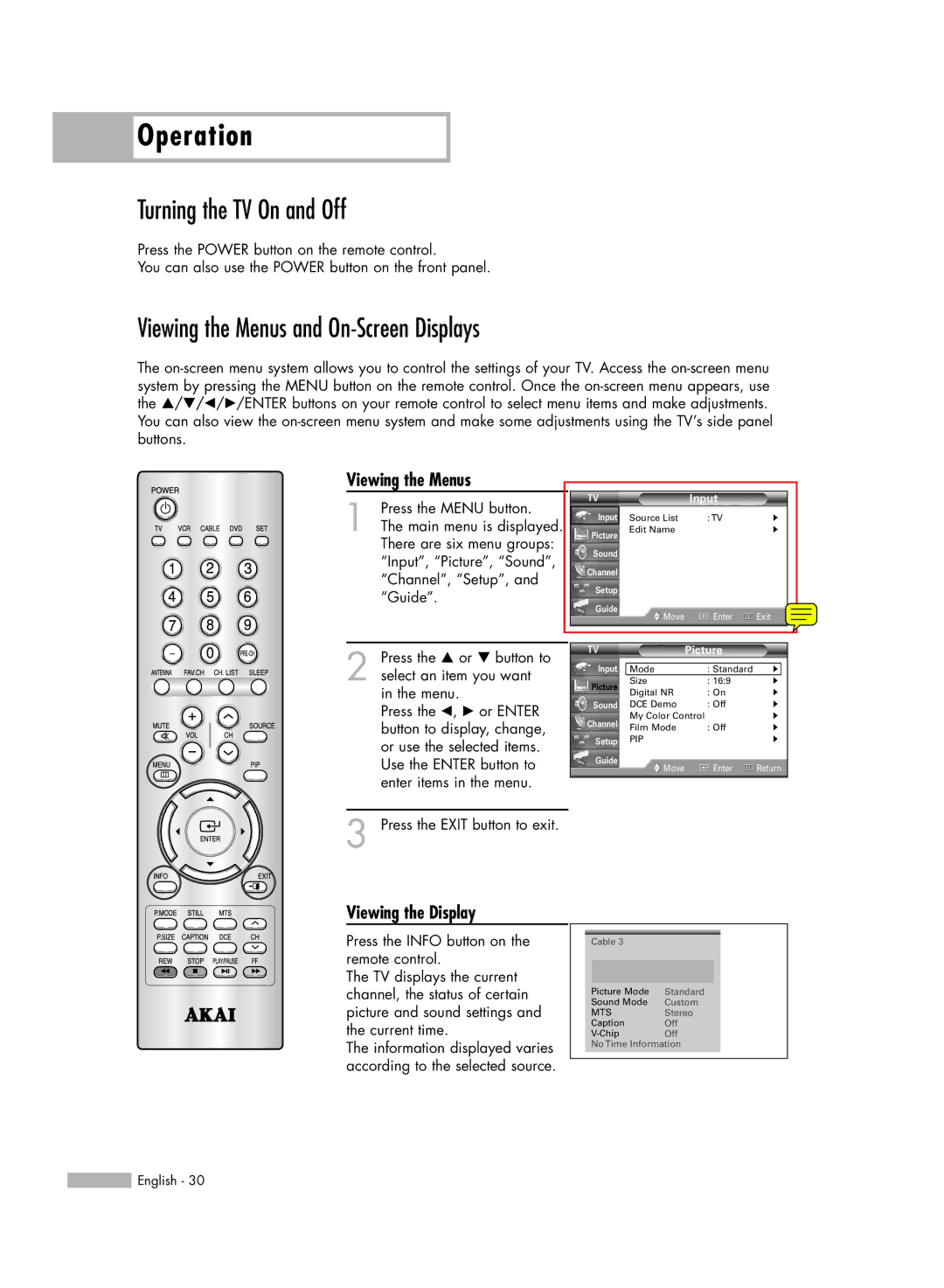Operation
Operation
Turning the TV On and Off
Press the POWER button on the remote control.
You can also use the POWER button on the front panel.
Viewing the Menus and On-Screen Displays
The
Viewing the Menus
1 Press the MENU button.
The main menu is displayed. There are six menu groups: “Input”, “Picture”, “Sound”, “Channel”, “Setup”, and “Guide”.
2 Press the … or † button to select an item you want in the menu.
Press the œ, √ or ENTER button to display, change, or use the selected items. Use the ENTER button to enter items in the menu.
3 Press the EXIT button to exit.
|
| Input |
|
Input | Source List | : TV | √ |
Picture | Edit Name |
| √ |
|
|
| |
Sound |
|
|
|
Channel |
|
|
|
Setup |
|
|
|
Guide | Move | Enter | Exit |
|
|
| Picture |
| |
Input | Mode | : Standard | √ | |
Picture | Size | : 16:9 | √ | |
Digital NR | : On | √ | ||
| ||||
Sound | DCE Demo | : Off | √ | |
Channel | My Color Control | √ | ||
Film Mode | : Off | √ | ||
| ||||
Setup | PIP |
| √ | |
Guide | Move | Enter | Return | |
| ||||
|
|
|
| |
Viewing the Display
Press the INFO button on the remote control.
The TV displays the current channel, the status of certain picture and sound settings and the current time.
The information displayed varies according to the selected source.
Cable 3
Picture Mode | Standard |
Sound Mode | Custom |
MTS | Stereo |
Caption | Off |
Off |
No Time Information
![]() English - 30
English - 30