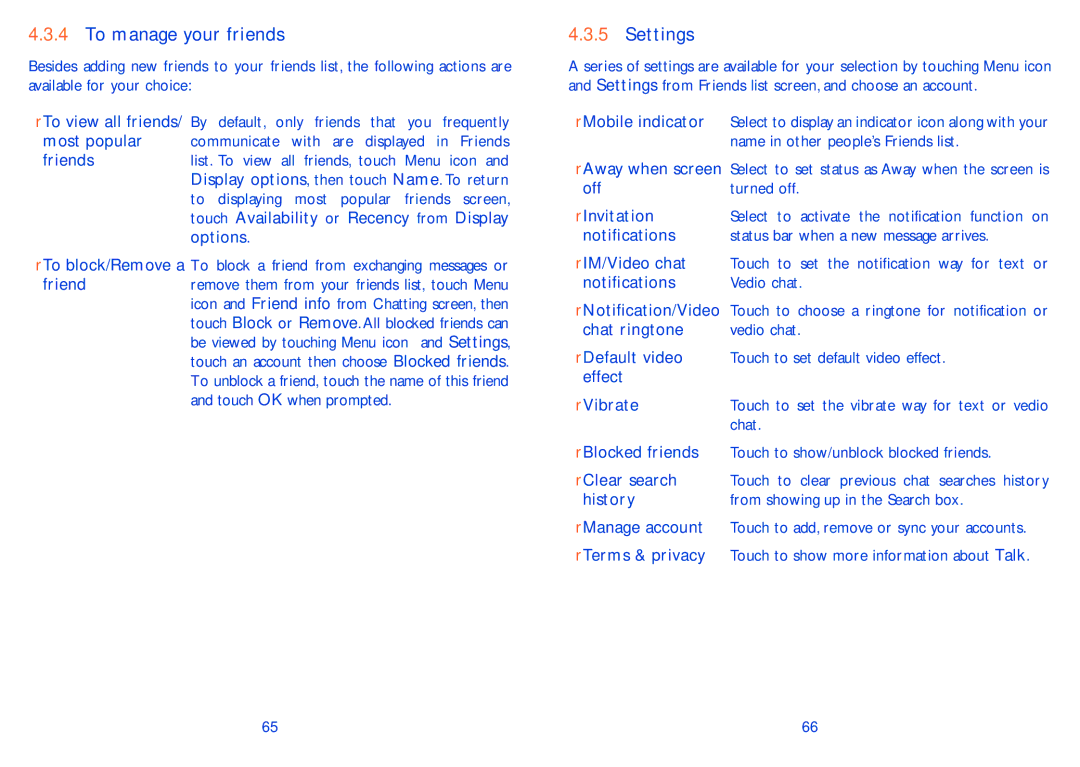4.3.4To manage your friends
Besides adding new friends to your friends list, the following actions are available for your choice:
•To view all friends/ By default, only friends that you frequently
most popular communicate with are displayed in Friends
friends | list. To view all friends, touch Menu icon and |
| Display options, then touch Name. To return |
| to displaying most popular friends screen, |
| touch Availability or Recency from Display |
| options. |
•To block/Remove a To block a friend from exchanging messages or
friend | remove them from your friends list, touch Menu |
| icon and Friend info from Chatting screen, then |
| touch Block or Remove. All blocked friends can |
| be viewed by touching Menu icon and Settings, |
| touch an account then choose Blocked friends. |
| To unblock a friend, touch the name of this friend |
| and touch OK when prompted. |
4.3.5Settings
A series of settings are available for your selection by touching Menu icon and Settings from Friends list screen, and choose an account.
•Mobile indicator Select to display an indicator icon along with your name in other people’s Friends list.
•Away when screen Select to set status as Away when the screen is
off | turned off. |
• Invitation | Select to activate the notification function on |
notifications | status bar when a new message arrives. |
•IM/Video chat Touch to set the notification way for text or
notifications | Vedio chat. |
•Notification/Video Touch to choose a ringtone for notification or
chat ringtone | vedio chat. |
•Default video Touch to set default video effect. effect
• Vibrate | Touch to set the vibrate way for text or vedio |
| chat. |
•Blocked friends Touch to show/unblock blocked friends.
•Clear search Touch to clear previous chat searches history
history | from showing up in the Search box. |
•Manage account Touch to add, remove or sync your accounts.
•Terms & privacy Touch to show more information about Talk.
65 | 66 |