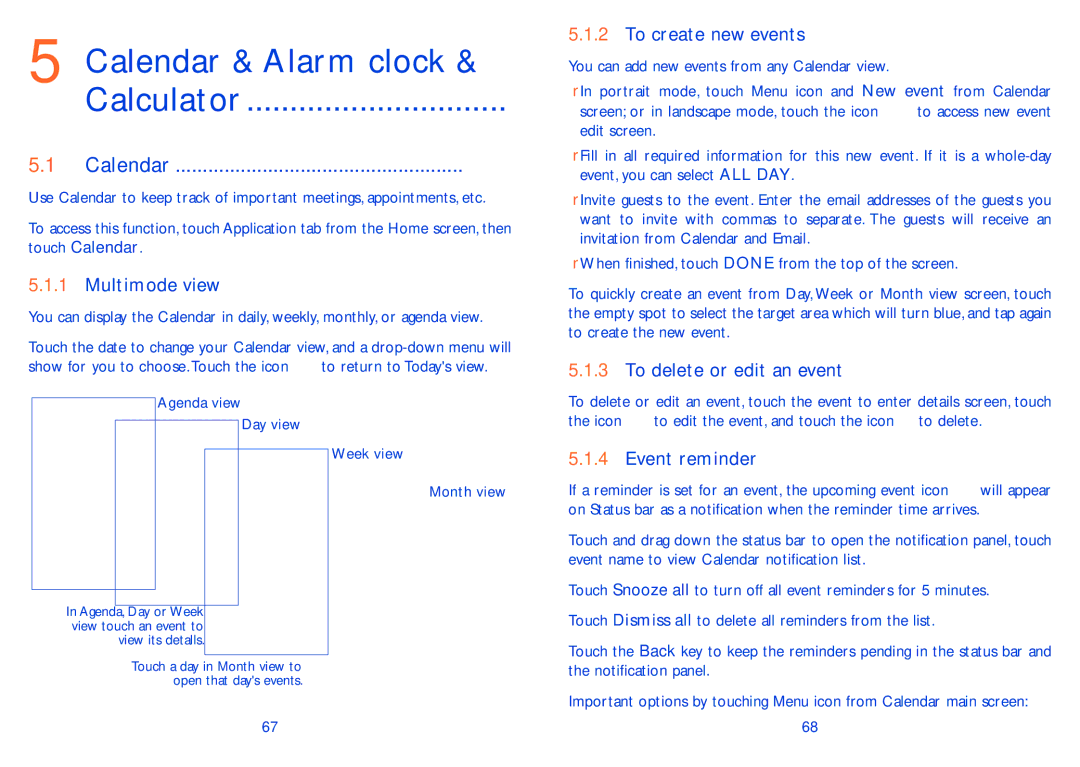5 Calendar & Alarm clock &
Calculator...............................
5.1 Calendar...................................................... 
Use Calendar to keep track of important meetings, appointments, etc.
To access this function, touch Application tab from the Home screen, then touch Calendar.
5.1.1Multimode view
You can display the Calendar in daily, weekly, monthly, or agenda view.
Touch the date to change your Calendar view, and a
show for you to choose.Touch the icon ![]() to return to Today's view.
to return to Today's view.
5.1.2To create new events
You can add new events from any Calendar view.
•In portrait mode, touch Menu icon and New event from Calendar
screen; or in landscape mode, touch the icon ![]() to access new event edit screen.
to access new event edit screen.
•Fill in all required information for this new event. If it is a
•Invite guests to the event. Enter the email addresses of the guests you want to invite with commas to separate. The guests will receive an invitation from Calendar and Email.
•When finished, touch DONE from the top of the screen.
To quickly create an event from Day, Week or Month view screen, touch the empty spot to select the target area which will turn blue, and tap again to create the new event.
5.1.3To delete or edit an event
Agenda view
Day view
In Agenda, Day or Week view touch an event to view its detalls.
Touch a day in Month view to open that day's events.
Week view
Month view
To delete or edit an event, touch the event to enter details screen, touch
the icon ![]() to edit the event, and touch the icon
to edit the event, and touch the icon ![]() to delete.
to delete.
5.1.4Event reminder
If a reminder is set for an event, the upcoming event icon ![]() will appear on Status bar as a notification when the reminder time arrives.
will appear on Status bar as a notification when the reminder time arrives.
Touch and drag down the status bar to open the notification panel, touch event name to view Calendar notification list.
Touch Snooze all to turn off all event reminders for 5 minutes.
Touch Dismiss all to delete all reminders from the list.
Touch the Back key to keep the reminders pending in the status bar and the notification panel.
Important options by touching Menu icon from Calendar main screen:
67
68