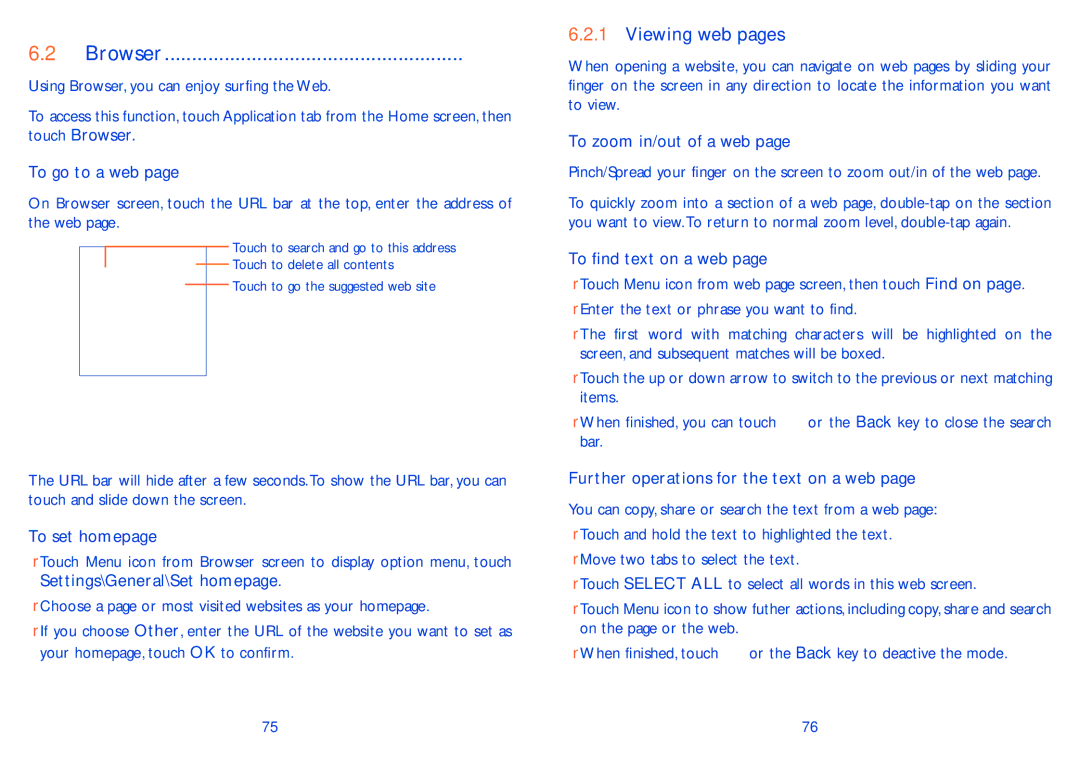6.2 Browser........................................................ 
Using Browser, you can enjoy surfing the Web.
To access this function, touch Application tab from the Home screen, then touch Browser.
To go to a web page
On Browser screen, touch the URL bar at the top, enter the address of the web page.
Touch to search and go to this address
Touch to delete all contents
Touch to go the suggested web site
The URL bar will hide after a few seconds.To show the URL bar, you can touch and slide down the screen.
To set homepage
•Touch Menu icon from Browser screen to display option menu, touch Settings\General\Set homepage.
•Choose a page or most visited websites as your homepage.
•If you choose Other, enter the URL of the website you want to set as your homepage, touch OK to confirm.
6.2.1Viewing web pages
When opening a website, you can navigate on web pages by sliding your finger on the screen in any direction to locate the information you want to view.
To zoom in/out of a web page
Pinch/Spread your finger on the screen to zoom out/in of the web page.
To quickly zoom into a section of a web page,
To find text on a web page
•Touch Menu icon from web page screen, then touch Find on page.
•Enter the text or phrase you want to find.
•The first word with matching characters will be highlighted on the screen, and subsequent matches will be boxed.
•Touch the up or down arrow to switch to the previous or next matching items.
•When finished, you can touch ![]() or the Back key to close the search bar.
or the Back key to close the search bar.
Further operations for the text on a web page
You can copy, share or search the text from a web page:
•Touch and hold the text to highlighted the text.
•Move two tabs to select the text.
•Touch SELECT ALL to select all words in this web screen.
•Touch Menu icon to show futher actions, including copy, share and search on the page or the web.
•When finished, touch ![]() or the Back key to deactive the mode.
or the Back key to deactive the mode.
75 | 76 |