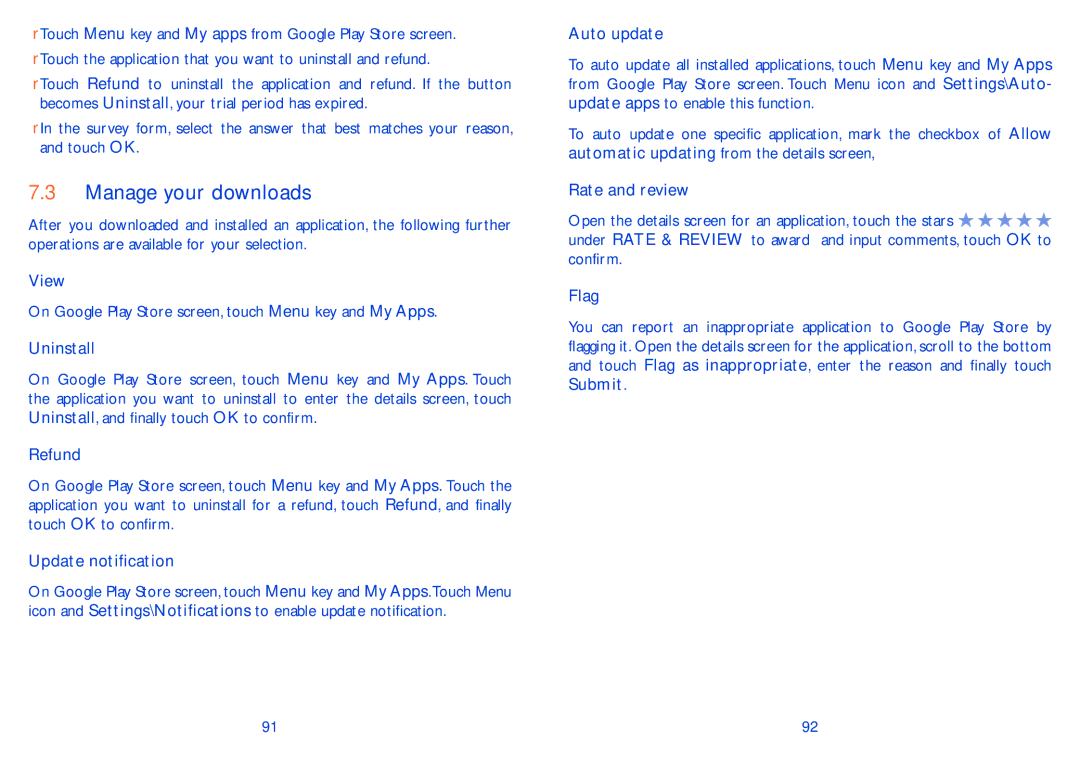•Touch Menu key and My apps from Google Play Store screen.
•Touch the application that you want to uninstall and refund.
•Touch Refund to uninstall the application and refund. If the button becomes Uninstall, your trial period has expired.
•In the survey form, select the answer that best matches your reason, and touch OK.
7.3Manage your downloads
After you downloaded and installed an application, the following further operations are available for your selection.
View
On Google Play Store screen, touch Menu key and My Apps.
Uninstall
On Google Play Store screen, touch Menu key and My Apps. Touch the application you want to uninstall to enter the details screen, touch Uninstall, and finally touch OK to confirm.
Refund
On Google Play Store screen, touch Menu key and My Apps. Touch the application you want to uninstall for a refund, touch Refund, and finally touch OK to confirm.
Update notification
On Google Play Store screen, touch Menu key and My Apps.Touch Menu icon and Settings\Notifications to enable update notification.
Auto update
To auto update all installed applications, touch Menu key and My Apps from Google Play Store screen. Touch Menu icon and Settings\Auto- update apps to enable this function.
To auto update one specific application, mark the checkbox of Allow automatic updating from the details screen,
Rate and review
Open the details screen for an application, touch the stars ![]()
![]()
![]()
![]()
![]() under RATE & REVIEW to award and input comments, touch OK to confirm.
under RATE & REVIEW to award and input comments, touch OK to confirm.
Flag
You can report an inappropriate application to Google Play Store by flagging it. Open the details screen for the application, scroll to the bottom and touch Flag as inappropriate, enter the reason and finally touch Submit.
91 | 92 |