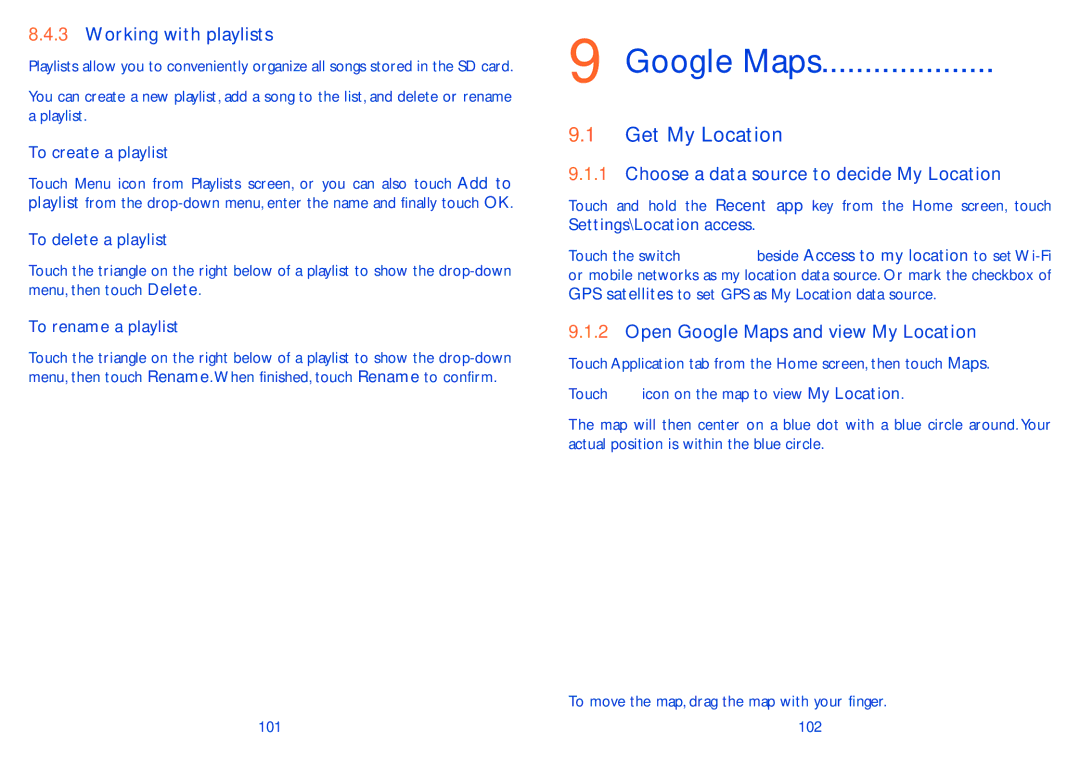8.4.3Working with playlists
Playlists allow you to conveniently organize all songs stored in the SD card.
You can create a new playlist, add a song to the list, and delete or rename a playlist.
To create a playlist
Touch Menu icon from Playlists screen, or you can also touch Add to playlist from the
To delete a playlist
Touch the triangle on the right below of a playlist to show the
To rename a playlist
Touch the triangle on the right below of a playlist to show the
101
9 Google Maps..................... 
9.1Get My Location
9.1.1Choose a data source to decide My Location
Touch and hold the Recent app key from the Home screen, touch
Settings\Location access.
Touch the switch ![]() beside Access to my location to set
beside Access to my location to set
9.1.2Open Google Maps and view My Location
Touch Application tab from the Home screen, then touch Maps.
Touch ![]() icon on the map to view My Location.
icon on the map to view My Location.
The map will then center on a blue dot with a blue circle around. Your actual position is within the blue circle.
To move the map, drag the map with your finger.
102