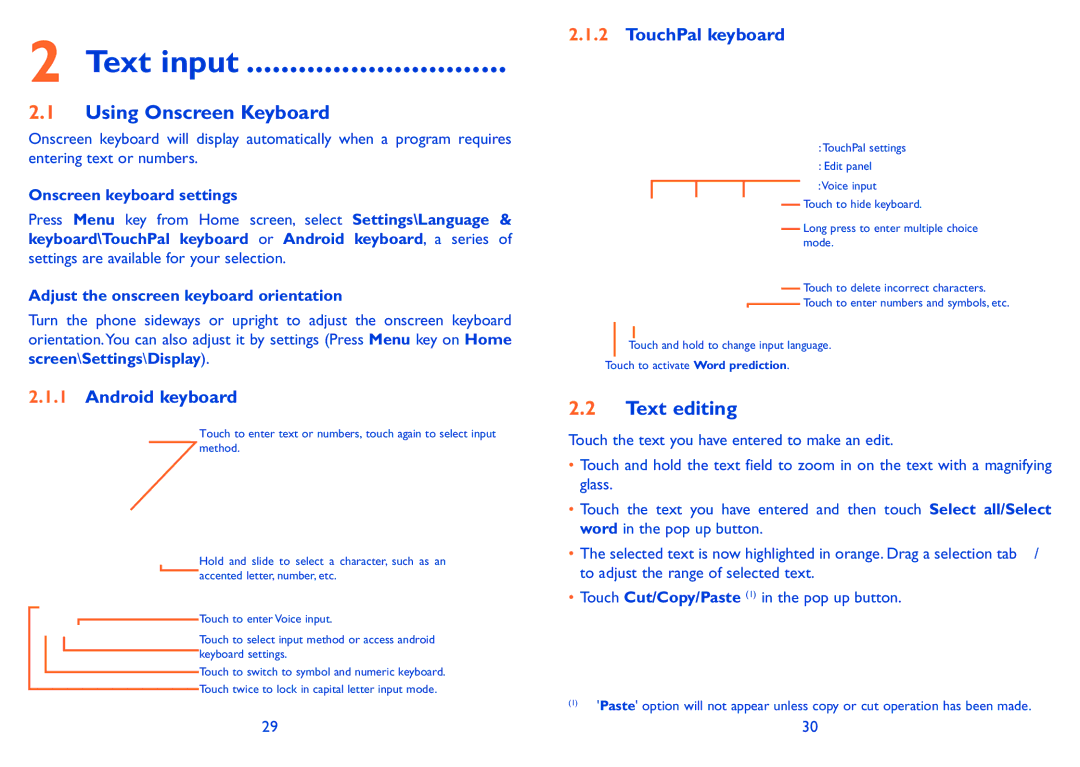2 Text input ..............................
2.1Using Onscreen Keyboard
Onscreen keyboard will display automatically when a program requires entering text or numbers.
Onscreen keyboard settings
Press Menu key from Home screen, select Settings\Language &
keyboard\TouchPal keyboard or Android keyboard, a series of
settings are available for your selection.
Adjust the onscreen keyboard orientation
Turn the phone sideways or upright to adjust the onscreen keyboard orientation.You can also adjust it by settings (Press Menu key on Home screen\Settings\Display).
2.1.1Android keyboard
Touch to enter text or numbers, touch again to select input method.
Hold and slide to select a character, such as an accented letter, number, etc.
Touch to enter Voice input.
Touch to select input method or access android keyboard settings.
Touch to switch to symbol and numeric keyboard.
Touch twice to lock in capital letter input mode.
2.1.2TouchPal keyboard
![]() :TouchPal settings
:TouchPal settings
![]() : Edit panel
: Edit panel
![]() :Voice input
:Voice input
Touch to hide keyboard.
Long press to enter multiple choice mode.
Touch to delete incorrect characters.
![]() Touch to enter numbers and symbols, etc.
Touch to enter numbers and symbols, etc.
Touch and hold to change input language.
Touch to activate Word prediction.
2.2Text editing
Touch the text you have entered to make an edit.
•Touch and hold the text field to zoom in on the text with a magnifying glass.
•Touch the text you have entered and then touch Select all/Select word in the pop up button.
•The selected text is now highlighted in orange. Drag a selection tab ![]() /
/![]() to adjust the range of selected text.
to adjust the range of selected text.
•Touch Cut/Copy/Paste (1) in the pop up button.
(1)'Paste' option will not appear unless copy or cut operation has been made.
29 | 30 |