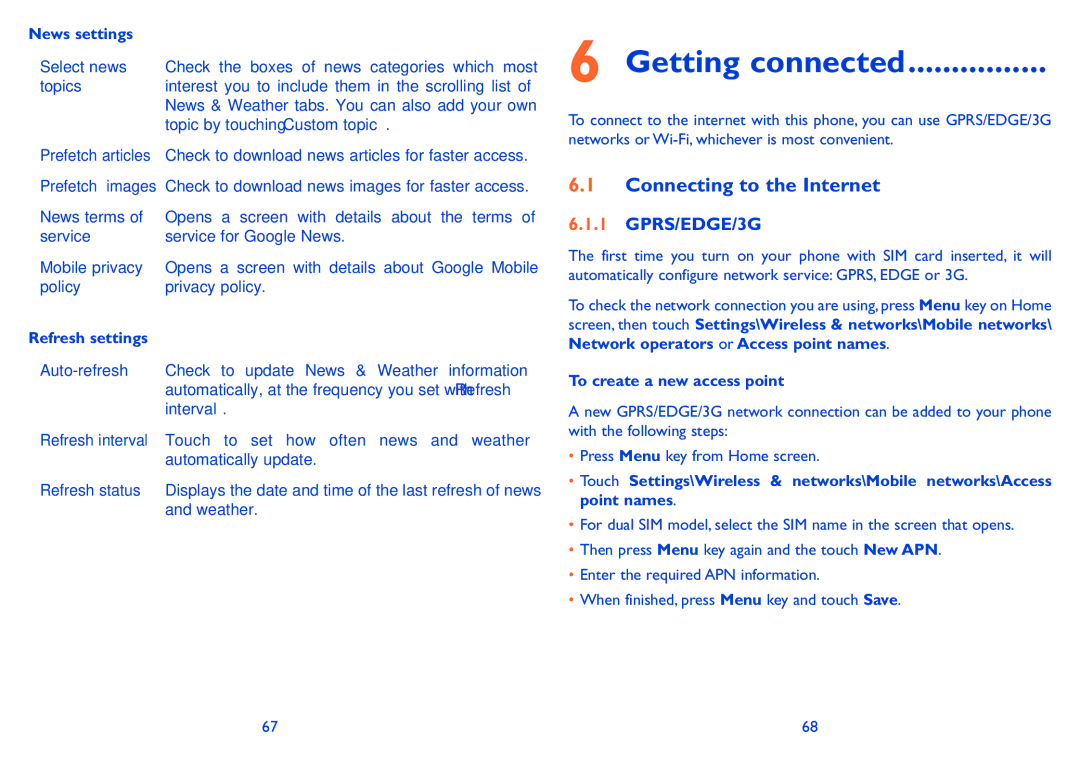News settings
•Select news Check the boxes of news categories which most
topics | interest you to include them in the scrolling list of |
| News & Weather tabs. You can also add your own |
| topic by touching Custom topic. |
•Prefetch articles Check to download news articles for faster access.
•Prefetch images Check to download news images for faster access.
•News terms of Opens a screen with details about the terms of
service | service for Google News. |
•Mobile privacy Opens a screen with details about Google Mobile
policy | privacy policy. |
Refresh settings
•
•Refresh interval Touch to set how often news and weather automatically update.
•Refresh status Displays the date and time of the last refresh of news and weather.
6 Getting connected................
To connect to the internet with this phone, you can use GPRS/EDGE/3G networks or
6.1Connecting to the Internet
6.1.1GPRS/EDGE/3G
The first time you turn on your phone with SIM card inserted, it will automatically configure network service: GPRS, EDGE or 3G.
To check the network connection you are using, press Menu key on Home screen, then touch Settings\Wireless & networks\Mobile networks\ Network operators or Access point names.
To create a new access point
A new GPRS/EDGE/3G network connection can be added to your phone with the following steps:
•Press Menu key from Home screen.
•Touch Settings\Wireless & networks\Mobile networks\Access point names.
•For dual SIM model, select the SIM name in the screen that opens.
•Then press Menu key again and the touch New APN.
•Enter the required APN information.
•When finished, press Menu key and touch Save.
67 | 68 |