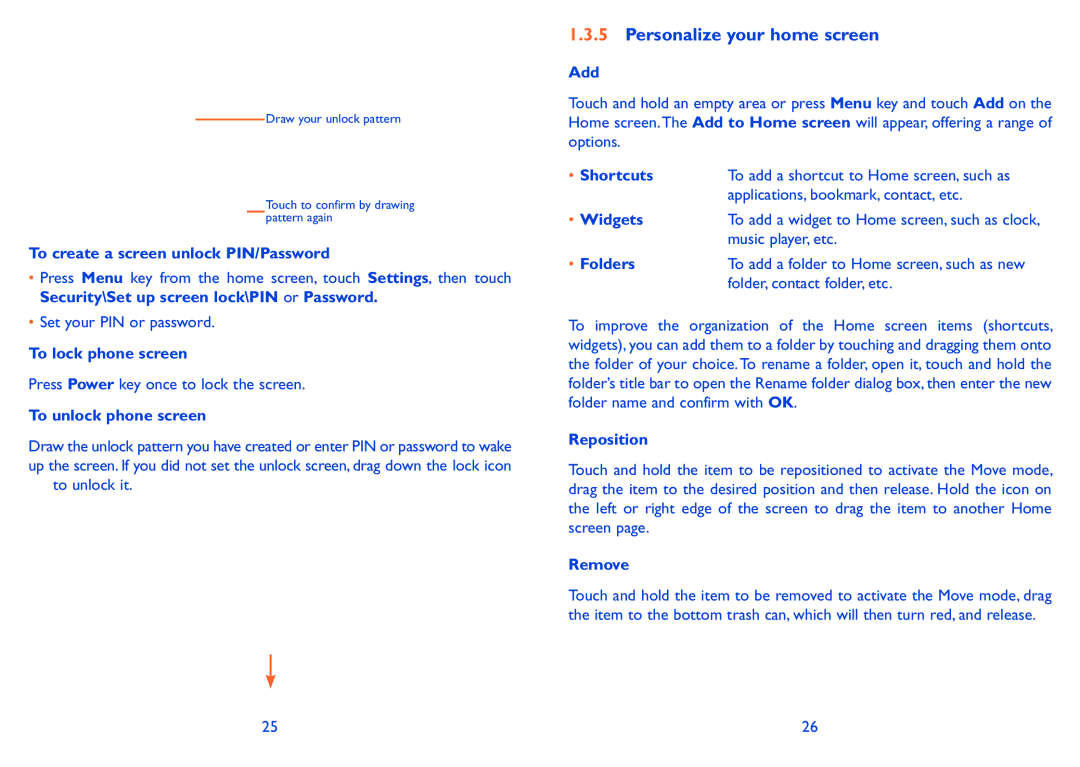Draw your unlock pattern
Touch to confirm by drawing pattern again
To create a screen unlock PIN/Password
•Press Menu key from the home screen, touch Settings, then touch Security\Set up screen lock\PIN or Password.
•Set your PIN or password.
To lock phone screen
Press Power key once to lock the screen.
To unlock phone screen
Draw the unlock pattern you have created or enter PIN or password to wake up the screen. If you did not set the unlock screen, drag down the lock icon ![]() to unlock it.
to unlock it.
1.3.5Personalize your home screen
Add
Touch and hold an empty area or press Menu key and touch Add on the Home screen.The Add to Home screen will appear, offering a range of options.
• Shortcuts | To add a shortcut to Home screen, such as |
| applications, bookmark, contact, etc. |
• Widgets | To add a widget to Home screen, such as clock, |
| music player, etc. |
• Folders | To add a folder to Home screen, such as new |
| folder, contact folder, etc. |
To improve the organization of the Home screen items (shortcuts, widgets), you can add them to a folder by touching and dragging them onto the folder of your choice. To rename a folder, open it, touch and hold the folder’s title bar to open the Rename folder dialog box, then enter the new folder name and confirm with OK.
Reposition
Touch and hold the item to be repositioned to activate the Move mode, drag the item to the desired position and then release. Hold the icon on the left or right edge of the screen to drag the item to another Home screen page.
Remove
Touch and hold the item to be removed to activate the Move mode, drag the item to the bottom trash can, which will then turn red, and release.
25 | 26 |