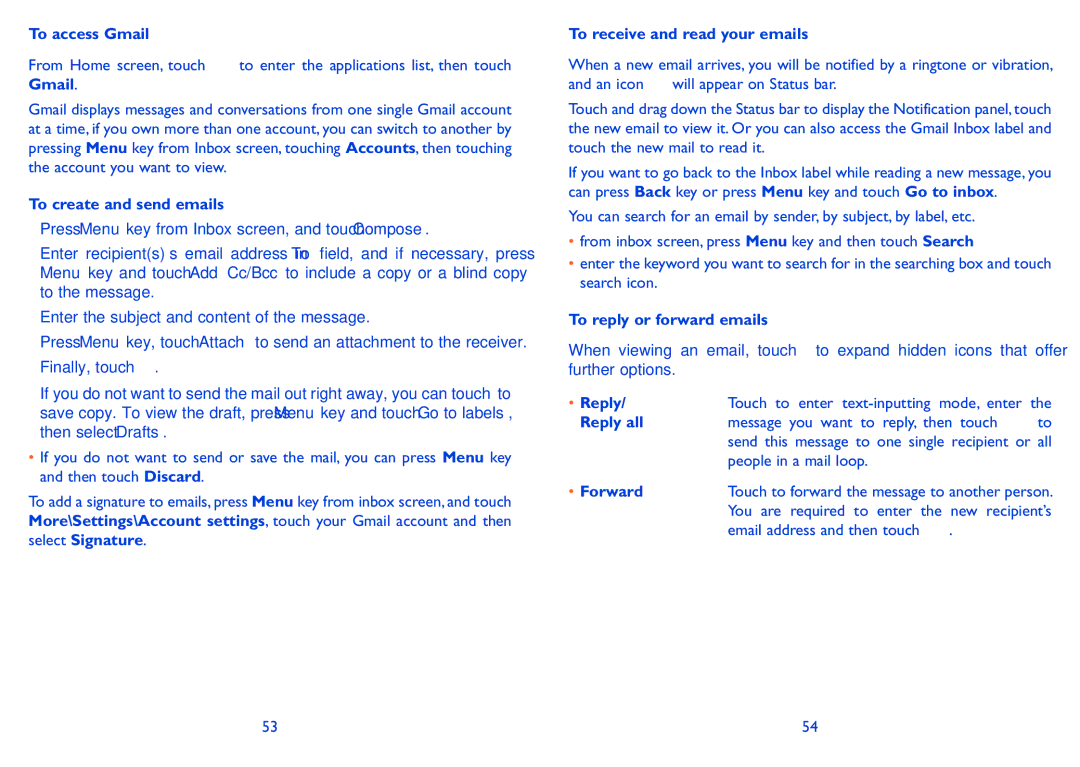To access Gmail
From Home screen, touch ![]() to enter the applications list, then touch
to enter the applications list, then touch
Gmail.
Gmail displays messages and conversations from one single Gmail account at a time, if you own more than one account, you can switch to another by pressing Menu key from Inbox screen, touching Accounts, then touching the account you want to view.
To create and send emails
•Press Menu key from Inbox screen, and touch Compose.
•Enter recipient(s)’s email address in To field, and if necessary, press Menu key and touch Add Cc/Bcc to include a copy or a blind copy to the message.
•Enter the subject and content of the message.
•Press Menu key, touch Attach to send an attachment to the receiver.
•Finally, touch ![]() .
.
• If you do not want to send the mail out right away, you can touch to save copy. To view the draft, press Menu key and touch Go to labels, then select Drafts.
•If you do not want to send or save the mail, you can press Menu key and then touch Discard.
To add a signature to emails, press Menu key from inbox screen, and touch
More\Settings\Account settings, touch your Gmail account and then select Signature.
To receive and read your emails
When a new email arrives, you will be notified by a ringtone or vibration, and an icon ![]() will appear on Status bar.
will appear on Status bar.
Touch and drag down the Status bar to display the Notification panel, touch the new email to view it. Or you can also access the Gmail Inbox label and touch the new mail to read it.
If you want to go back to the Inbox label while reading a new message, you can press Back key or press Menu key and touch Go to inbox.
You can search for an email by sender, by subject, by label, etc.
•from inbox screen, press Menu key and then touch Search
•enter the keyword you want to search for in the searching box and touch search icon.
To reply or forward emails |
|
|
| |
When viewing an | email, touch | to expand hidden | icons that | offer |
further options. |
|
|
|
|
• Reply/ | Touch to enter | |||
Reply all | message you want to reply, then touch | to | ||
| send this message to one single recipient or all | |||
| people in a mail loop. |
|
| |
• Forward | Touch to forward the message to another person. | |||
| You are required to enter the new recipient’s | |||
| email address and then touch | . |
| |
53 | 54 |