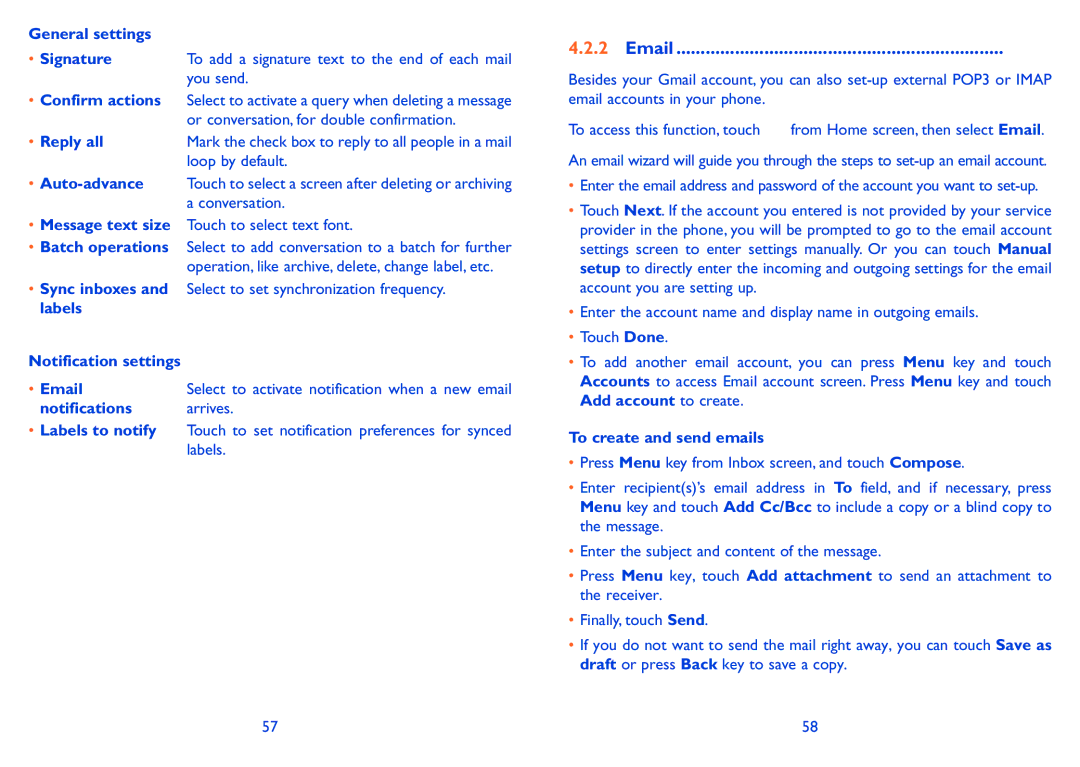General settings
• Signature To add a signature text to the end of each mail you send.
•Confirm actions Select to activate a query when deleting a message or conversation, for double confirmation.
• Reply all | Mark the check box to reply to all people in a mail |
| loop by default. |
•
•Message text size Touch to select text font.
•Batch operations Select to add conversation to a batch for further operation, like archive, delete, change label, etc.
•Sync inboxes and Select to set synchronization frequency. labels
Notification settings |
|
Select to activate notification when a new email | |
notifications | arrives. |
•Labels to notify Touch to set notification preferences for synced labels.
4.2.2Email ...................................................................
Besides your Gmail account, you can also
To access this function, touch ![]() from Home screen, then select Email.
from Home screen, then select Email.
An email wizard will guide you through the steps to
•Enter the email address and password of the account you want to
•Touch Next. If the account you entered is not provided by your service provider in the phone, you will be prompted to go to the email account settings screen to enter settings manually. Or you can touch Manual setup to directly enter the incoming and outgoing settings for the email account you are setting up.
•Enter the account name and display name in outgoing emails.
•Touch Done.
•To add another email account, you can press Menu key and touch Accounts to access Email account screen. Press Menu key and touch Add account to create.
To create and send emails
•Press Menu key from Inbox screen, and touch Compose.
•Enter recipient(s)’s email address in To field, and if necessary, press Menu key and touch Add Cc/Bcc to include a copy or a blind copy to the message.
•Enter the subject and content of the message.
•Press Menu key, touch Add attachment to send an attachment to the receiver.
•Finally, touch Send.
•If you do not want to send the mail right away, you can touch Save as draft or press Back key to save a copy.
57 | 58 |