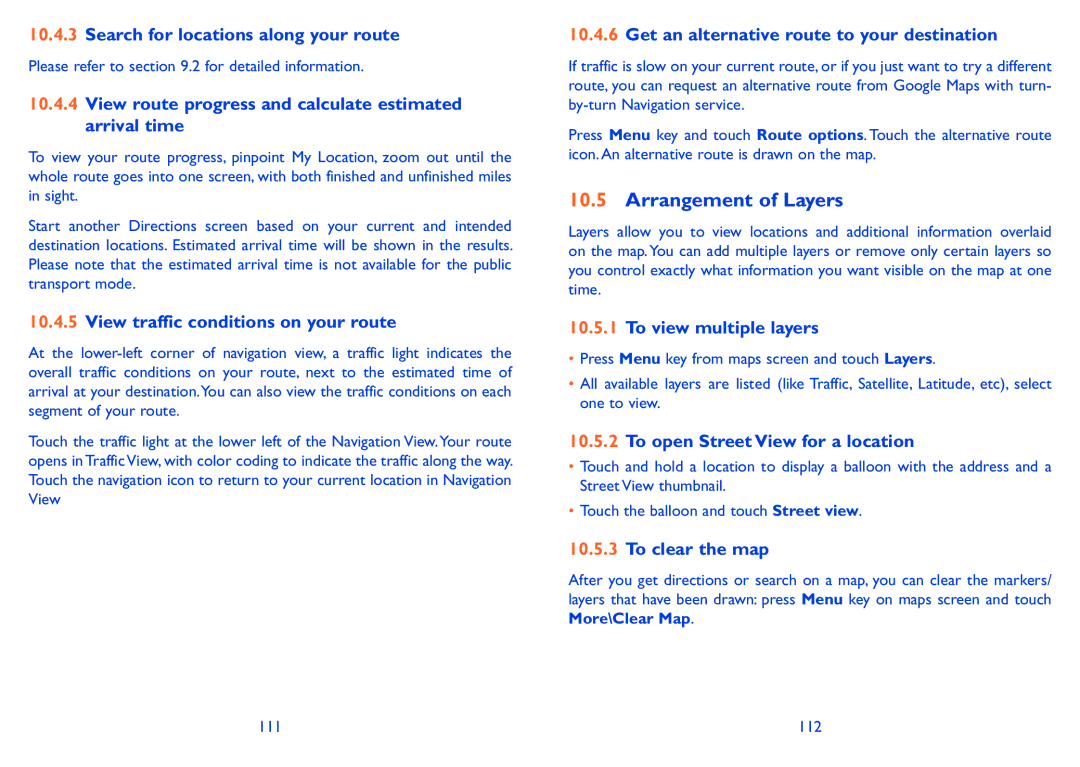10.4.3Search for locations along your route
Please refer to section 9.2 for detailed information.
10.4.4View route progress and calculate estimated arrival time
To view your route progress, pinpoint My Location, zoom out until the whole route goes into one screen, with both finished and unfinished miles in sight.
Start another Directions screen based on your current and intended destination locations. Estimated arrival time will be shown in the results. Please note that the estimated arrival time is not available for the public transport mode.
10.4.5View traffic conditions on your route
At the
Touch the traffic light at the lower left of the Navigation View.Your route opens in Traffic View, with color coding to indicate the traffic along the way. Touch the navigation icon to return to your current location in Navigation View
10.4.6Get an alternative route to your destination
If traffic is slow on your current route, or if you just want to try a different route, you can request an alternative route from Google Maps with turn-
Press Menu key and touch Route options. Touch the alternative route icon. An alternative route is drawn on the map.
10.5Arrangement of Layers
Layers allow you to view locations and additional information overlaid on the map. You can add multiple layers or remove only certain layers so you control exactly what information you want visible on the map at one time.
10.5.1To view multiple layers
•Press Menu key from maps screen and touch Layers.
•All available layers are listed (like Traffic, Satellite, Latitude, etc), select one to view.
10.5.2To open Street View for a location
•Touch and hold a location to display a balloon with the address and a Street View thumbnail.
•Touch the balloon and touch Street view.
10.5.3To clear the map
After you get directions or search on a map, you can clear the markers/ layers that have been drawn: press Menu key on maps screen and touch More\Clear Map.
111 | 112 |