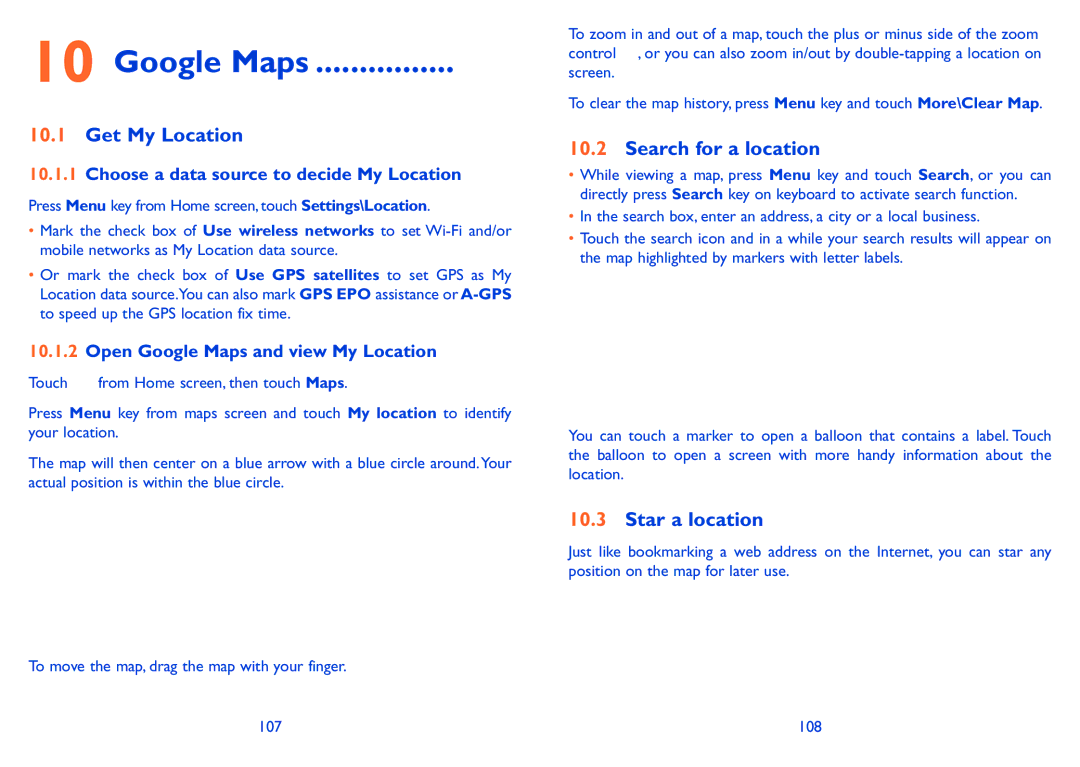10 Google Maps ................ 
10.1Get My Location
10.1.1Choose a data source to decide My Location
Press Menu key from Home screen, touch Settings\Location.
•Mark the check box of Use wireless networks to set
•Or mark the check box of Use GPS satellites to set GPS as My Location data source.You can also mark GPS EPO assistance or
10.1.2Open Google Maps and view My Location
Touch ![]() from Home screen, then touch Maps.
from Home screen, then touch Maps.
Press Menu key from maps screen and touch My location to identify your location.
The map will then center on a blue arrow with a blue circle around.Your actual position is within the blue circle.
To move the map, drag the map with your finger.
To zoom in and out of a map, touch the plus or minus side of the zoom control ![]() , or you can also zoom in/out by
, or you can also zoom in/out by
To clear the map history, press Menu key and touch More\Clear Map.
10.2Search for a location
•While viewing a map, press Menu key and touch Search, or you can directly press Search key on keyboard to activate search function.
•In the search box, enter an address, a city or a local business.
•Touch the search icon and in a while your search results will appear on the map highlighted by markers with letter labels.
You can touch a marker to open a balloon that contains a label. Touch the balloon to open a screen with more handy information about the location.
10.3Star a location
Just like bookmarking a web address on the Internet, you can star any position on the map for later use.
107 | 108 |