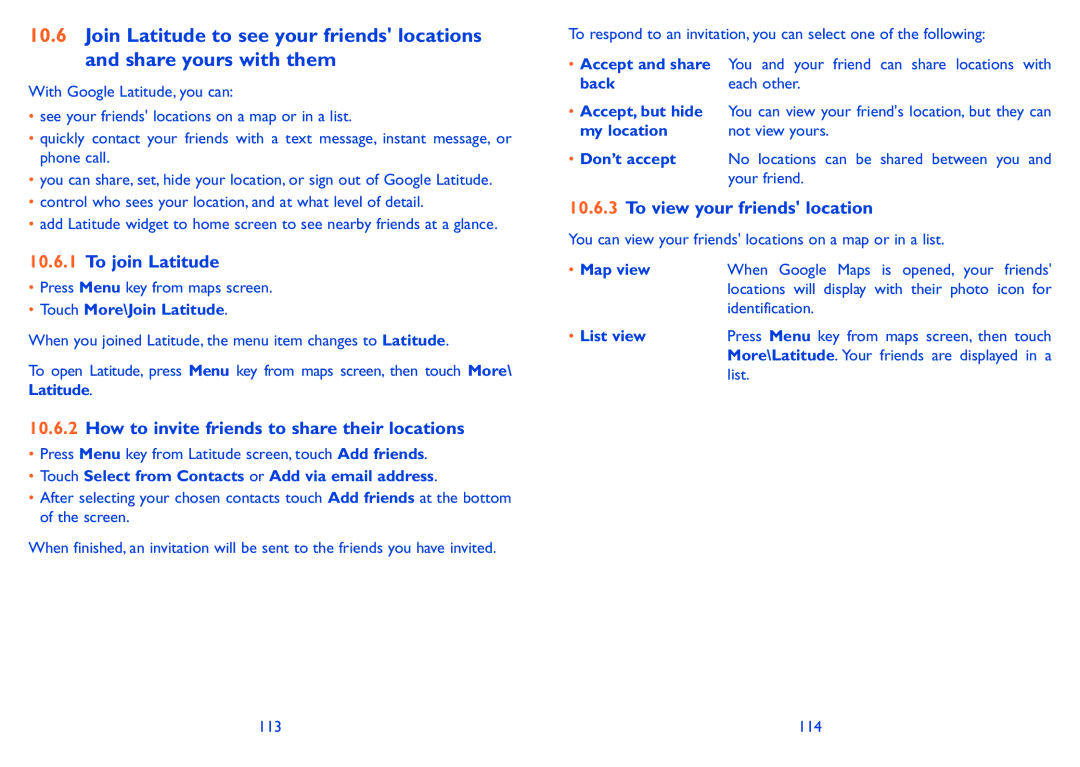10.6Join Latitude to see your friends' locations and share yours with them
With Google Latitude, you can:
•see your friends' locations on a map or in a list.
•quickly contact your friends with a text message, instant message, or phone call.
•you can share, set, hide your location, or sign out of Google Latitude.
•control who sees your location, and at what level of detail.
•add Latitude widget to home screen to see nearby friends at a glance.
10.6.1To join Latitude
•Press Menu key from maps screen.
•Touch More\Join Latitude.
When you joined Latitude, the menu item changes to Latitude.
To open Latitude, press Menu key from maps screen, then touch More\ Latitude.
10.6.2How to invite friends to share their locations
•Press Menu key from Latitude screen, touch Add friends.
•Touch Select from Contacts or Add via email address.
•After selecting your chosen contacts touch Add friends at the bottom of the screen.
When finished, an invitation will be sent to the friends you have invited.
To respond to an invitation, you can select one of the following:
•Accept and share You and your friend can share locations with
back | each other. |
•Accept, but hide You can view your friend's location, but they can
my location | not view yours. |
•Don’t accept No locations can be shared between you and your friend.
10.6.3To view your friends' location
You can view your friends' locations on a map or in a list.
• Map view | When Google Maps is opened, your friends' |
| locations will display with their photo icon for |
| identification. |
• List view | Press Menu key from maps screen, then touch |
| More\Latitude. Your friends are displayed in a |
| list. |
113 | 114 |