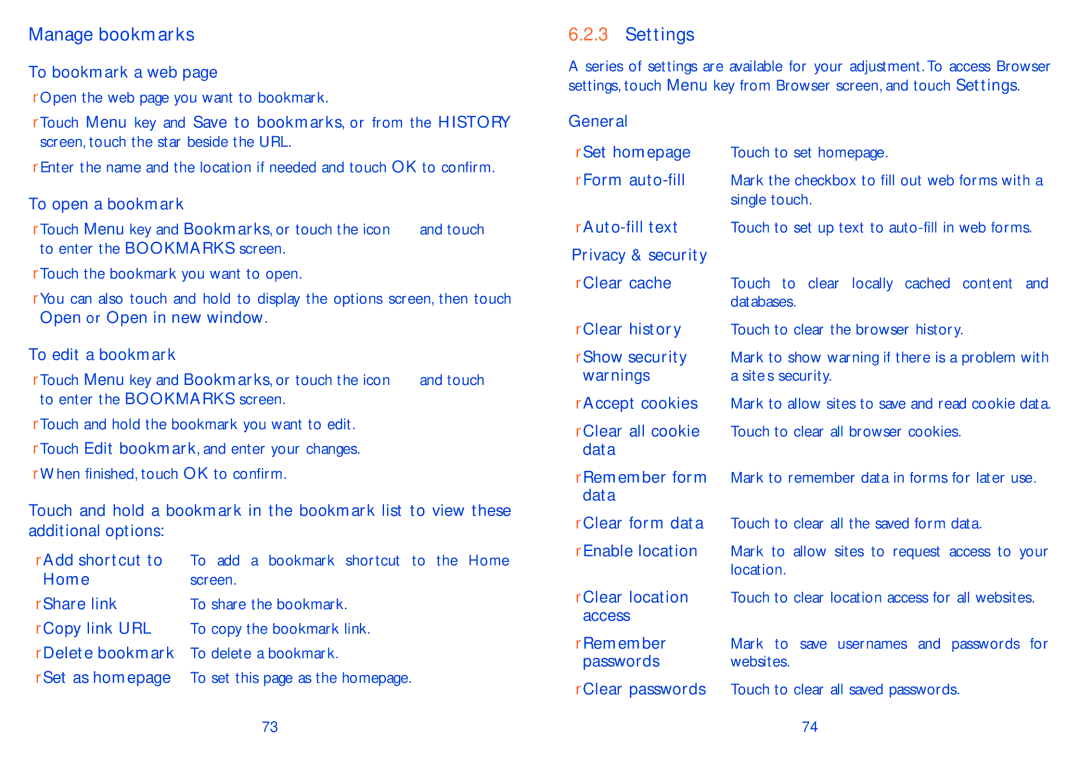Manage bookmarks
To bookmark a web page
•Open the web page you want to bookmark.
•Touch Menu key and Save to bookmarks, or from the HISTORY screen, touch the star beside the URL.
•Enter the name and the location if needed and touch OK to confirm.
To open a bookmark
•Touch Menu key and Bookmarks, or touch the icon ![]() and touch
and touch ![]() to enter the BOOKMARKS screen.
to enter the BOOKMARKS screen.
•Touch the bookmark you want to open.
•You can also touch and hold to display the options screen, then touch Open or Open in new window.
To edit a bookmark
•Touch Menu key and Bookmarks, or touch the icon ![]() and touch
and touch ![]() to enter the BOOKMARKS screen.
to enter the BOOKMARKS screen.
•Touch and hold the bookmark you want to edit.
•Touch Edit bookmark, and enter your changes.
•When finished, touch OK to confirm.
Touch and hold a bookmark in the bookmark list to view these additional options:
•Add shortcut to To add a bookmark shortcut to the Home
Home | screen. |
• Share link | To share the bookmark. |
•Copy link URL To copy the bookmark link.
•Delete bookmark To delete a bookmark.
•Set as homepage To set this page as the homepage.
73
6.2.3Settings
A series of settings are available for your adjustment. To access Browser settings, touch Menu key from Browser screen, and touch Settings.
General
•Set homepage Touch to set homepage.
•Form
•
Privacy & security
•Clear cache Touch to clear locally cached content and databases.
•Clear history Touch to clear the browser history.
•Show security Mark to show warning if there is a problem with
warnings | a site’s security. |
•Accept cookies Mark to allow sites to save and read cookie data.
•Clear all cookie Touch to clear all browser cookies. data
•Remember form Mark to remember data in forms for later use. data
•Clear form data Touch to clear all the saved form data.
•Enable location Mark to allow sites to request access to your location.
•Clear location Touch to clear location access for all websites. access
•Remember Mark to save usernames and passwords for
passwords websites.
•Clear passwords Touch to clear all saved passwords. 74