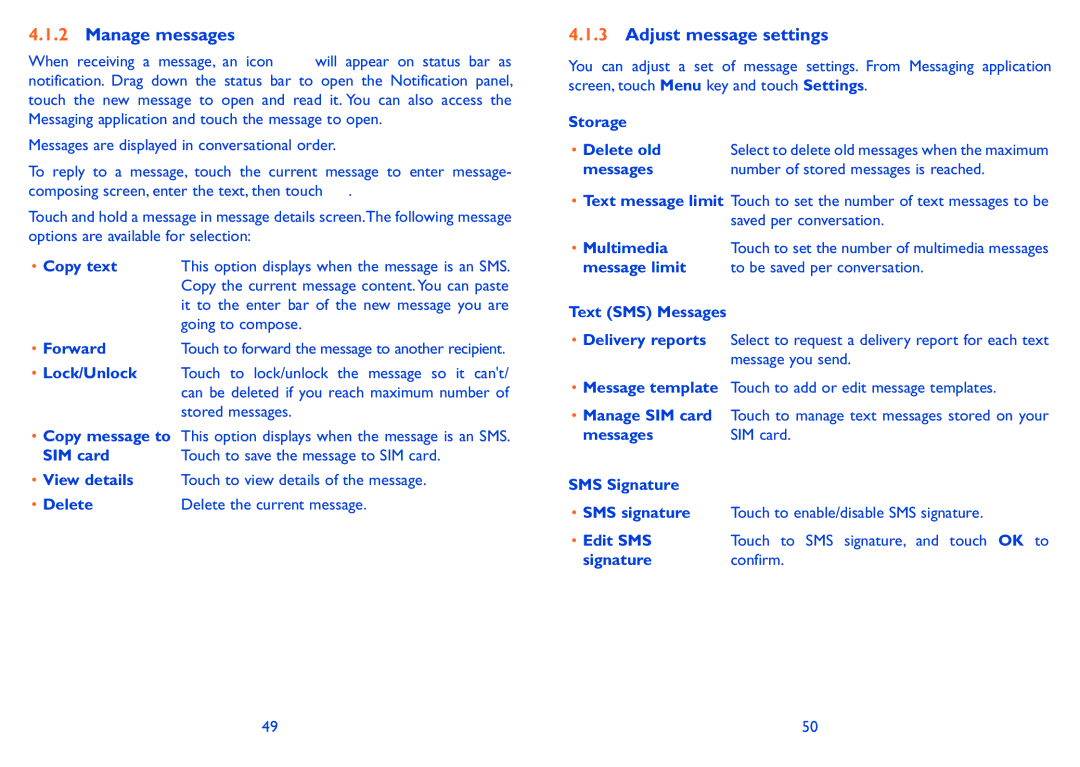4.1.2Manage messages
When receiving a message, an icon will appear on status bar as notification. Drag down the status bar to open the Notification panel, touch the new message to open and read it. You can also access the Messaging application and touch the message to open.
Messages are displayed in conversational order.
To reply to a message, touch the current message to enter message- composing screen, enter the text, then touch ![]() .
.
Touch and hold a message in message details screen.The following message options are available for selection:
• Copy text | This option displays when the message is an SMS. |
| Copy the current message content. You can paste |
| it to the enter bar of the new message you are |
| going to compose. |
• Forward | Touch to forward the message to another recipient. |
•Lock/Unlock Touch to lock/unlock the message so it can't/ can be deleted if you reach maximum number of stored messages.
•Copy message to This option displays when the message is an SMS.
SIM card | Touch to save the message to SIM card. |
•View details Touch to view details of the message.
• Delete | Delete the current message. |
4.1.3Adjust message settings
You can adjust a set of message settings. From Messaging application screen, touch Menu key and touch Settings.
Storage |
|
• Delete old | Select to delete old messages when the maximum |
messages | number of stored messages is reached. |
•Text message limit Touch to set the number of text messages to be saved per conversation.
• Multimedia | Touch to set the number of multimedia messages |
message limit | to be saved per conversation. |
Text (SMS) Messages
•Delivery reports Select to request a delivery report for each text message you send.
•Message template Touch to add or edit message templates.
•Manage SIM card Touch to manage text messages stored on your
messages | SIM card. |
SMS Signature
•SMS signature Touch to enable/disable SMS signature.
• Edit SMS | Touch to SMS signature, and touch OK to |
signature | confirm. |
49 | 50 |