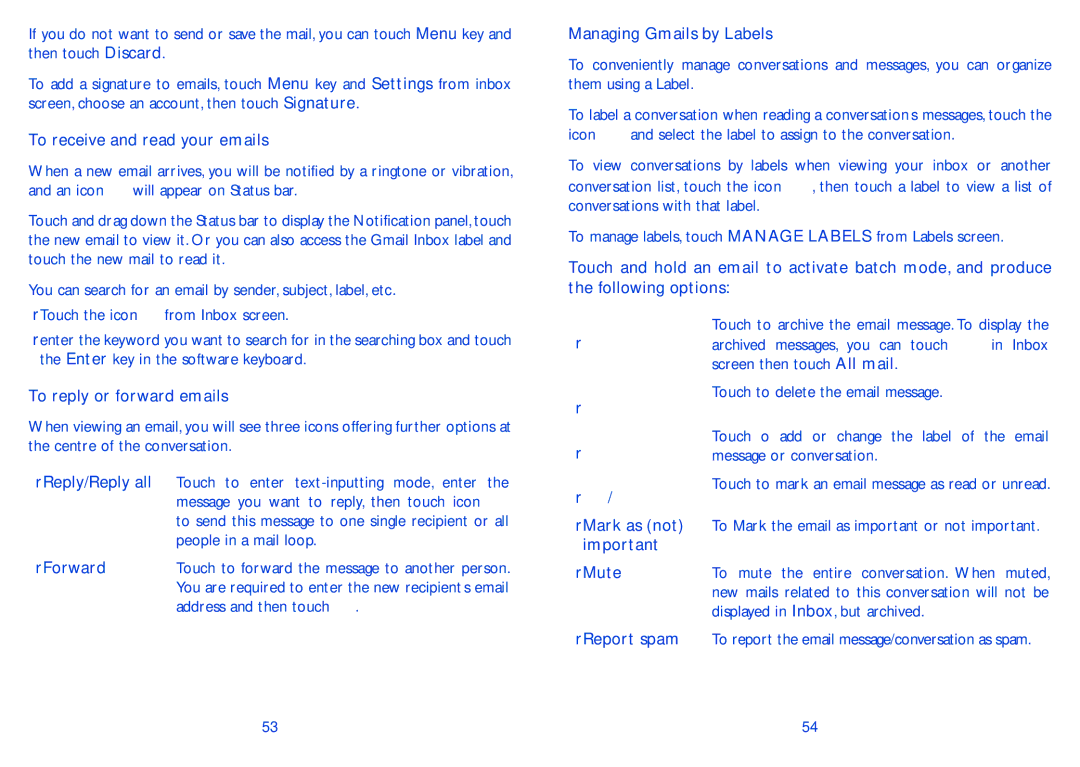If you do not want to send or save the mail, you can touch Menu key and then touch Discard.
To add a signature to emails, touch Menu key and Settings from inbox screen, choose an account, then touch Signature.
To receive and read your emails
When a new email arrives, you will be notified by a ringtone or vibration, and an icon ![]() will appear on Status bar.
will appear on Status bar.
Touch and drag down the Status bar to display the Notification panel, touch the new email to view it. Or you can also access the Gmail Inbox label and touch the new mail to read it.
You can search for an email by sender, subject, label, etc.
Managing Gmails by Labels
To conveniently manage conversations and messages, you can organize them using a Label.
To label a conversation when reading a conversation’s messages, touch the
icon ![]() and select the label to assign to the conversation.
and select the label to assign to the conversation.
To view conversations by labels when viewing your inbox or another conversation list, touch the icon , then touch a label to view a list of conversations with that label.
To manage labels, touch MANAGE LABELS from Labels screen.
Touch and hold an email to activate batch mode, and produce the following options:
•Touch the icon ![]() from Inbox screen.
from Inbox screen.
•enter the keyword you want to search for in the searching box and touch the Enter key in the software keyboard.
To reply or forward emails
When viewing an email, you will see three icons offering further options at the centre of the conversation.
•Reply/Reply all Touch to enter
message you want to reply, then touch icon ![]() to send this message to one single recipient or all people in a mail loop.
to send this message to one single recipient or all people in a mail loop.
•![]()
•![]()
•![]()
•![]() /
/![]()
•Mark as (not) important
Touch to archive the email message. To display the
archived messages, you can touch in Inbox screen then touch All mail.
Touch to delete the email message.
Touch o add or change the label of the email message or conversation.
Touch to mark an email message as read or unread.
To Mark the email as important or not important.
• Forward | Touch to forward the message to another person. | |
| You are required to enter the new recipient’s email | |
| address and then touch | . |
• Mute | To mute the entire conversation. When muted, |
| new mails related to this conversation will not be |
| displayed in Inbox, but archived. |
•Report spam To report the email message/conversation as spam.
53 | 54 |