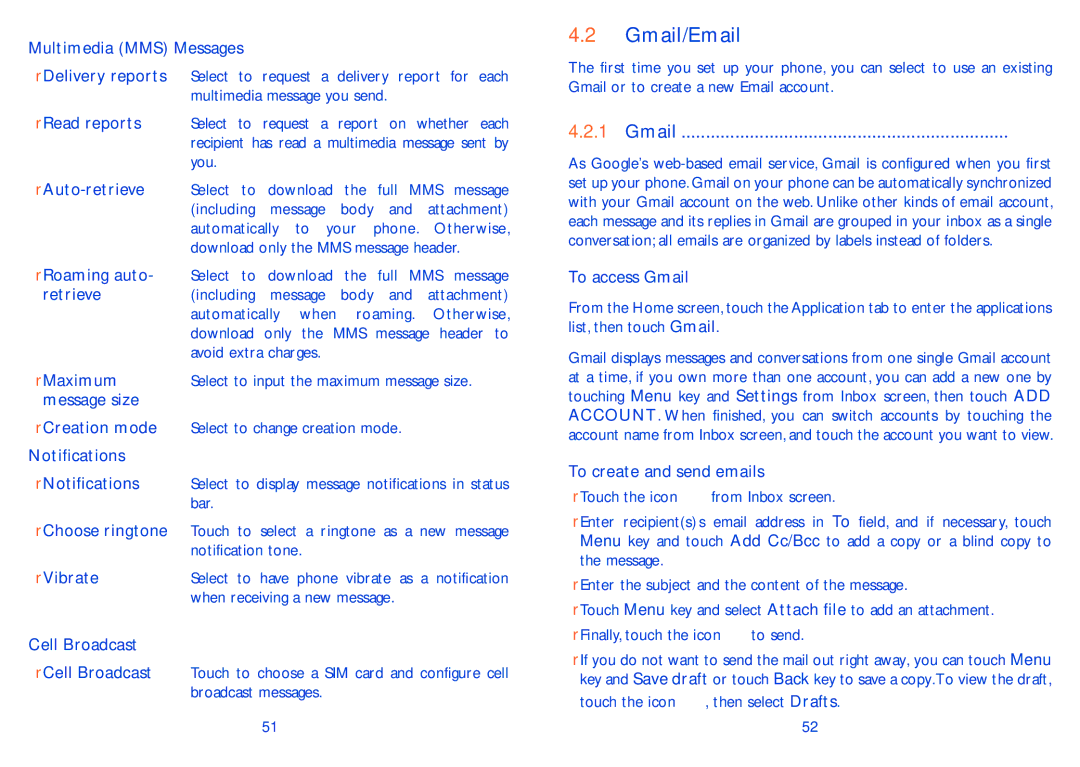Multimedia (MMS) Messages
•Delivery reports Select to request a delivery report for each multimedia message you send.
•Read reports Select to request a report on whether each recipient has read a multimedia message sent by you.
•
•Roaming auto- Select to download the full MMS message
retrieve | (including message body and attachment) |
| automatically when roaming. Otherwise, |
| download only the MMS message header to |
| avoid extra charges. |
• Maximum | Select to input the maximum message size. |
message size |
|
•Creation mode Select to change creation mode.
Notifications
•Notifications Select to display message notifications in status bar.
•Choose ringtone Touch to select a ringtone as a new message notification tone.
• Vibrate | Select to have phone vibrate as a notification |
| when receiving a new message. |
Cell Broadcast
•Cell Broadcast Touch to choose a SIM card and configure cell broadcast messages.
51
4.2Gmail/Email
The first time you set up your phone, you can select to use an existing Gmail or to create a new Email account.
4.2.1Gmail ................................................................... 
As Google's
To access Gmail
From the Home screen, touch the Application tab to enter the applications list, then touch Gmail.
Gmail displays messages and conversations from one single Gmail account at a time, if you own more than one account, you can add a new one by touching Menu key and Settings from Inbox screen, then touch ADD ACCOUNT. When finished, you can switch accounts by touching the account name from Inbox screen, and touch the account you want to view.
To create and send emails
•Touch the icon ![]() from Inbox screen.
from Inbox screen.
•Enter recipient(s)’s email address in To field, and if necessary, touch Menu key and touch Add Cc/Bcc to add a copy or a blind copy to the message.
•Enter the subject and the content of the message.
•Touch Menu key and select Attach file to add an attachment.
•Finally, touch the icon ![]() to send.
to send.
•If you do not want to send the mail out right away, you can touch Menu key and Save draft or touch Back key to save a copy.To view the draft, touch the icon ![]() , then select Drafts.
, then select Drafts.
52