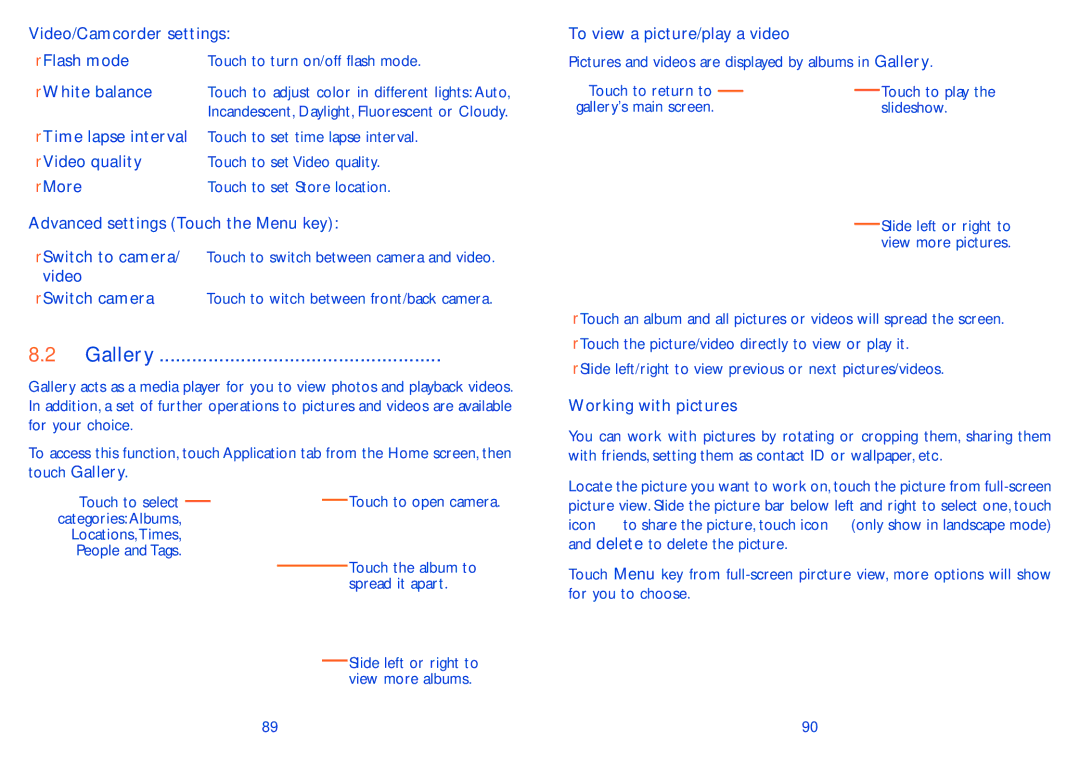Video/Camcorder settings:
• Flash mode | Touch to turn on/off flash mode. |
• White balance | Touch to adjust color in different lights: Auto, |
| Incandescent, Daylight, Fluorescent or Cloudy. |
•Time lapse interval Touch to set time lapse interval.
• Video quality | Touch to set Video quality. |
• More | Touch to set Store location. |
Advanced settings (Touch the Menu key):
•Switch to camera/ Touch to switch between camera and video. video
•Switch camera Touch to witch between front/back camera.
8.2Gallery.....................................................
Gallery acts as a media player for you to view photos and playback videos. In addition, a set of further operations to pictures and videos are available for your choice.
To access this function, touch Application tab from the Home screen, then touch Gallery.
Touch to select |
|
|
|
|
| Touch to open camera. |
|
|
|
| |||
categories: Albums, |
|
|
|
|
|
|
Locations,Times, |
|
|
|
|
|
|
People and Tags. |
|
|
|
|
| Touch the album to |
|
|
|
|
|
| |
|
|
|
|
|
| |
|
|
|
|
|
| spread it apart. |
|
|
|
|
|
| Slide left or right to |
|
|
|
|
|
| |
|
|
|
|
|
| view more albums. |
| 89 |
|
|
| ||
To view a picture/play a video
Pictures and videos are displayed by albums in Gallery.
Touch to return to |
|
|
| Touch to play the |
|
| |||
gallery's main screen. |
| slideshow. | ||
Slide left or right to view more pictures.
•Touch an album and all pictures or videos will spread the screen.
•Touch the picture/video directly to view or play it.
•Slide left/right to view previous or next pictures/videos.
Working with pictures
You can work with pictures by rotating or cropping them, sharing them with friends, setting them as contact ID or wallpaper, etc.
Locate the picture you want to work on, touch the picture from ![]() to share the picture, touch icon
to share the picture, touch icon ![]() (only show in landscape mode) and delete to delete the picture.
(only show in landscape mode) and delete to delete the picture.
Touch Menu key from
90