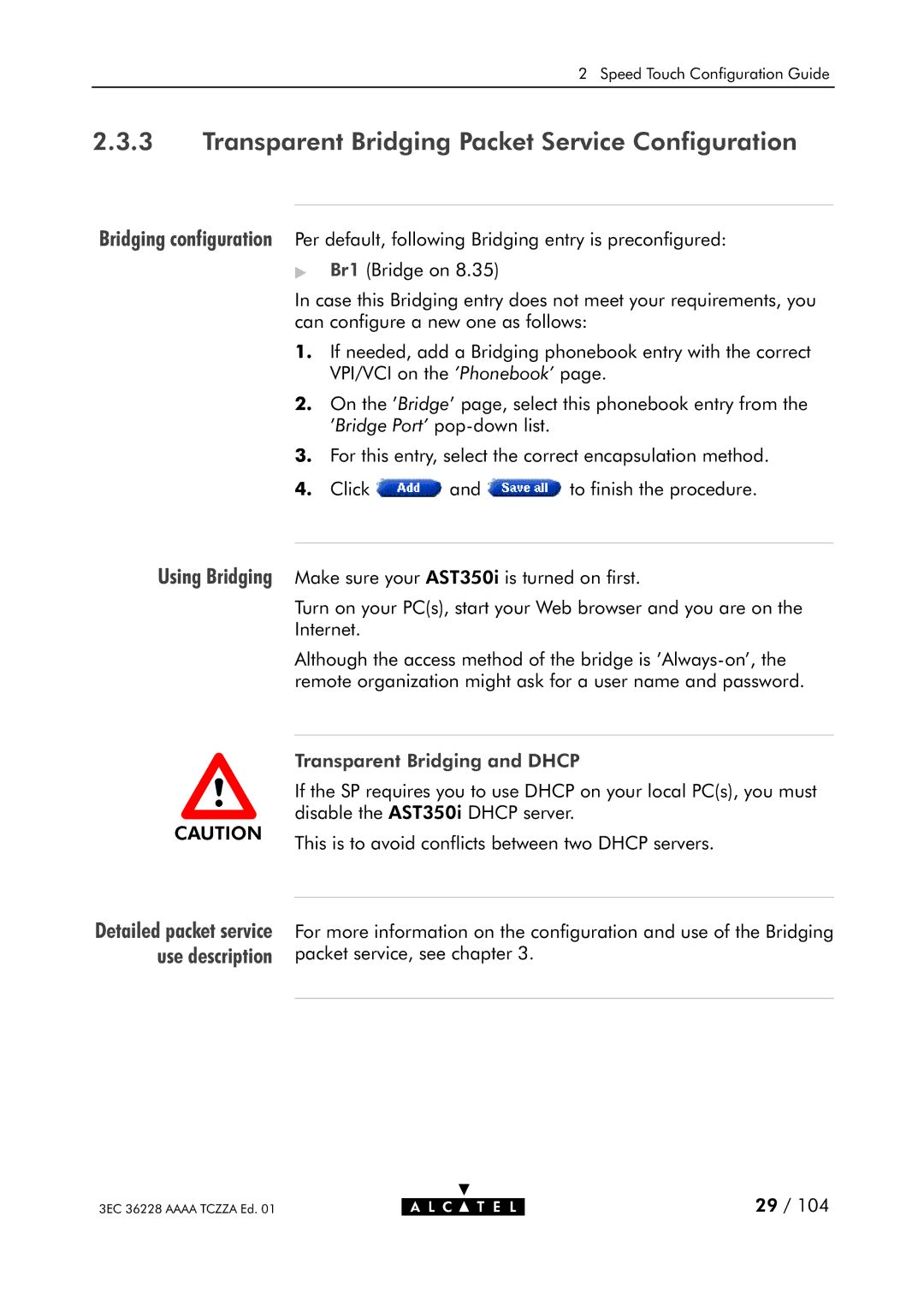350I specifications
Alcatel Carrier Internetworking Solutions 350I (also known as Alcatel 350I) represents a significant advancement in the realm of telecommunications, designed to facilitate seamless connectivity and robust performance for service providers. This product caters to the increasing demand for high-capacity networks that can efficiently manage the rapidly growing volumes of data being transmitted across various mediums.One of the standout features of the Alcatel 350I is its versatile architecture, which supports multiple access technologies. This flexibility enables operators to cater to both legacy systems and next-generation services, providing a smooth transition for customers moving towards modern networks. The device is equipped to support various protocols, facilitating the integration of different technologies—including voice, video, and data—over a single platform.
The scalability of the Alcatel 350I is another key characteristic, allowing carriers to expand their services as demand grows. With its modular design, operators can easily upgrade capacity and enhance functionality without the need for a complete overhaul of existing systems. This makes it an ideal choice for operators looking to future-proof their networks.
In terms of performance, the Alcatel 350I boasts impressive throughput capabilities that ensure reliable service provision during peak usage times. Its intelligent traffic management features enable efficient routing and prioritization of different types of traffic, ensuring that critical applications receive the necessary bandwidth they require.
Additionally, enhanced security features provide operators with the ability to protect both their networks and end-users from potential threats. Encryption protocols and secure access methods help safeguard sensitive data, making the Alcatel 350I a trusted choice for carriers operating in a landscape increasingly sensitive to cybersecurity concerns.
The user-friendly interface and management tools associated with the Alcatel 350I further simplify the operational experience. Operators can monitor and manage network performance easily, identify potential bottlenecks, and implement necessary adjustments in real-time, thus ensuring optimal operation at all times.
In summary, the Alcatel Carrier Internetworking Solutions 350I delivers comprehensive, high-capacity networking solutions that effectively address the challenges of modern telecommunications. Its scalable design, support for multiple technologies, high performance, robust security features, and intuitive management interface make it a valuable asset for service providers aiming to enhance their offerings and meet customer demands in an ever-evolving digital landscape.