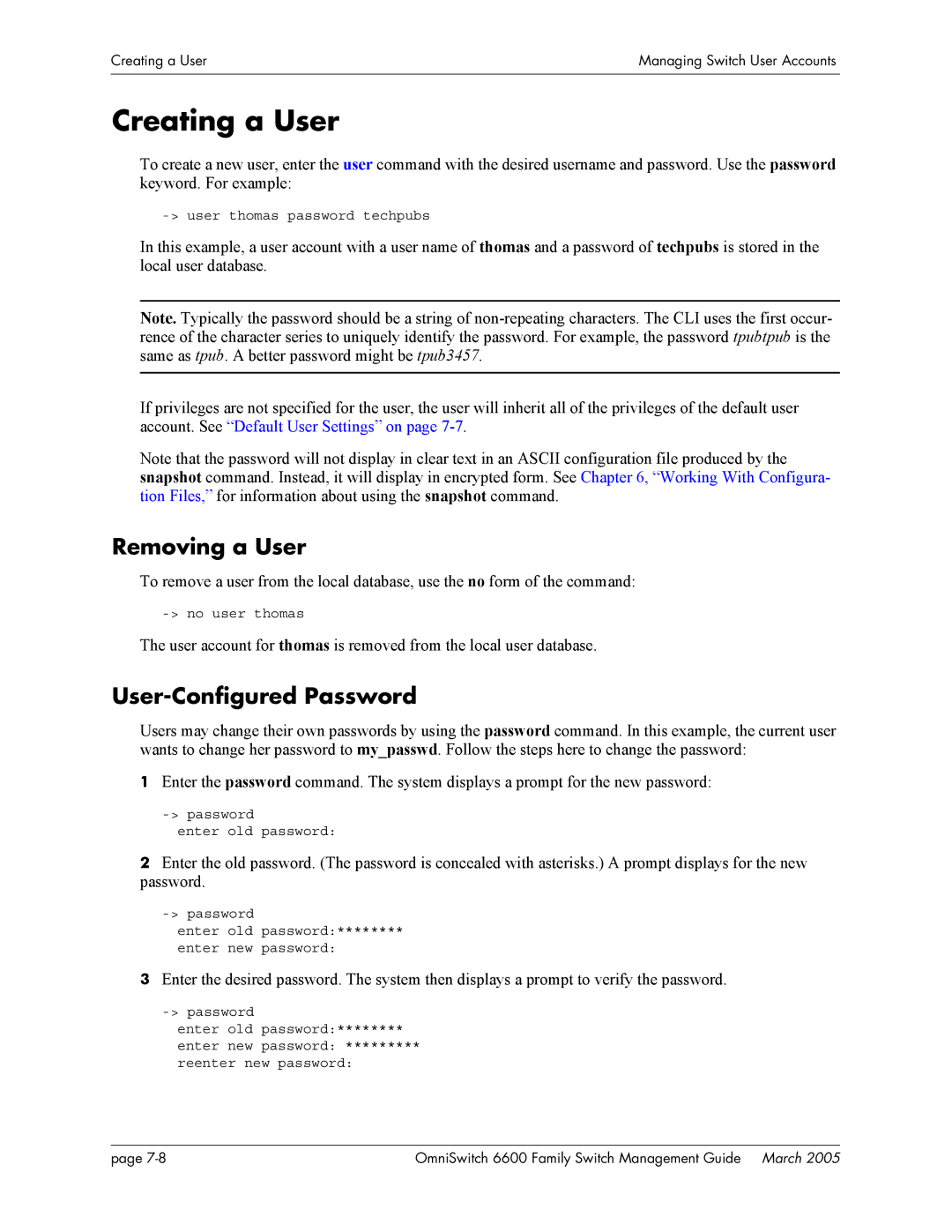OmniSwitch 6600 Family Switch Management Guide
OmniSwitch 6600 Family Switch Management Guide March
Contents
IvOmniSwitch 6600 Family Switch Management Guide March
Contents
ViOmniSwitch 6600 Family Switch Management Guide March
OmniSwitch 6600 Family Switch Management Guide March Vii
ViiiOmniSwitch 6600 Family Switch Management Guide March
10-1
10-2
10-3
10-4
10-27
10-28
10-29
10-30
Supported Platforms
Unsupported Platforms
When Should I Read this Manual?
What is in this Manual?
What is Not in this Manual?
Who Should Read this Manual?
Documentation Roadmap
Stage 1 Using the Switch for the First Time
How is the Information Organized?
Anytime
Stage 2 Gaining Familiarity with Basic Switch Functions
Stage 3 Integrating the Switch Into a Network
OmniSwitch 6600 Family Getting Started Guide
Related Documentation
Technical Support
This Chapter
For more information about See
Parameter Description Command Default
Login Specifications
Login Defaults
Quick Steps for Logging Into the Switch
Overview of Switch Login Components
Switch Login Components
Management Interfaces
Logging Into the CLI
Using the WebView Management Tool
Using Snmp to Manage the Switch
External Authentication Servers
User Accounts
Starting a Telnet Session from the Switch
Using Telnet
Logging Into the Switch Via Telnet
Using FTP
Using FTP to Log Into the Switch
Using Secure Shell
Secure Shell Components
Secure Shell Interface
Secure Shell File Transfer Protocol
Secure Shell Application Overview
Secure Shell Used as an Access Protocol
OmniSwitch as a Secure Shell Client
Secure Shell Authentication
Authentication Phase
Protocol Identification
Algorithm and Key Exchange
Connection Phase
Starting a Secure Shell Session
Secure Shell Session between Two OmniSwitches
Log Into the Switch with Secure Shell FTP
Closing a Secure Shell Session
Closing a Secure Shell FTP Session
Modifying the Login Banner
Here is an example of a banner that has been changed
Modifying the Text Display Before Login
Configuring Login Parameters
Configuring the Inactivity Timer
Verifying Login Settings
Displays the current DNS resolver configuration and status
Enabling the DNS Resolver
Secure Shell, Secure Shell FTP
Managing System Files
File Management Specifications
Non-specified reload
File Transfer
Switch Administration Overview
File Transfer to OmniSwitch
Switch Directories
Switch Flash Directory
Boot.params
File and Directory Management
Working
Single Characters
Using Wildcards
Multiple Characters
Directory Commands
Sample Switch Directory Tree
Determining Your Location in the File Structure
Display shows the path to your current directory
Changing Directories
Displaying Directory Contents
Making a New Directory
Displaying Directory Contents Including Subdirectories
Copying an Existing Directory
Removing a Directory and its Contents
Copy an Existing File
File Commands
Creating or Modifying Files
Move an Existing File or Directory
Delete an Existing File
Managing Files on Non Primary Switches
Change File Attribute and Permissions
Utility Commands
Displaying Free Memory Space
Performing a File System Check
Screen similar to the following will be displayed
Deleting the Entire File System
OmniSwitch FTP Server
Loading Software onto the Switch
Using the Switch as an FTP Server
Loading Software onto the Switch
Using the Switch as an FTP Client
OmniSwitch FTP Client
Mand toggles hash enabling and disabling
Using Secure Shell FTP
Using Zmodem
Zmodem File Transfer
Managing System Files
Directories on the Switch
Registering Software Image Files
Using the Install Command
Available Image Files
Archive File Name Base or Optional Software Description
Transferring a File to the Switch Using FTP
Application Examples for File Management
Creating a File Directory on the Switch
FTP Client Application Example
Creating a File Directory Using Secure Shell FTP
Following will display
Sftp mkdir /flash/newssdir
Verifying Directory Contents
Setting the System Clock
Setting Date and Time
Date
Time Zone
Time
Daylight Savings Time Configuration
Enabling DST
Time Zone and DST Information Table
Eet
Setting the System Clock
Configuring Network Time Protocol NTP
NTP Specifications
NTP Defaults Table
NTP Quick Steps
NTP Overview
Using NTP in a Network
Stratum
NTP
Authentication
Configuring NTP
Configuring the OmniSwitch as a Client
Setting the Client to Broadcast Mode
Setting the Broadcast Delay
Setting the Minimum Poll Time
Setting the Version Number
NTP Servers
Designating an NTP Server
Using Authentication
Setting the Key ID for the NTP Server
Verifying NTP Configuration
Verifying NTP Configuration
Managing CMM Directory Content
CMM Specifications
CMM Files
CMM Software Directory Structure
Software Rollback Feature
Where is the Switch Running From?
Scenario 1 Running Configuration Lost After Reboot
Scenario 2 Running Configuration Saved to Working Directory
Running Configuration Saved to Working Directory
Managing CMM Directory Content
Scenario 4 Rollback to Previous Version of Switch Software
Switch Rolls Back to Previous File Version
Scenario 1 Booting the Stack
Powering Up a Stack
Redundancy
Redundancy Scenarios
Scenario 2 Rebooting from the Working Directory
Booting from the Working Directory
Scenario 3 Synchronizing Switches in a Stack
Synchronizing Switches in a Stack
Scenario 4 Adding a New Switch to a Stack
Synchronizing a Stack with more three Switches
Rebooting the Switch
Managing the Directory Structure Non-Redundant
Checking the Status of a Scheduled Reboot
Scheduling a Reboot
Cancelling a Scheduled Reboot
Copying the Running Configuration to the Working Directory
Copy running-config working Write memory
Rebooting from the Working Directory
Scheduling a Working Directory Reboot
Reload working rollback-timeout 10 at
Cancelling a Rollback Timeout
Copying the Working Directory to the Certified Directory
Copying the Certified Directory to the Working Directory
Show Currently Used Configuration
Show Switch Files
Show microcode history Archive Created 10/1/01
Managing Redundancy in a Stack
Secondary CMM Fail Over
Synchronizing the Primary and Secondary CMMs
Synchronizing the Primary and Secondary CMMs
Enter the command as shown
Synchronizing the System Date and Time
Swapping the Primary CMM for the Secondary CMM
Managing CMM Directory Content
Emergency Restore of the boot.cfg File
Can I Restore the boot.file While Running from Certified?
Shows the directory from where the switch was booted
Switch
Displays microcode versions installed on the switch
Displaying CMM Conditions
Page
Using the CLI
CLI Overview
CLI Specifications
Online Configuration
Text Conventions
Command Entry Rules and Syntax
Offline Configuration Using Configuration Files
Using Alias Commands
Using Show Commands
Using the No Form
Command Help
Partial Keyword Completion
Command Set Name Commands System Service
File Management
CMM Chassis Supervision
Source Learning
Tutorial for Building a Command Using Help
Vlan
CLI Services
Command Line Editing
Press Enter to execute the command
Deleting Characters
Inserting Characters
Recalling the Previous Command Line
To execute the corrected command, press Enter
Interface Link Aggregation
Syntax Checking
Prefix Recognition
Example for Using Prefix Recognition
Show Prefix
Command History
Prefix Prompt
Show history
Disabling Command Logging
Logging CLI Commands and Entry Results
Enabling Command Logging
Viewing the Current Command Logging Status
Viewing Logged CLI Commands and Command Entry Results
Changing the CLI Prompt
Customizing the Screen Display
Changing the Screen Size
Displaying Table Information
Following command enables the more feature
To exit the more mode, use the no more CLI command
Filtering Table Information
Multiple User Sessions
Listing Other User Sessions
Listing Your Current Login Session
Terminating Another Session
Domain Families
Application Example
Using a Wildcard to Filter Table Information
To verify your settings, enter the following
Verifying CLI Usage
Working With Configuration Files
Configuration File Specifications
Tutorial for Creating a Configuration File
Tutorial for Creating a Configuration File
Setting an Application Session for a Date and Time
Quick Steps for Applying Configuration Files
Setting a File for Immediate Application
Setting an Application Session for a Specified Time Period
Verifying a Timed Session
Configuration Files Overview
Applying Configuration Files to the Switch
Cancelling a Timed Session
Configuration File Error Reporting
Syntax Checking
Setting the Error File Limit
Viewing Generated Error File Contents
Text Editing on the Switch
Verbose Mode Syntax Checking
Displaying a Text File
Invoke the Vi Editor
Snapshot Keywords
Creating Snapshot Configuration Files
Snapshot Feature List
User-Defined Naming Options
Editing Snapshot Files
Access Vlan
Example Snapshot File Text
Example Snapshot File
Vlan AGG
Verifying File Configuration
File
Managing Switch User Accounts
User Database Specifications
User Account Defaults
Minimum password length
Default password expiration for
Overview of User Accounts
Startup Defaults
Quick Steps for Network Administrator User Accounts
Quick Steps for Creating Customer Login User Accounts
Default User Settings
How User Settings Are Saved
Removing a User
User-Configured Password
Creating a User
Setting a Minimum Password Size
Configuring Password Expiration
Default Password Expiration
Enter the password again
Specific User Password Expiration
Default password expiration is disabled on the switch
Configuring Privileges for a User
Domain Corresponding Families
Setting Up Snmp Access for a User Account
Snmp Access Without Authentication/Encryption
Snmp Access With Authentication/Encryption
Removing Snmp Access From a User
Setting Up End-User Profiles
Area Keyword Available Commands
Setting Up Port Ranges in a Profile
Setting Up Vlan Ranges in a Profile
This command removes VLANs 7 and 8 from Profile3
Creating End-User Profiles
Verifying the User Configuration
Removing a Profile From the Configuration
Profile3 is deleted from the configuration
Associating a Profile With a User
Managing Switch Security
Switch Security Specifications
Switch Security Defaults
Switch Security Overview
Authenticated Switch Access Setup
Authenticated Switch Access
Authentication-only-ACE/Server
AAA Servers-RADIUS or Ldap
AAA Server Ldap or Radius
Interaction With the User Database
ASA and Authenticated VLANs
Authentication-Only Server ACE/Server
Configuring Authenticated Switch Access
Commands Used for
Quick Steps for Setting Up ASA
Aaa accounting session ldap2 local
Quick Steps for Setting Up ASA Managing Switch Security
Setting Up Management Interfaces for ASA
Server Type Management Access Method
Keywords
Telnet, FTP, HTTP, Secure Shell
Enabling Switch Access
Configuring the Default Setting
Using Secure Shell
Configuring Accounting for ASA
Verifying the ASA Configuration
Cated Switch Access or Authenticated VLANs
Page
Using WebView
Description Command Default
WebView CLI Defaults
Browser Setup
Enabling/Disabling SSL
WebView CLI Commands
Enabling/Disabling WebView
WebView Page Layout
Quick Steps for Setting Up WebView
WebView Overview
WebView Chassis Home
Banner
Toolbar
Feature Options
View/Configuration Area
WebView Login
Configuring the Switch With WebView
Accessing WebView
Example Site Map
Home
Example Home
Global Configuration
Configuration
Global Configuration
Table Configuration
Table Configuration
Adding a New Entry
Add Window
Modify Window
Modifying an Existing Entry
Deleting an Existing Entry
Table Features
Table View Feature-Summary View
Table View Feature-Expanded View
Table Views
Basic Sort
Table Sort Feature-Initial Sort
Table Sorting
Table Sort Feature-Modified Sort Advanced Sorting
Table Sort Feature-Advanced Sort
Table Paging Feature
Table Paging
Adjacencies
Adjacencies View
WebView Help
General WebView Help
Specific-page Help
Help Page Layout
Page
Using Snmp
Parameter Description Command Default Value/Comments
Snmp Specifications
Snmp Defaults
Quick Steps for Setting Up An Snmp Management Station
Remove all read-only privileges from the user account
Quick Steps for Setting Up Trap Filters
Filtering by Trap Families
Filtering by Individual Traps
Snmp Network Model
Snmp Overview
Snmp Operations
Using Snmp for Switch Management
Setting Up an Snmp Management Station
Snmp Versions
SNMPv1
SNMPv2
SNMPv3
Snmp Traps Table
Trap Name Objects Family Description
Snmp OverviewUsing Snmp
Using Snmpsnmp Overview
Backplane eeprom
Trap Name Objects Family Description
Trap Name Objects Family Description
Prune bit is not pruning any
Trap Name Objects Family Description
Trap Name Objects Family Description
This trap is sent whenever a man
Trap Name Objects Family Description
Connection to an accounting
Indicates the status of the power
Detected the presence of two ele
Pass through mode
Figuration
Trap Name Objects Family Description
Community Strings SNMPv1 and SNMPv2
Using Snmp For Switch Security
Configuring Community Strings
Setting Authentication for a User Account
Encryption and Authentication SNMPv3
Configuring Encryption and Authentication
Setting Snmp Security
Working with Snmp Traps
Trap Filtering
Filtering by Trap Families
Filtering By Individual Trap
Authentication Trap
Trap Management
Replaying Traps
Absorbing Traps
MIB Table Description
Snmp MIB Information
MIB Tables
Industry Standard MIBs
MIB Name Description Dependencies
IP-BRIDGE-MIB
IP Forwarding Table MIB SNMPv2-SMI RFC SNMPv2-TC
SNMP-FRAME
SNMP-VIEW-BASED
IP Tunnel MIB SNMPv2-SMI RFC SNMPv2-TC SNMPv2-CONF
Enterprise Proprietary MIBs
MIB Name Description
Switching Ipms subsystem
Manager Iprm subsystem SNMPv2-TC SNMPv2-CONF
Link Aggregation LAG subsystem SNMPv2-TC SNMPv2-CONF
MIB addresses entity SNMPv2-TC
Subsystem SNMPv2-CONF
Monitoring subsystem SNMPv2-TC
Vice QoS subsystem SNMPv2-TC
Mation Protocol RIP subsystem SNMPv2-TC SNMPv2-CONF
Verifying the Snmp Configuration
Page
Software License and Copyright Statements
Alcatel License Agreement
Alcatel License Agreement
Software License and Copyright Statements
OpenLDAP Public License Version 2.4, 8 December
Booting and Debugging Non-Proprietary Software
Third Party Licenses and Notices
Preamble
Linux
GNU General Public License Version 2, June
A-6 OmniSwitch 6600 Family Switch Management Guide March
OmniSwitch 6600 Family Switch Management Guide March A-7
A-8 OmniSwitch 6600 Family Switch Management Guide March
Appendix How to Apply These Terms to Your New Programs
Random.c
University of California
Carnegie-Mellon University
Apptitude, Inc
Agranat
RSA Security Inc
Sun Microsystems, Inc
Wind River Systems, Inc
Network Time Protocol Version
Symbols
Index
History command
Reload cancel command Reload command
Write memory command