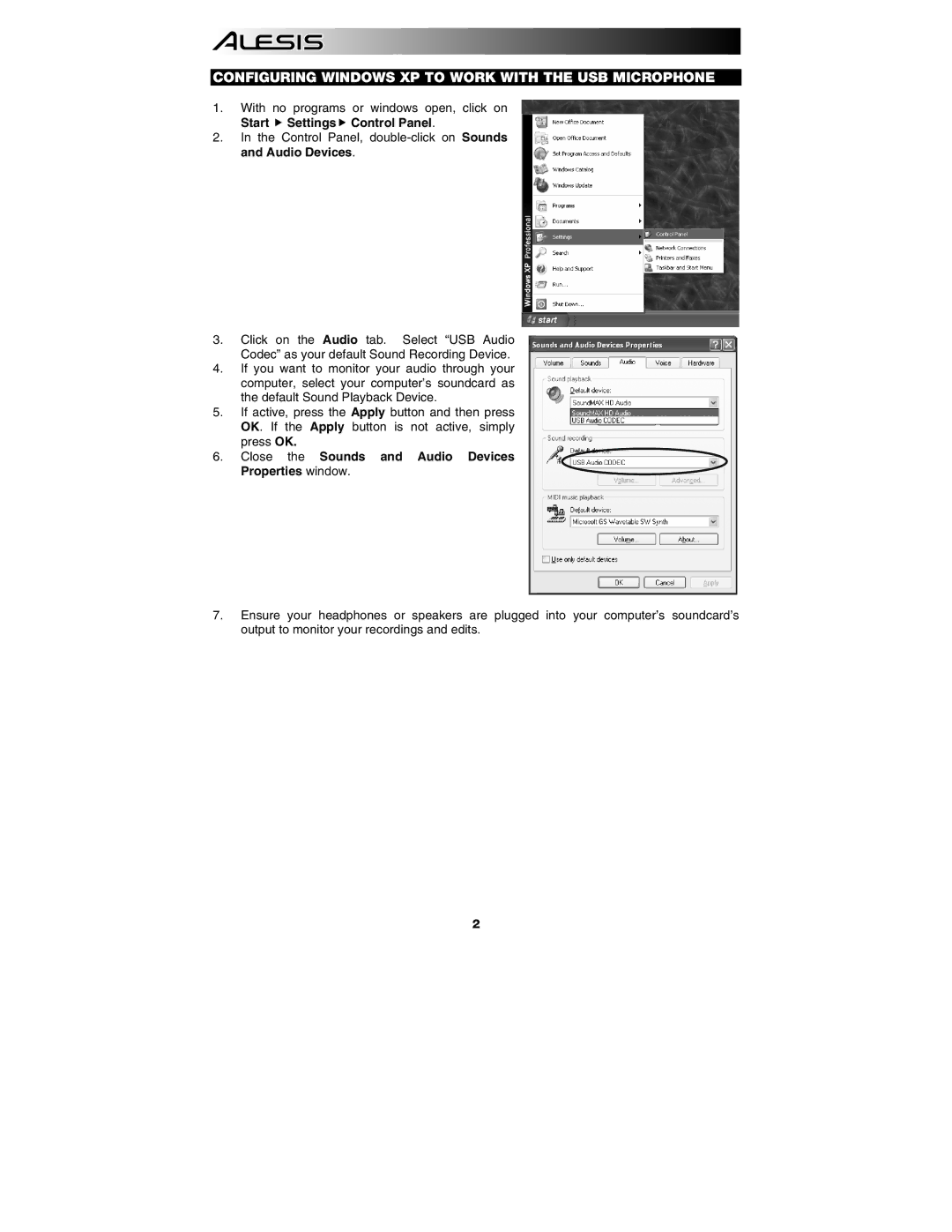CONFIGURING WINDOWS XP TO WORK WITH THE USB MICROPHONE
1.With no programs or windows open, click on
Start Settings Control Panel.
2.In the Control Panel,
3.Click on the Audio tab. Select “USB Audio Codec” as your default Sound Recording Device.
4.If you want to monitor your audio through your computer, select your computer’s soundcard as the default Sound Playback Device.
5.If active, press the Apply button and then press OK. If the Apply button is not active, simply press OK.
6.Close the Sounds and Audio Devices Properties window.
7.Ensure your headphones or speakers are plugged into your computer’s soundcard’s output to monitor your recordings and edits.
2