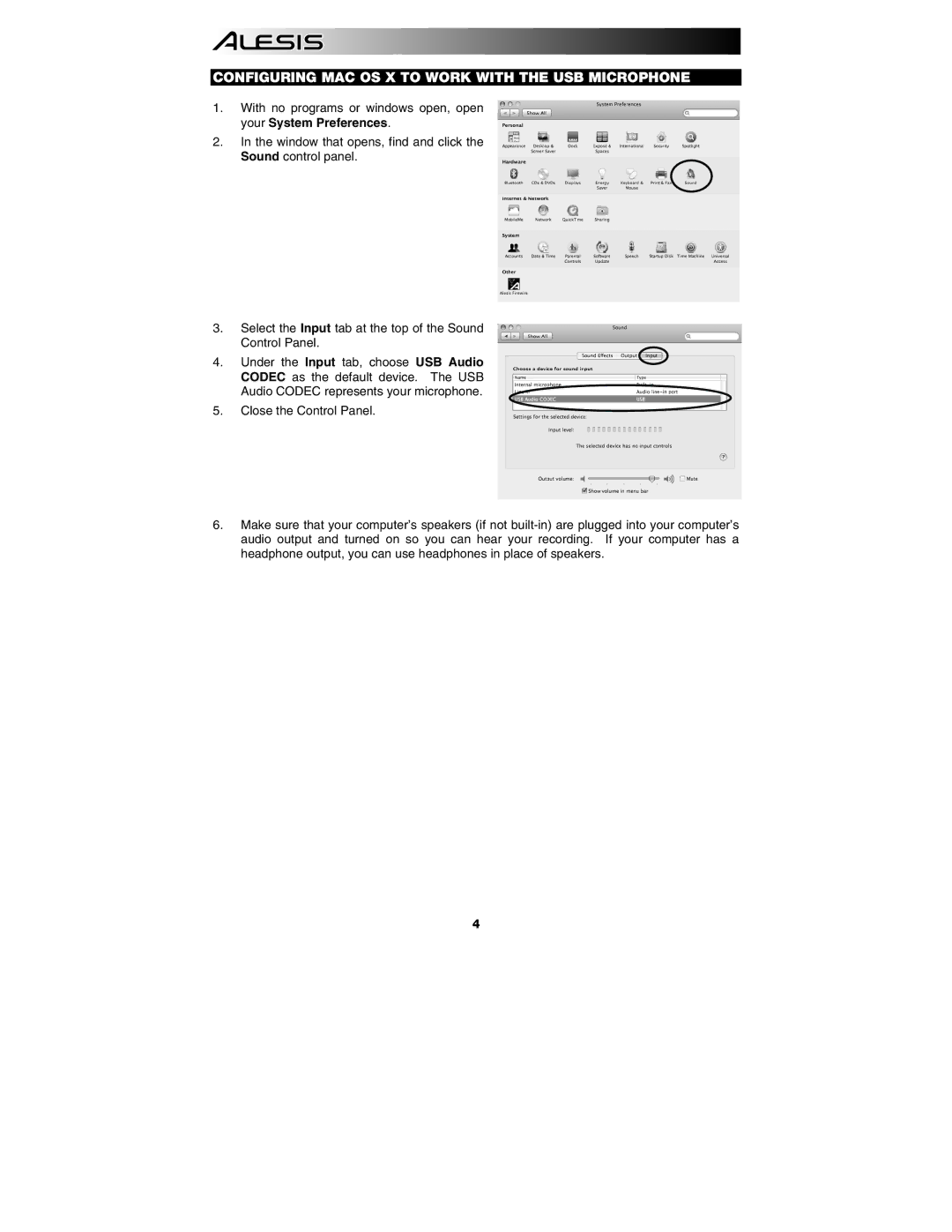CONFIGURING MAC OS X TO WORK WITH THE USB MICROPHONE
1.With no programs or windows open, open your System Preferences.
2.In the window that opens, find and click the Sound control panel.
3.Select the Input tab at the top of the Sound Control Panel.
4.Under the Input tab, choose USB Audio CODEC as the default device. The USB Audio CODEC represents your microphone.
5.Close the Control Panel.
6.Make sure that your computer’s speakers (if not
4