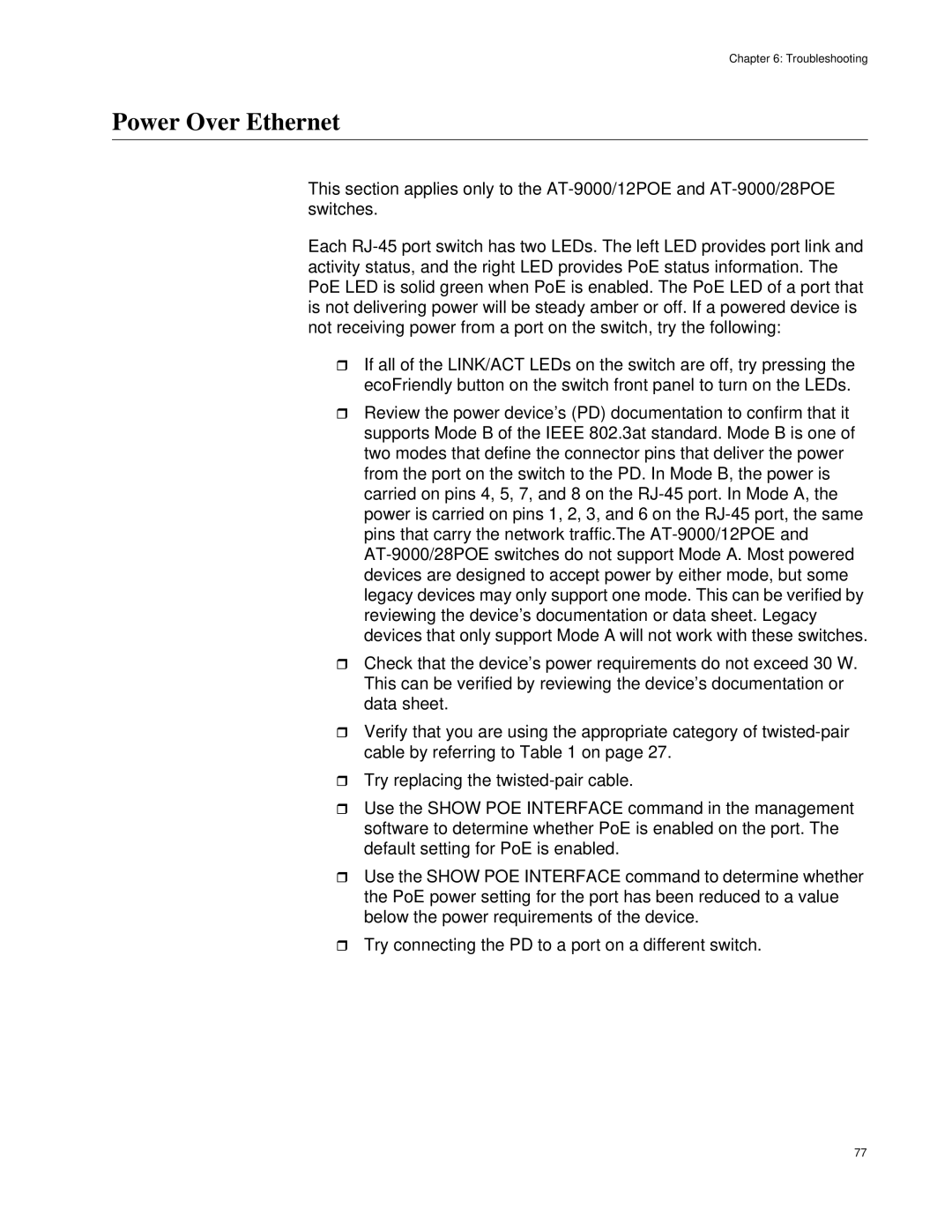Chapter 6: Troubleshooting
Power Over Ethernet
This section applies only to the
Each
If all of the LINK/ACT LEDs on the switch are off, try pressing the ecoFriendly button on the switch front panel to turn on the LEDs.
Review the power device’s (PD) documentation to confirm that it supports Mode B of the IEEE 802.3at standard. Mode B is one of two modes that define the connector pins that deliver the power from the port on the switch to the PD. In Mode B, the power is carried on pins 4, 5, 7, and 8 on the
Check that the device’s power requirements do not exceed 30 W. This can be verified by reviewing the device’s documentation or data sheet.
Verify that you are using the appropriate category of
Try replacing the
Use the SHOW POE INTERFACE command in the management software to determine whether PoE is enabled on the port. The default setting for PoE is enabled.
Use the SHOW POE INTERFACE command to determine whether the PoE power setting for the port has been reduced to a value below the power requirements of the device.
Try connecting the PD to a port on a different switch.
77