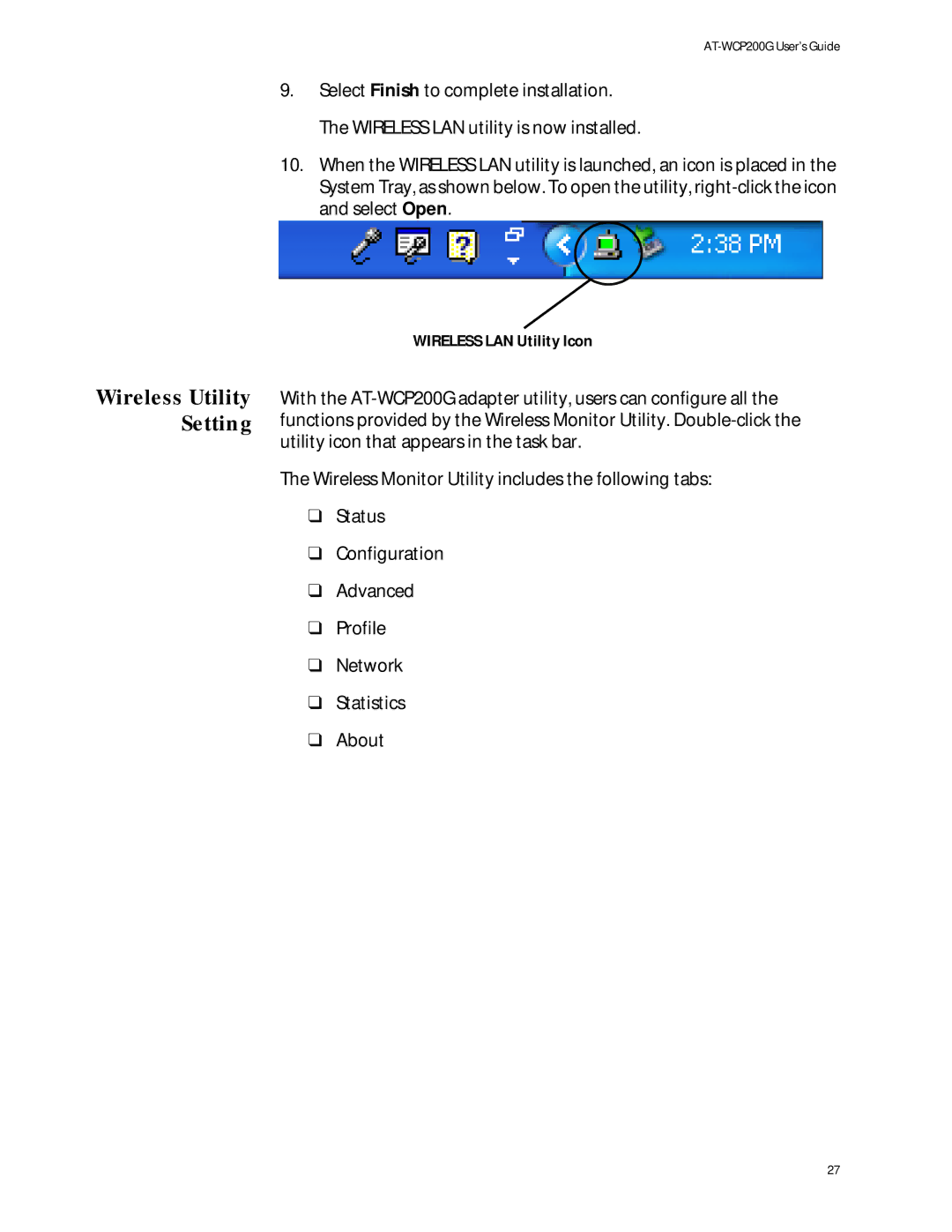AT-WCP200G User’s Guide
9.Select Finish to complete installation. The WIRELESS LAN utility is now installed.
10.When the WIRELESS LAN utility is launched, an icon is placed in the System Tray, as shown below. To open the utility,
Wireless Utility Setting
WIRELESS LAN Utility Icon
With the
The Wireless Monitor Utility includes the following tabs:
❑Status
❑Configuration
❑Advanced
❑Profile
❑Network
❑Statistics
❑About
27