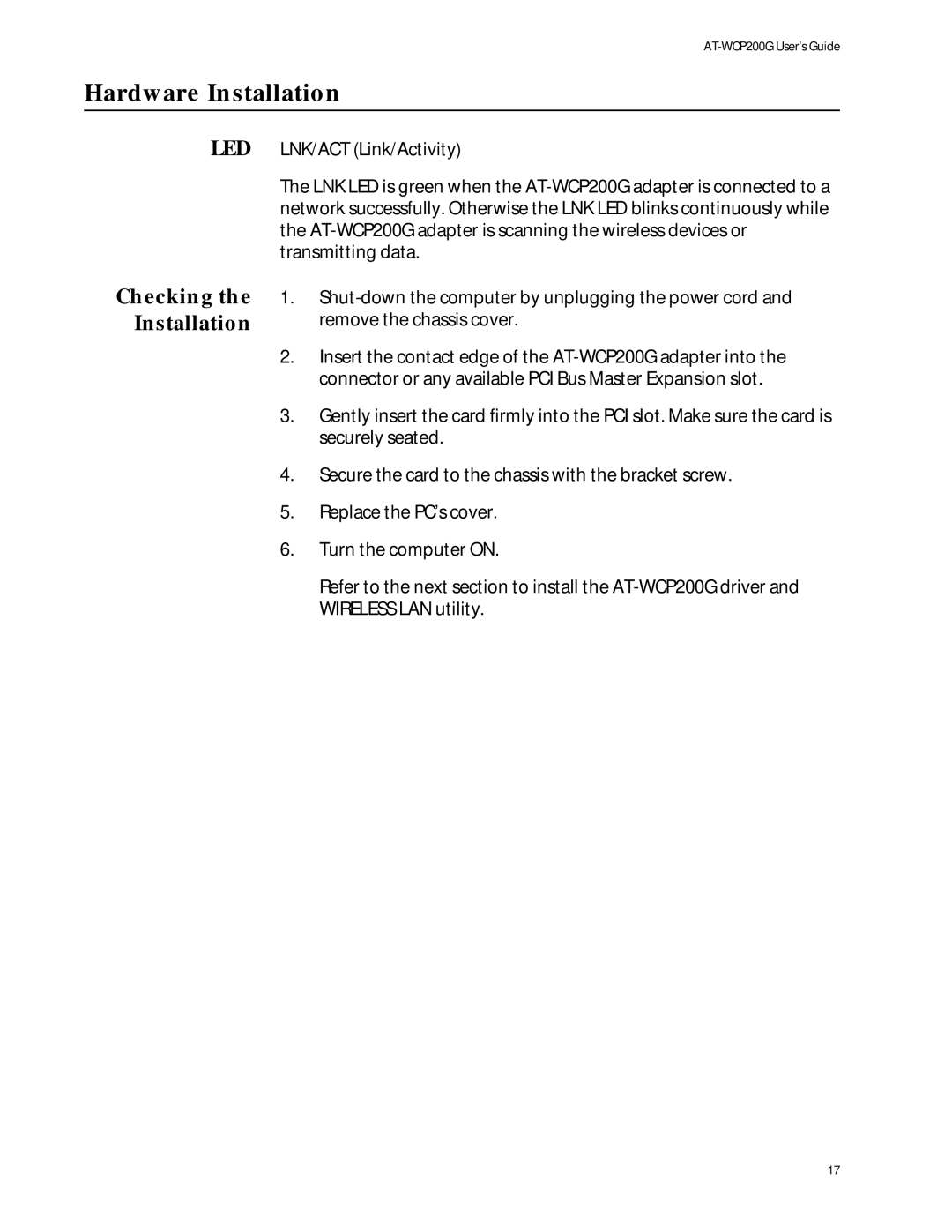AT-WCP200G User’s Guide
Hardware Installation
LED LNK/ACT (Link/Activity)
Checking the Installation
The LNK LED is green when the AT-WCP200G adapter is connected to a network successfully. Otherwise the LNK LED blinks continuously while the AT-WCP200G adapter is scanning the wireless devices or transmitting data.
1.Shut-down the computer by unplugging the power cord and remove the chassis cover.
2.Insert the contact edge of the AT-WCP200G adapter into the connector or any available PCI Bus Master Expansion slot.
3.Gently insert the card firmly into the PCI slot. Make sure the card is securely seated.
4.Secure the card to the chassis with the bracket screw.
5.Replace the PC’s cover.
6.Turn the computer ON.
Refer to the next section to install the AT-WCP200G driver and WIRELESS LAN utility.