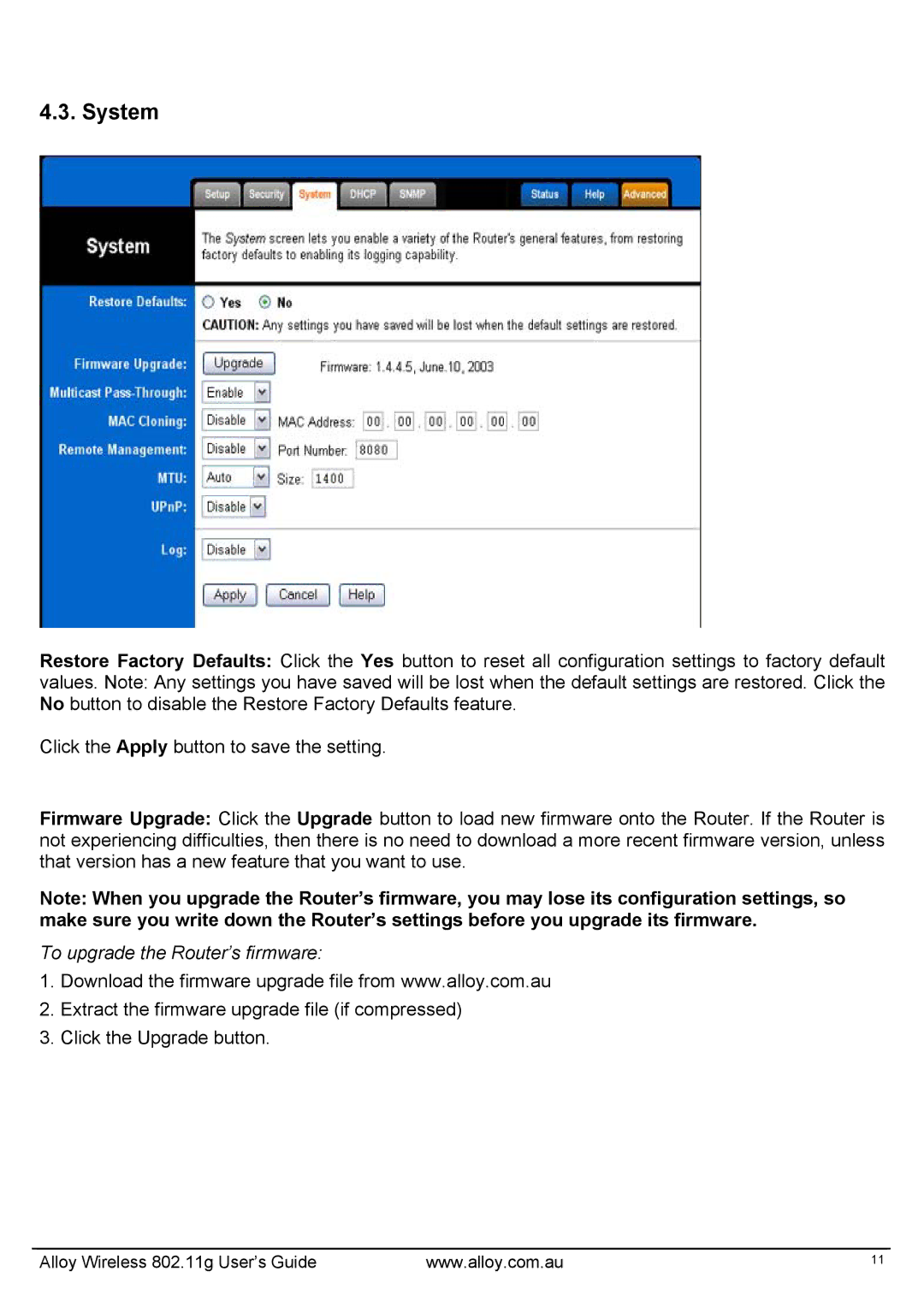4.3. System
Restore Factory Defaults: Click the Yes button to reset all configuration settings to factory default
values. Note: Any settings you have saved will be lost when the default settings are restored. Click the No button to disable the Restore Factory Defaults feature.
Click the Apply button to save the setting.
Firmware Upgrade: Click the Upgrade button to load new firmware onto the Router. If the Router is not experiencing difficulties, then there is no need to download a more recent firmware version, unless that version has a new feature that you want to use.
Note: When you upgrade the Router’s firmware, you may lose its configuration settings, so make sure you write down the Router’s settings before you upgrade its firmware.
To upgrade the Router’s firmware:
1.Download the firmware upgrade file from www.alloy.com.au
2.Extract the firmware upgrade file (if compressed)
3.Click the Upgrade button.
Alloy Wireless 802.11g User’s Guide | www.alloy.com.au | 11 |