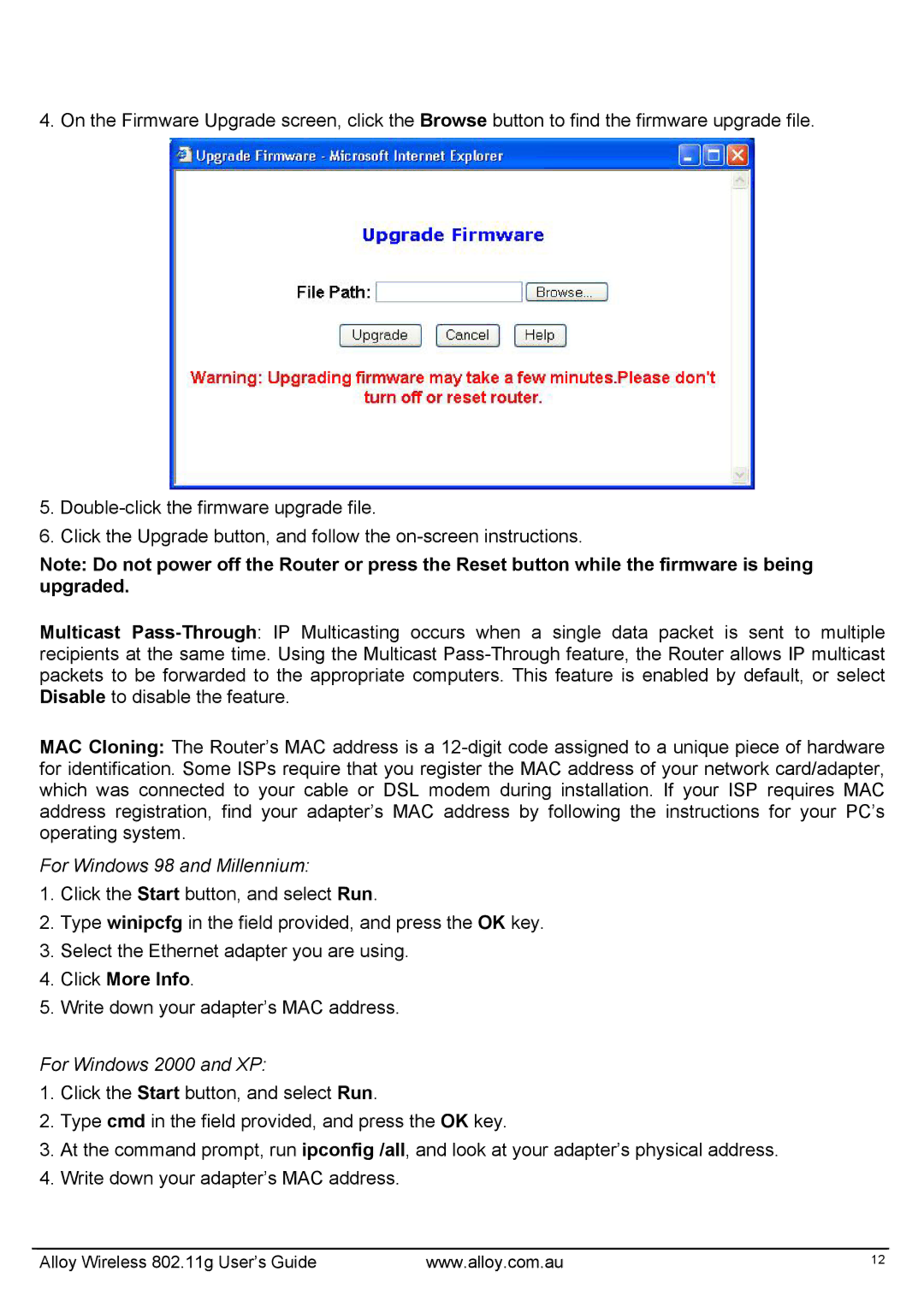4. On the Firmware Upgrade screen, click the Browse button to find the firmware upgrade file.
5.
6.Click the Upgrade button, and follow the
Note: Do not power off the Router or press the Reset button while the firmware is being upgraded.
Multicast
MAC Cloning: The Router’s MAC address is a
For Windows 98 and Millennium:
1.Click the Start button, and select Run.
2.Type winipcfg in the field provided, and press the OK key.
3.Select the Ethernet adapter you are using.
4.Click More Info.
5.Write down your adapter’s MAC address.
For Windows 2000 and XP:
1.Click the Start button, and select Run.
2.Type cmd in the field provided, and press the OK key.
3.At the command prompt, run ipconfig /all, and look at your adapter’s physical address.
4.Write down your adapter’s MAC address.
Alloy Wireless 802.11g User’s Guide | www.alloy.com.au | 12 |