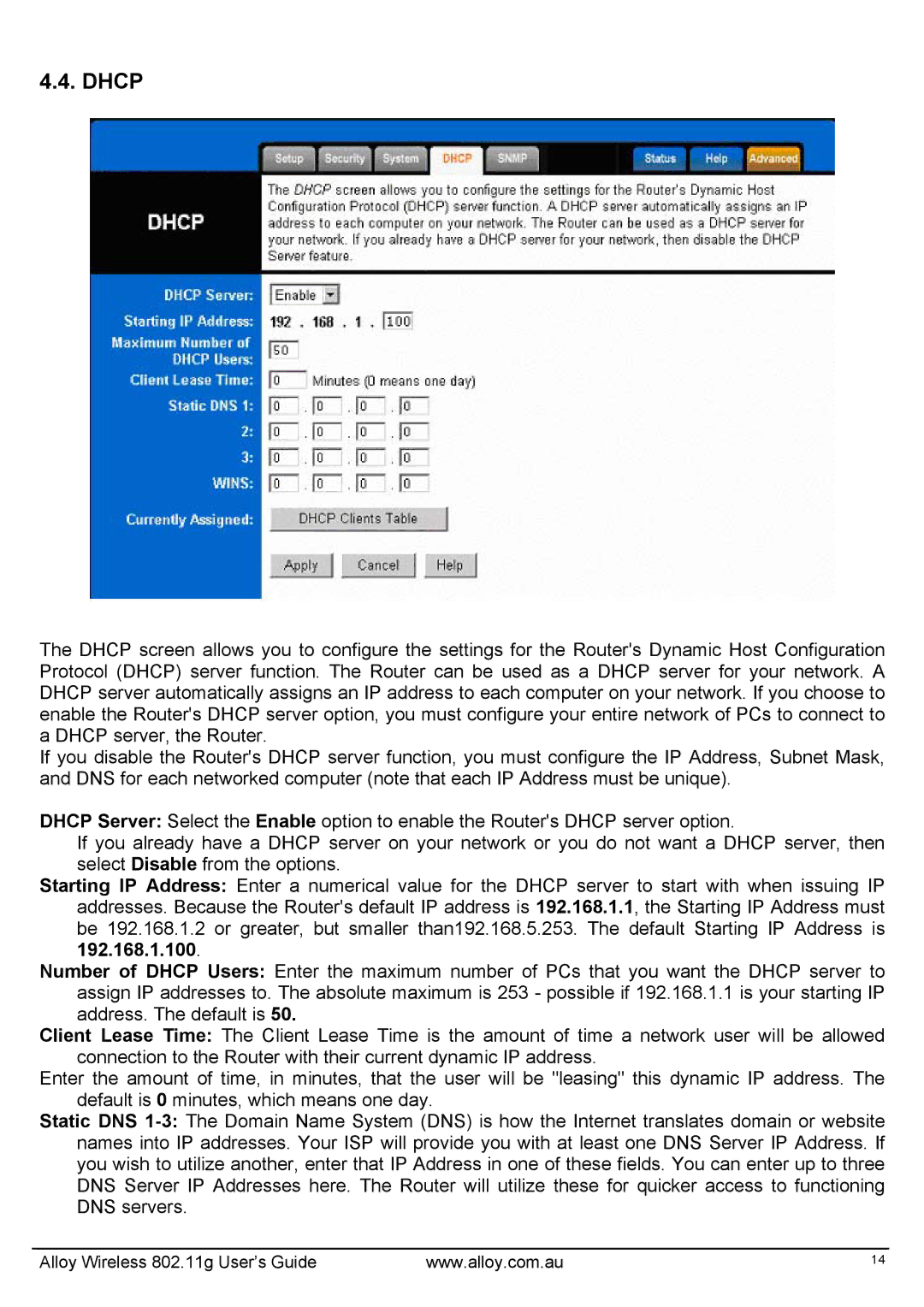4.4. DHCP
The DHCP screen allows you to configure the settings for the Router's Dynamic Host Configuration Protocol (DHCP) server function. The Router can be used as a DHCP server for your network. A DHCP server automatically assigns an IP address to each computer on your network. If you choose to enable the Router's DHCP server option, you must configure your entire network of PCs to connect to a DHCP server, the Router.
If you disable the Router's DHCP server function, you must configure the IP Address, Subnet Mask, and DNS for each networked computer (note that each IP Address must be unique).
DHCP Server: Select the Enable option to enable the Router's DHCP server option.
If you already have a DHCP server on your network or you do not want a DHCP server, then select Disable from the options.
Starting IP Address: Enter a numerical value for the DHCP server to start with when issuing IP addresses. Because the Router's default IP address is 192.168.1.1, the Starting IP Address must be 192.168.1.2 or greater, but smaller than192.168.5.253. The default Starting IP Address is 192.168.1.100.
Number of DHCP Users: Enter the maximum number of PCs that you want the DHCP server to assign IP addresses to. The absolute maximum is 253 - possible if 192.168.1.1 is your starting IP address. The default is 50.
Client Lease Time: The Client Lease Time is the amount of time a network user will be allowed connection to the Router with their current dynamic IP address.
Enter the amount of time, in minutes, that the user will be "leasing" this dynamic IP address. The default is 0 minutes, which means one day.
Static DNS
Alloy Wireless 802.11g User’s Guide | www.alloy.com.au | 14 |